Reviewing Employee List and Terminating Employees
This article outlines how to review and manage Employee Records in Encompass to ensure accurate billing. Users should navigate to Driver Management > Employees and select All Active Employees, then use the view options to see all employees currently being billed. To terminate an employee, click Edit or Del next to their name, update the Employment Status to Terminated, and enter the Termination Date. Terminated employees are moved to the Terminated Employees view and are not fully removed from the system; permanent removal requires a separate purging process. This helps organizations maintain accurate data and avoid unnecessary charges.
For more information about your bill, see Understanding Your Invoice.
Reviewing Employee List
Go to Driver Management > Employees.
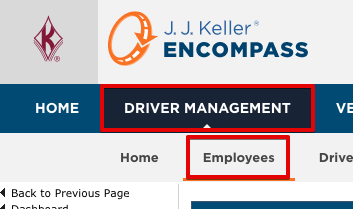
Select All Active Employees.
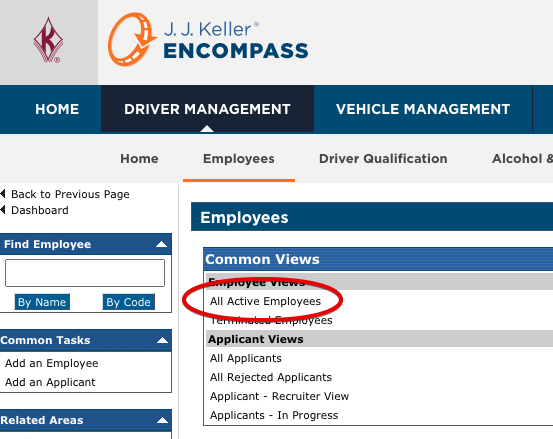
Change the Select View drop down menu to All Employees and click Go. This allows you to see all employees you are currently being billed for.
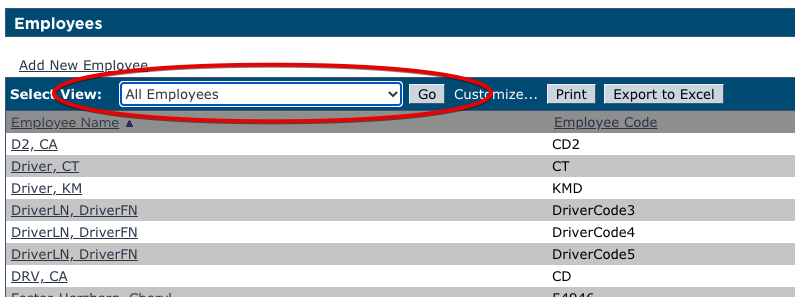
Terminating EMployees
While within the Employee tab and reviewing your employees, find the employee(s) that need to be terminated. When the employee file is found, there are two options to the right of the name, Edit and Del. The employee is terminated by changing their employment status to Terminated. Click Edit to change the drop down for the employment status, or click Del and it will walk the you through terminating the employee.

Enter the date the employee was terminated and click Yes to save.
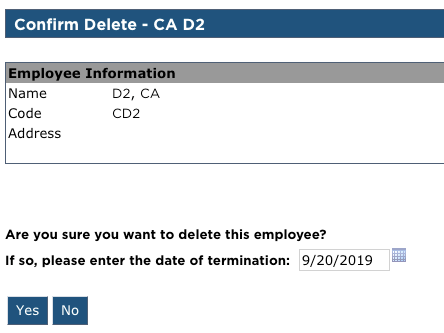
Note: While the term 'delete' is being used, the employee will not be removed from the system. Instead, it will go into the Terminated Employees view. To permanently remove the employee from Encompass, see Purging Employee Records


