Terminating Employees in Encompass
This article provides guidance on reviewing and managing Employee Records within Encompass, including viewing the Roster and terminating employees. Users can navigate to Drivers > Roster to view all employees and filter them by category using tabs or advanced filters. Employees can be terminated individually by clicking the trash bin icon next to their name or by editing their Employment Status in the Employee File, and in groups by selecting multiple employees and updating their status to “Terminated.” For all Terminations, the Termination Date must be entered and saved to update the records properly. This ensures accurate tracking of Active and Terminated employees within the system.
Reviewing The Employee List (Roster)
From the left navigation bar, select Drivers and then Roster.
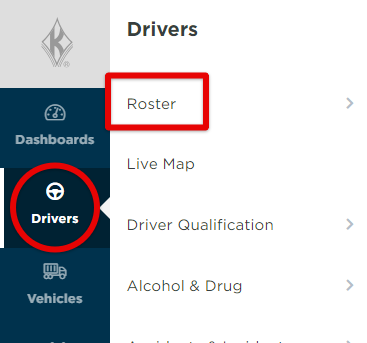
Use the tabs at the top to view the employees according to that category. Also see Advanced Filters.
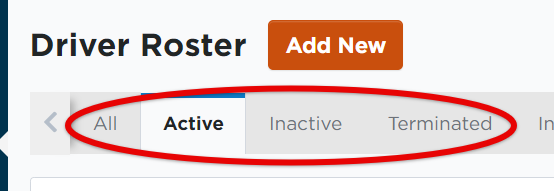
Terminating Employees
Employees can be terminated individually or in groups (ie. in the event that multiple employees were terminated on the same day).
Terminating an Individual Employee
While viewing the roster, over to the right of the employee and hidden action buttons will display. Select the trash bin to delete. Note: 'Deleting' employees/units in Encompass does not remove them from the system. 'Deleting' terminates/disposes those records accordingly.
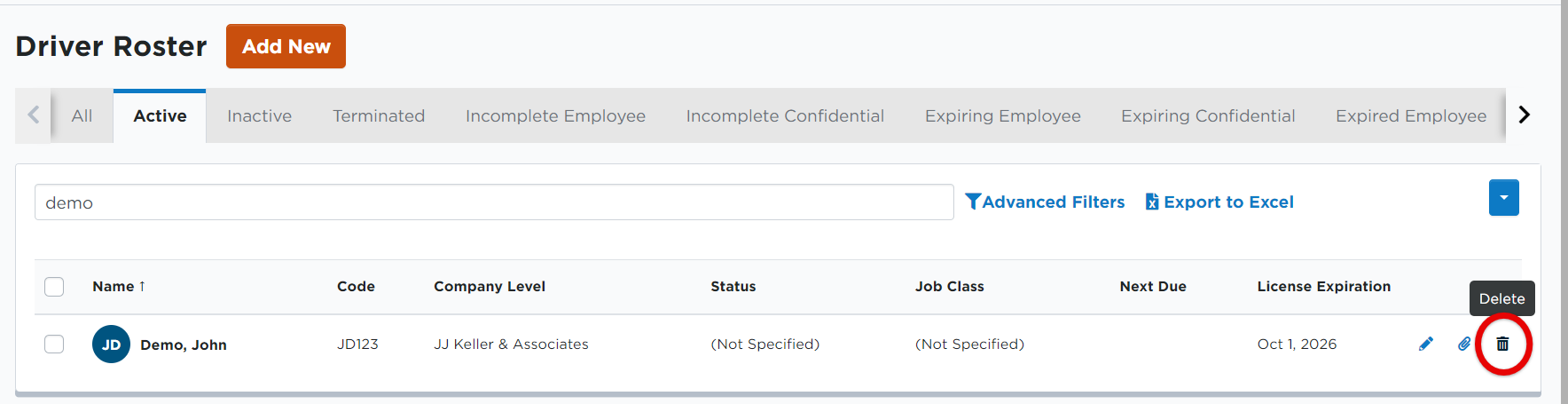
Enter the date of termination and select Save.
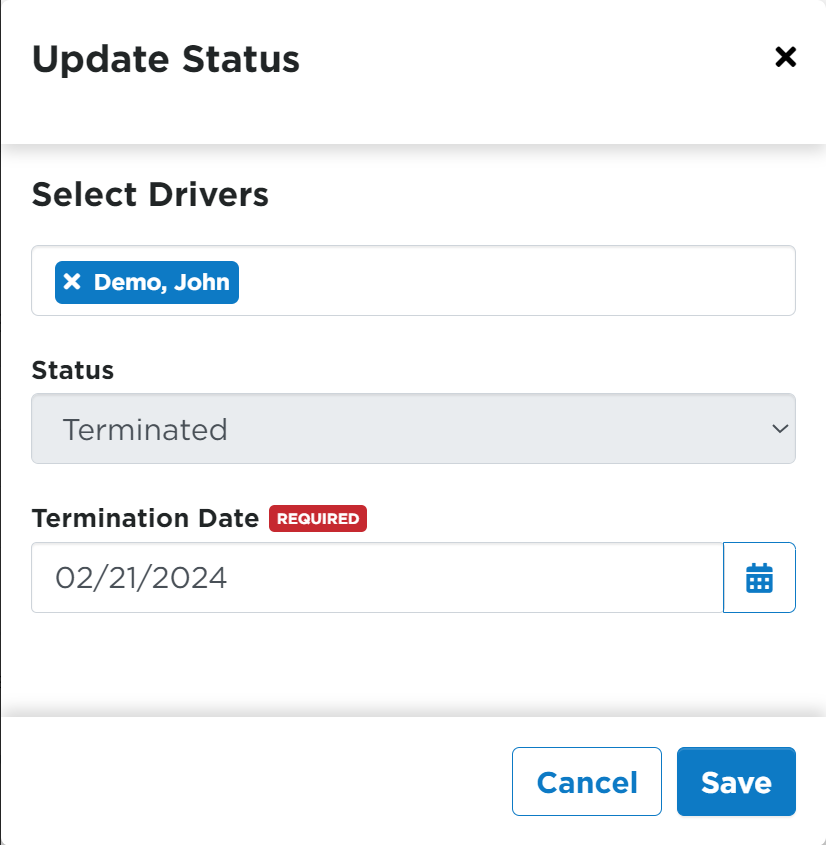
Additionally, the employee can be terminated by editing their Employment Status under the Personal information when viewing their Employee File.
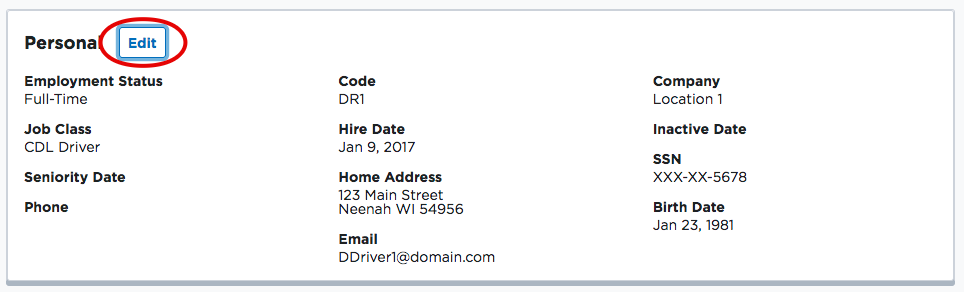
Terminating a Group of Employees
While viewing the employee roster, use the checkboxes on the left to select the employees to terminate. Once all necessary employees have been selected, click Update Status.
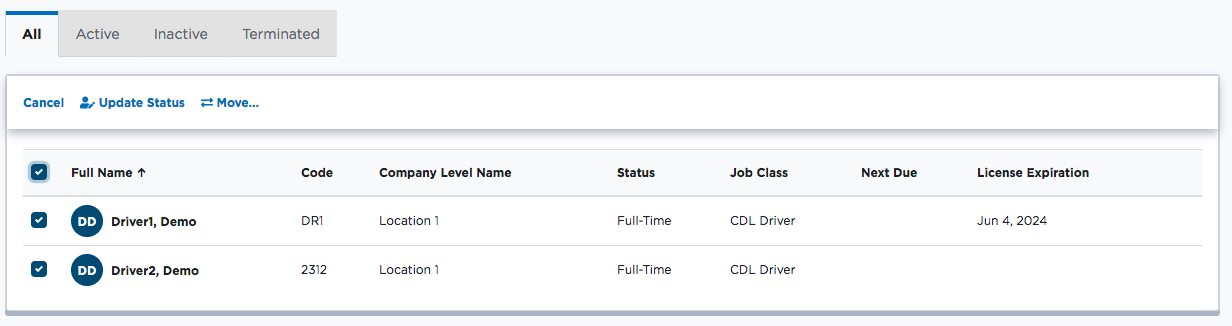
Set their employment Status as Terminated and enter their termination date. Click Save to store the record.



