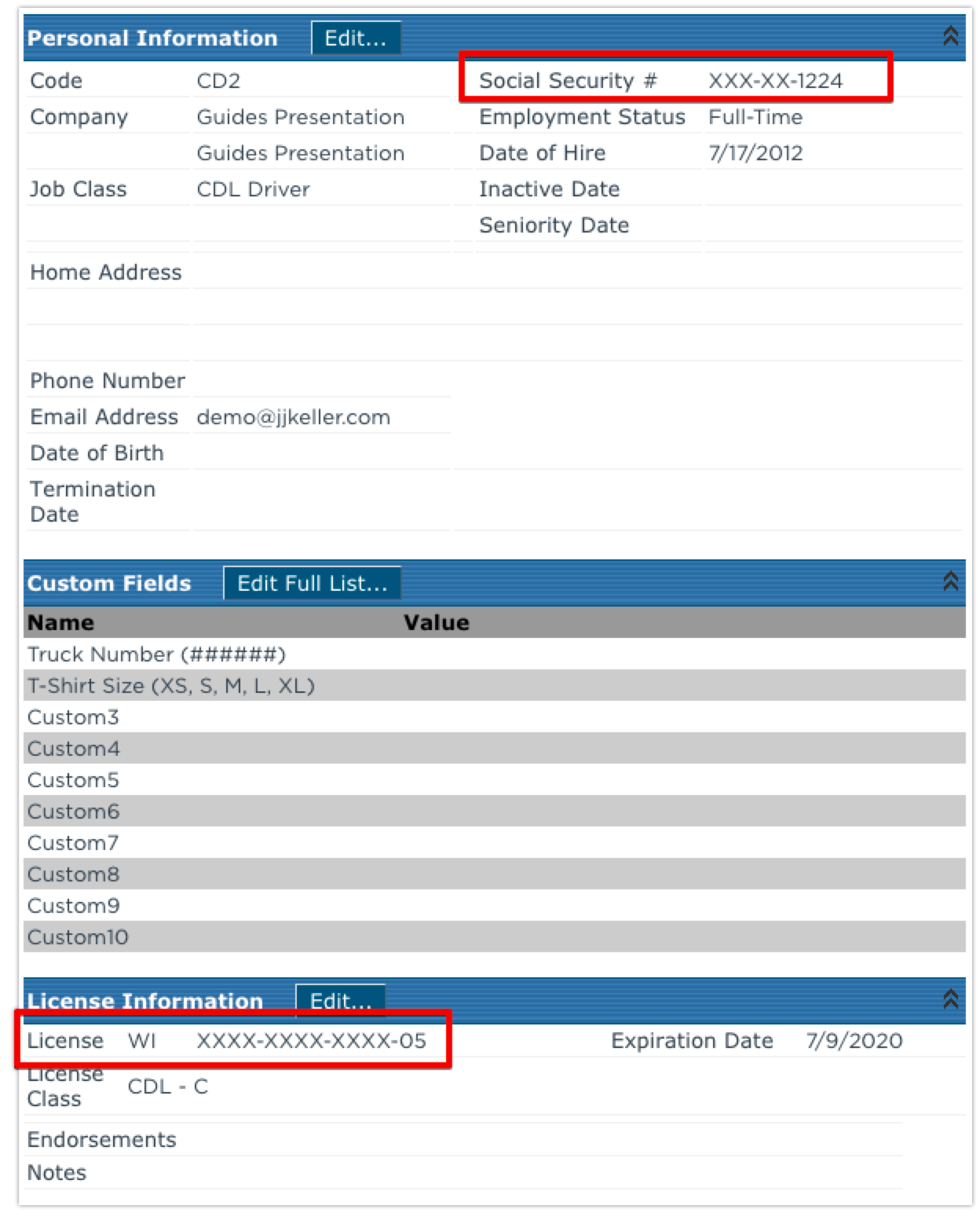Adding an Employee/Driver
This article explains how to add a new Employee in Encompass via Driver Management > Employees. Users must provide required information such as First Name, Last Name, and a unique Employee Code, along with company details including Reporting Level, Job Class, Employment Status, and Date of Hire. Optional personal information like Social Security Number can be entered, but is masked for standard users to protect Personally Identifiable Information (PII) in compliance with FCRA, though full values remain accessible through certain forms, reports, or exports. The system also checks for duplicate Employee Codes to prevent conflicts. Proper entry ensures accurate records and regulatory compliance.
Go to Driver Management > Employees

On the left-hand side under Common Tasks, click Add Employee.
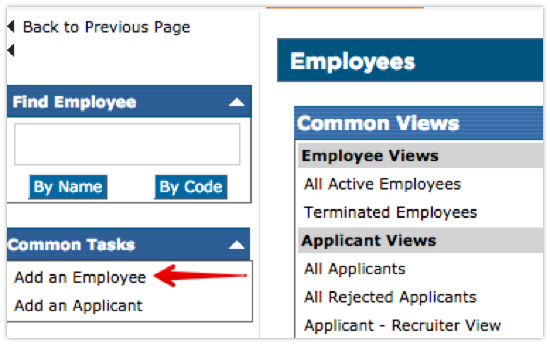
Under General Information, enter in the First Name, Last Name, and Employee Code of the Employee. These are required fields.
Note: Employee Code must be unique and is limited to 11 characters. We do NOT recommend using the Social Security Number here as this is Personally Identifiable Information (PII). Since the Employee Code is wholly visible through the system, using the SSN could put you and your employee at risk for identify theft.
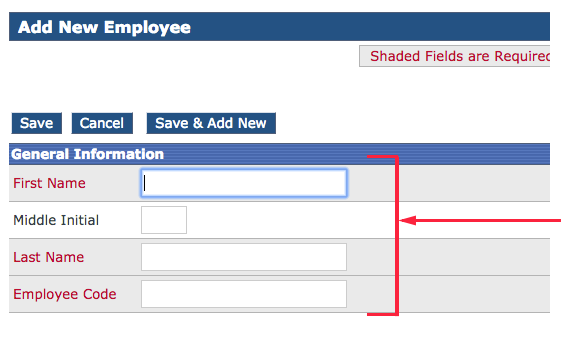
Enter the Company Information.
- Reporting Level: Pick the company name from the list using the drop-down arrow.
- Job Class: Select the job title from the list using the drop down menu.
- Status: Choose an employment status, such as pre-employment, temporary, full/part-time, etc. from the list using the drop-down arrow.
- Date of Hire: Dates must be entered in mm/dd/yyyy or mm-dd-yyyy format.
Additional information can be entered for the employee under Personal Information. If a Social Security Number is entered, this information is not visible to standard users, but administrators have access to export this information.
Click Save once all necessary information has been entered.
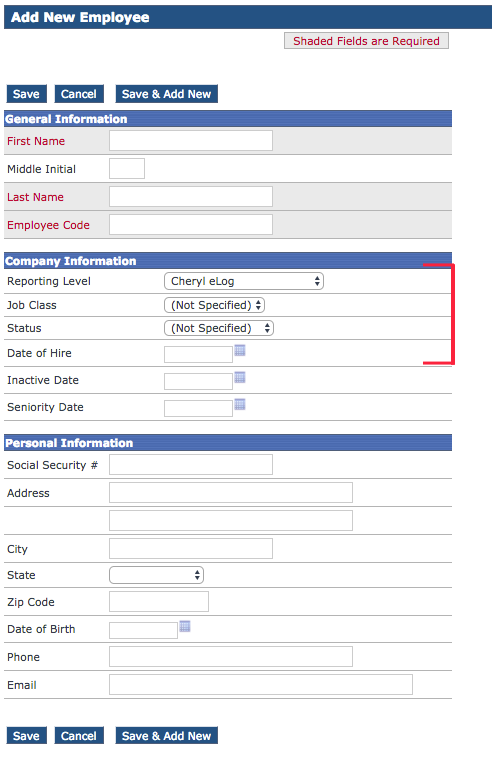
A success message will then be displayed.

If an error is thrown saying that Storing the Employee personal information failed. Data would conflict with an existing record, this means that there is an employee, either active or inactive, that already has that same Employee Code.
Social Security Number Masking