Attachments
This article explains how to store and manage Employee Documents as attachments in Encompass. Supported file types include Word, Excel, PowerPoint, and PDF, with a maximum file size of 20MB; smaller, optimized formats like Black & White PDFs or TIFs are recommended to save space. Users can add attachments by locating the employee in Driver Management > Employees, opening their Employee File, and using the Add New option under Employee Attachments. Required information includes a name, date, and the file itself. Once added, attachments can be edited, moved, or deleted as needed.
We recommend you choose a file format that will take up the least amount of space, i.e., Black & White Binary TIF files or Black & White PDF files.
To add an employee attachment, find the employee in Driver Management > Employees by either using the Find Employee search box or a Common View such as All Active Employees.
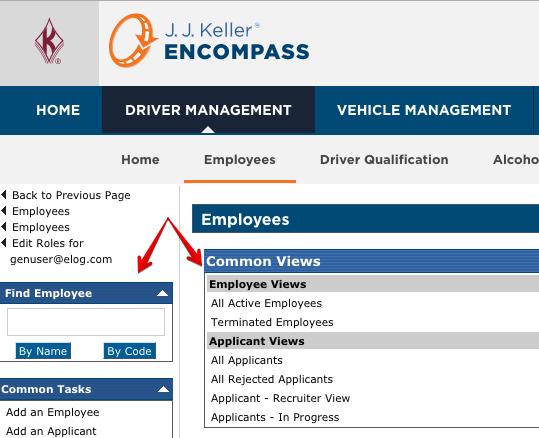
Click on the name of the employee to view their Employee File. Scroll down to the section titled Employee Attachments. Click Add New.

Enter in the information about the attachment.
- Name (required) - this could be the file name or a short description.
- Date - mm/dd/yyyy or mm-dd-yyyy format, or pick one from the calendar picker.
- Choose File to browse to the location of the attachment on your machine.
Note: Maximum file size in 20MB
Click Save or Save & Add New if there are more attachments that need to be added.
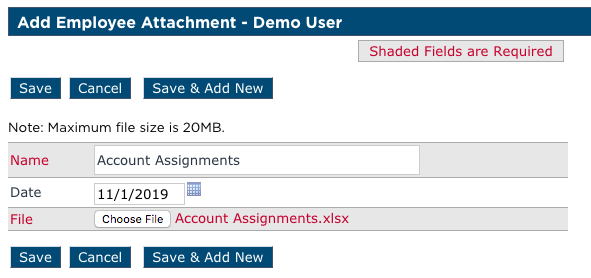
The file will then be displayed under the Employee Attachments in the Employee File. Notice there are options to Edit, Move, or Delete the attachment with the respective links.



