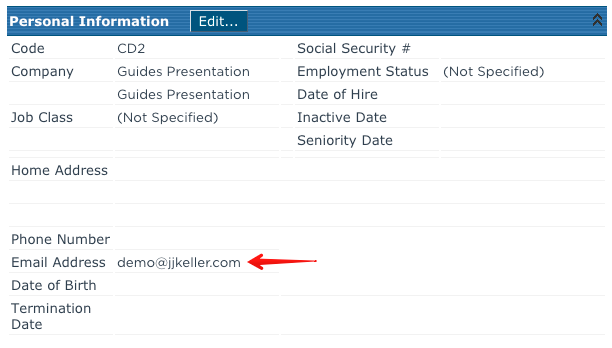Send Email to Employees
This article explains how Encompass Administrators can send emails directly to employees using the system. To email multiple employees, navigate to Driver Management > Employees, select Send Email under Related Areas, filter Recipients, choose the employees, compose the email, and click Send. To email a single employee, locate their record, click Send Email in the Related Areas section, compose the message, and send. The feature requires a valid email address in the employee’s Personal Information to function correctly. Success messages confirm the email has been sent.
This is not the mobile messaging feature to send a message to a Driver using Encompass® ELD.
Note: The e-mail field must have their valid email in order for this feature to function correctly. If one needs to be added, click Edit next to Personal Information and save once one has been entered.
Emailing Multiple Employees
Go to Driver Management > Employees and click on Send Email under Related Areas on the left side of the page.
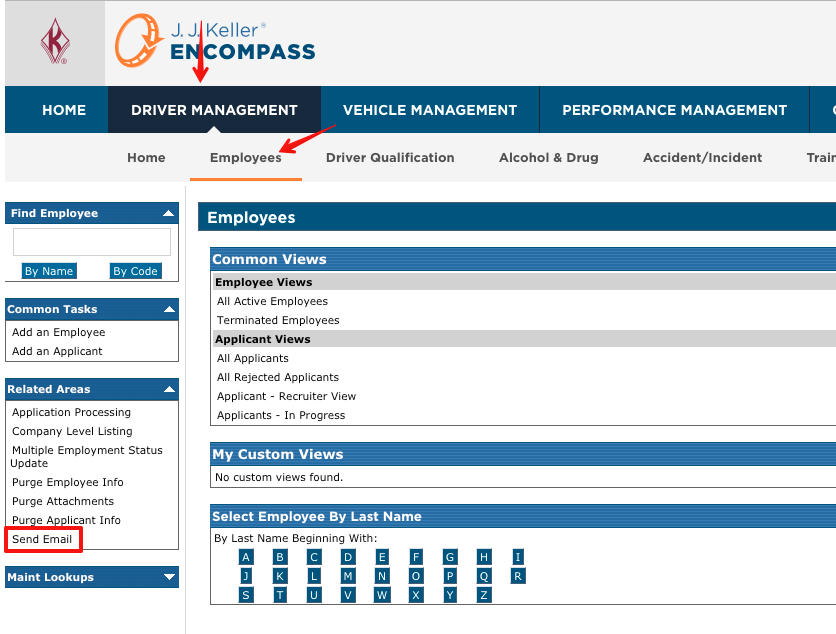
The user will be taken to a screen to filter the employees they'd like to send the email to. Once the necessary criteria is selected, click Next.
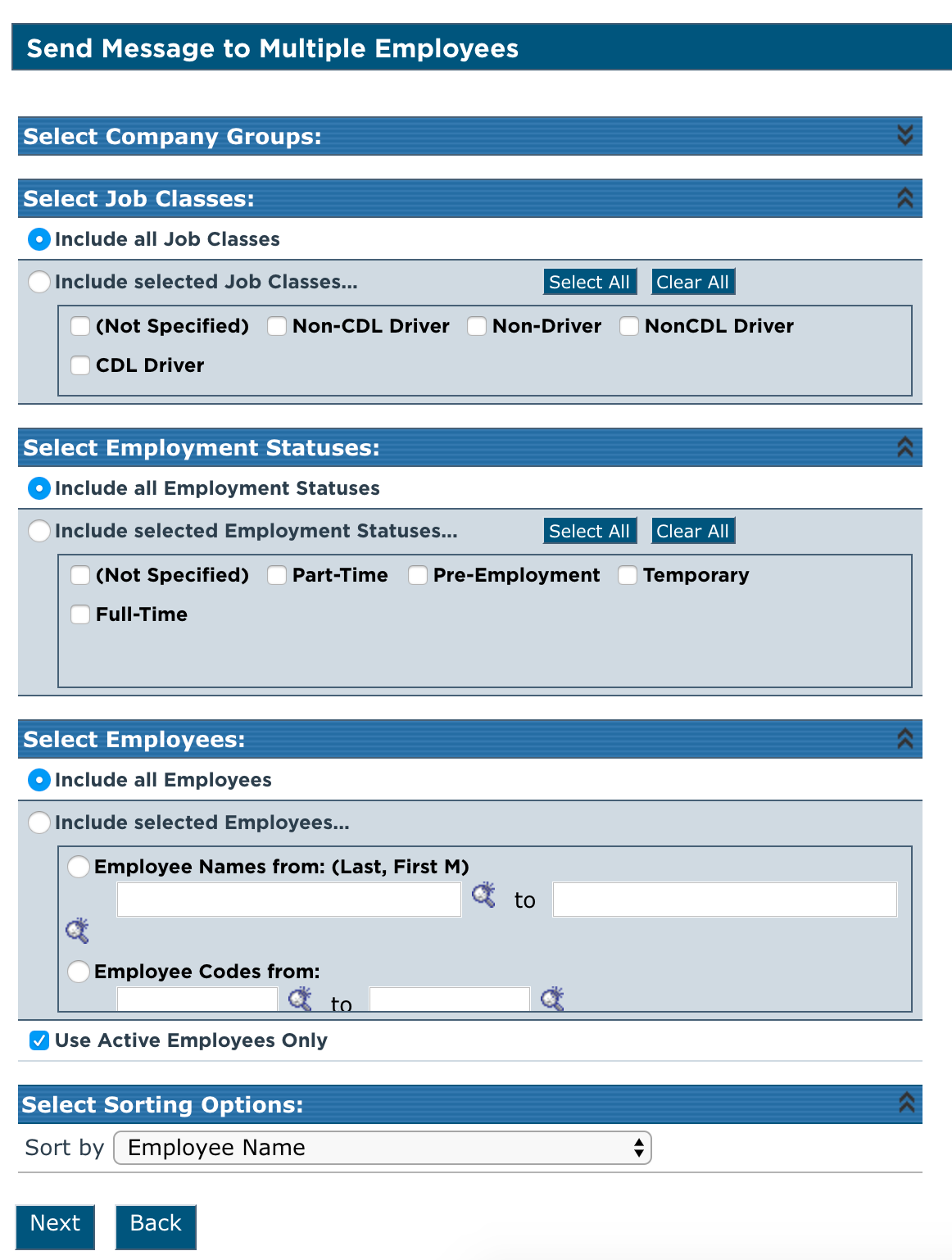
A list will be displayed of the employees based on the filters selected. Either Select All or use the check boxes next to their names to select the recipients of the email.
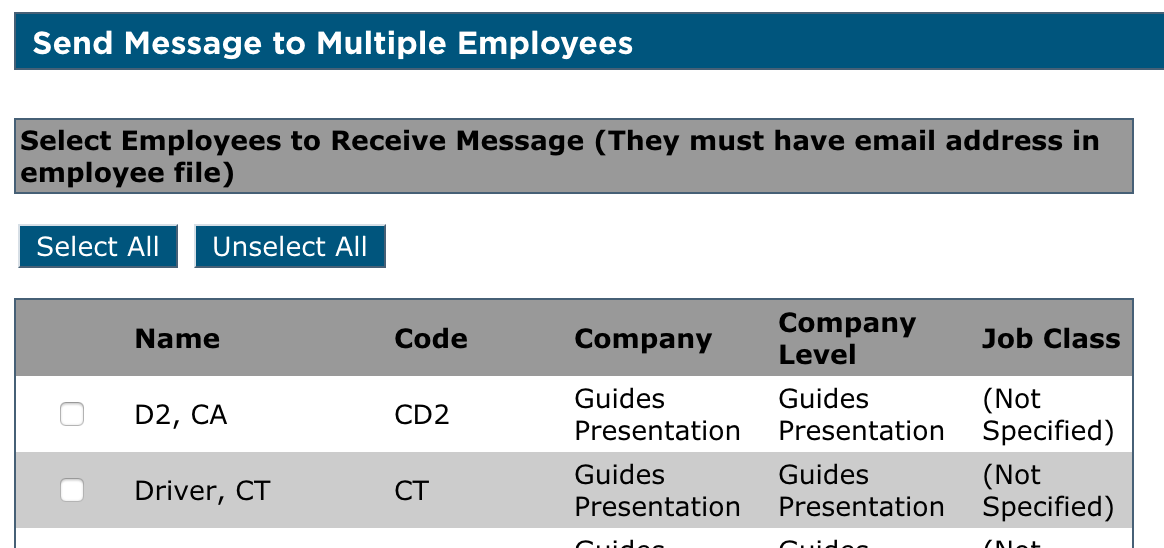
Once all desired recipients are selected, click Next at the bottom.

Enter the Subject and Body of the email and click Send.
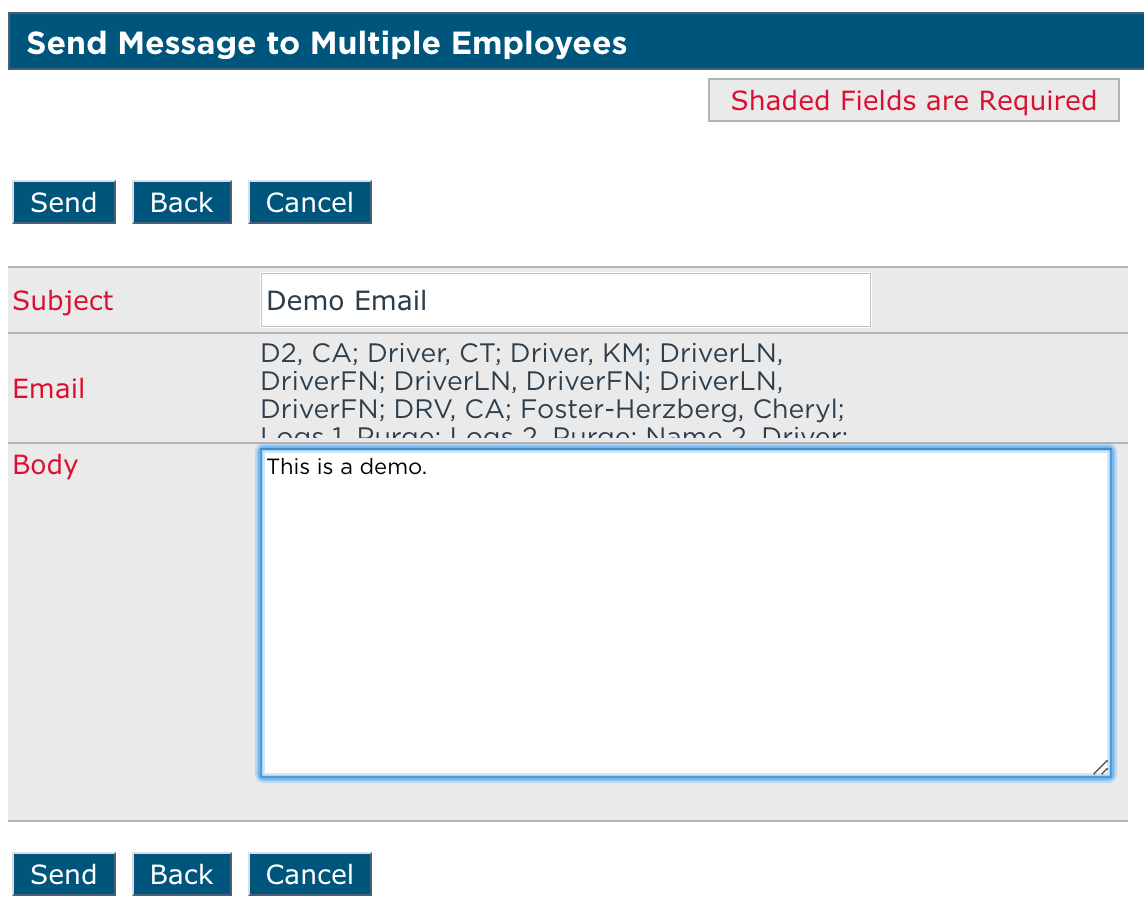
View Success Message

Emailing a Single Employee
Go to Driver Management > Employees and find the desired employee by using one of the common views or using the search function. When viewing the Employee file, click Send Email on the left in the Related Areas box.
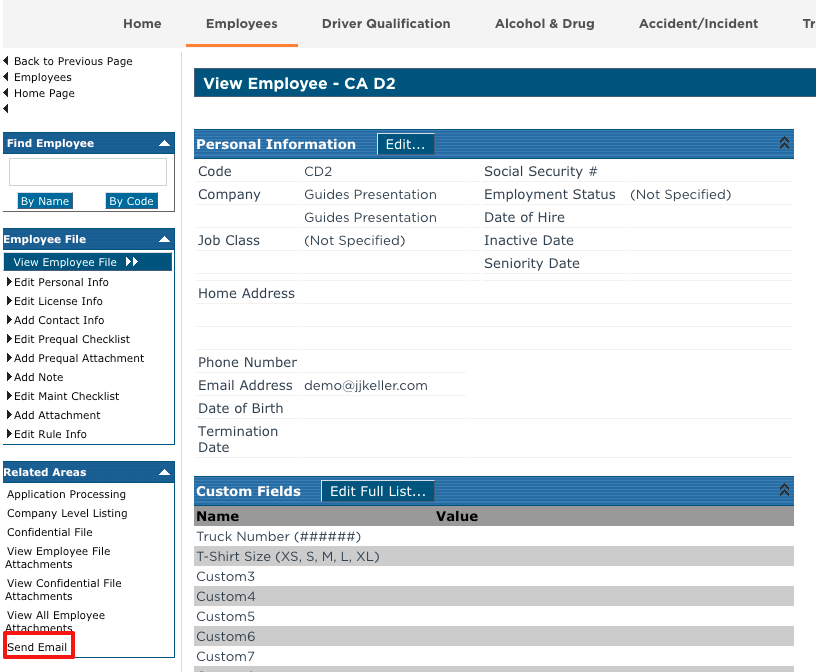
Enter a Subject and Body for the email and click Send.
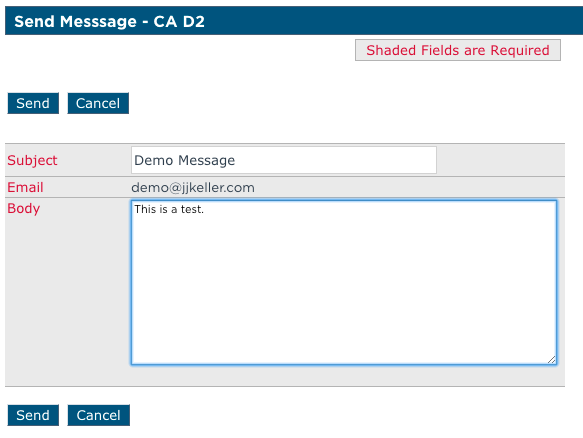
View success message.