Virtual Setup - Moving Employees Between Company Locations
This article explains how to move employees between different Locations in an Encompass account with multiple partitioned Locations (virtual setup). Users navigate to Driver Management > Employees, locate the employee, and open their Employee File. Under Other Tasks, select Select New Company, choose the new Location, and save. If the new Location has multiple Reporting Levels, select the appropriate Level and save again. A success message confirms that the employee has been successfully moved.
To move an employee between different locations, go to Driver Management > Employees and find the employee using the search on the left or one of the common views towards the middle.
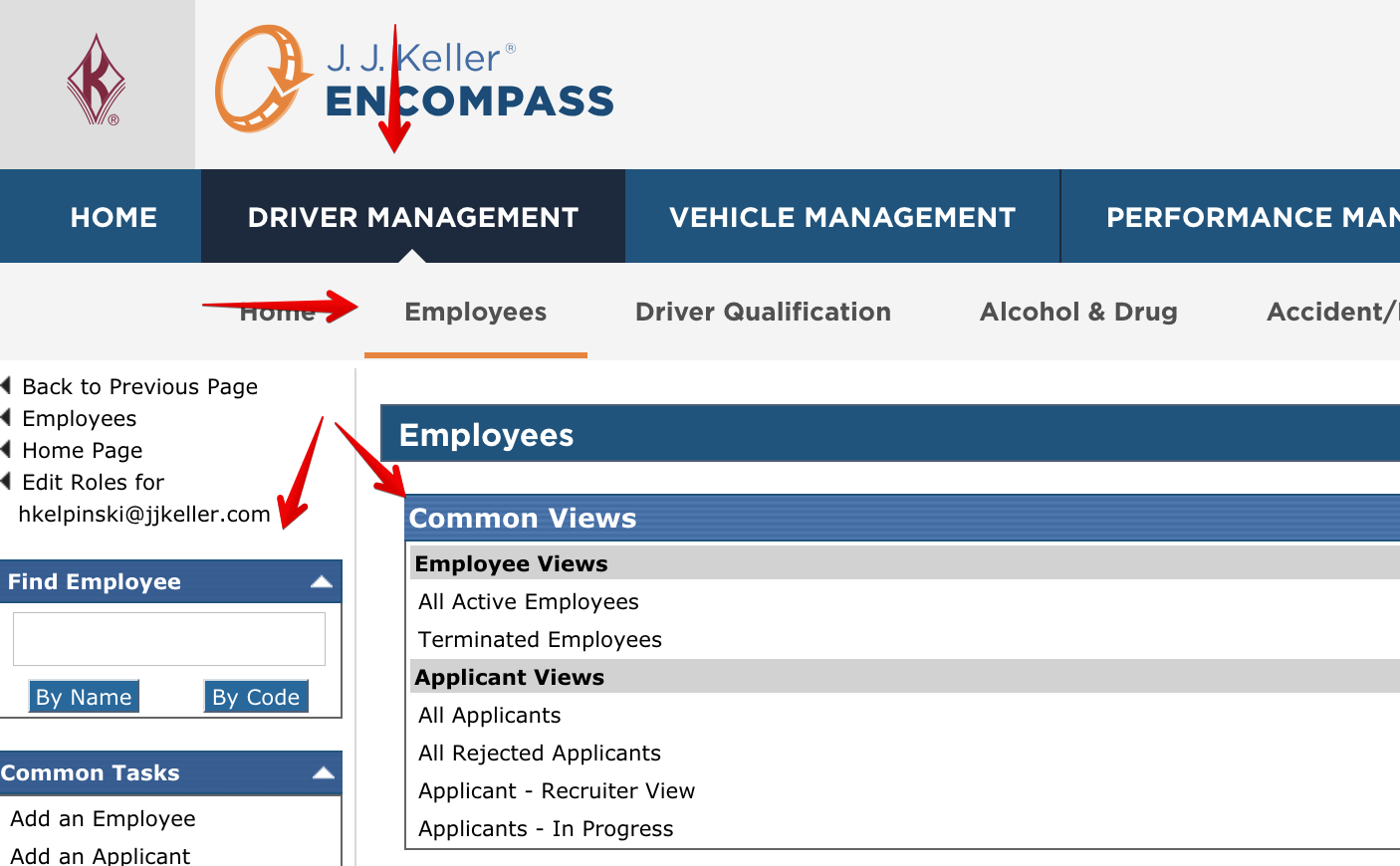
Once the employee is found, click on their name to view their Employee File.
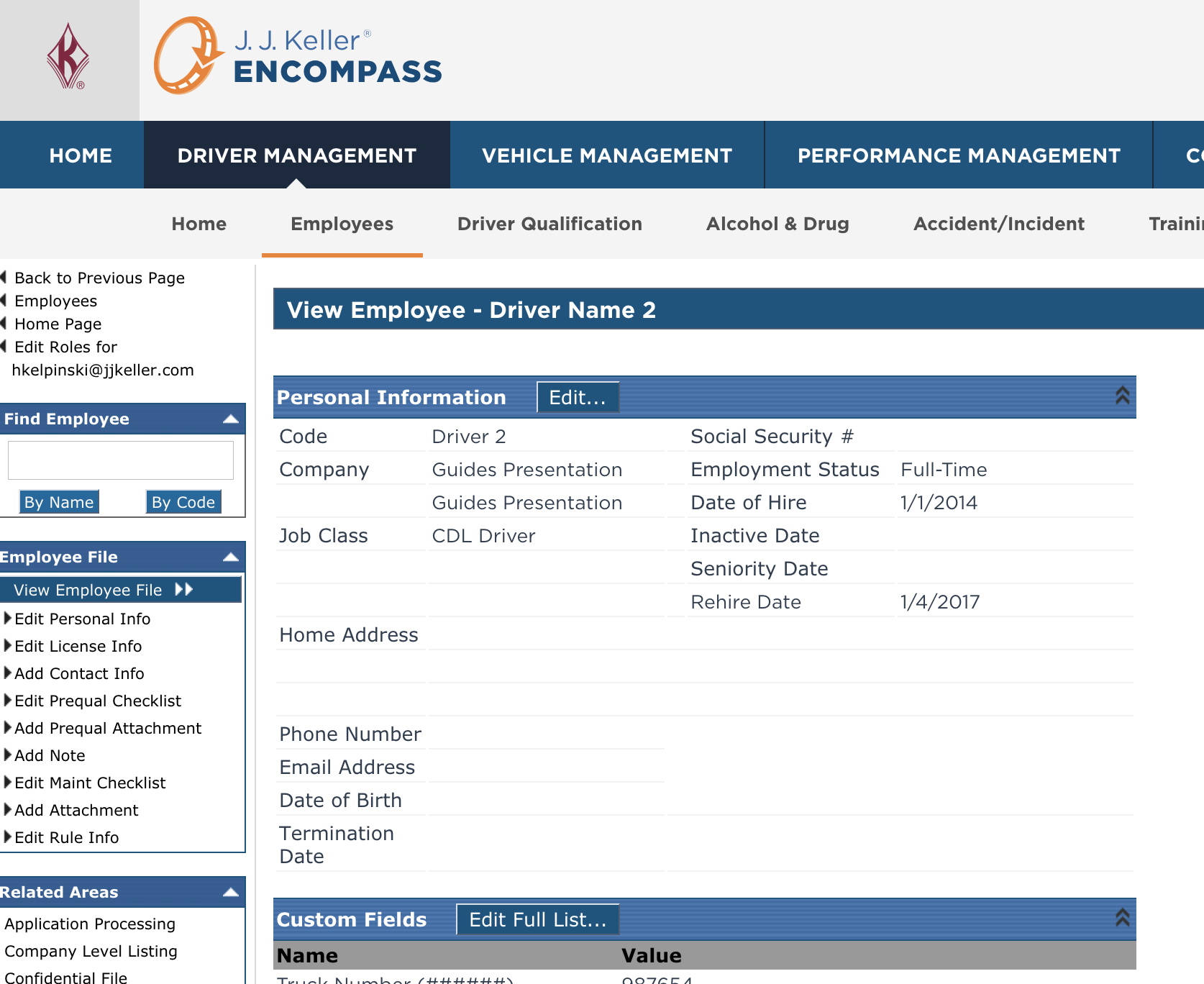
Scroll down until Other Tasks is seen on the left hand side of the page. Click Select New Company (if there are no options beneath Other Tasks, click the white triangle on the right side of the header to expand this section).
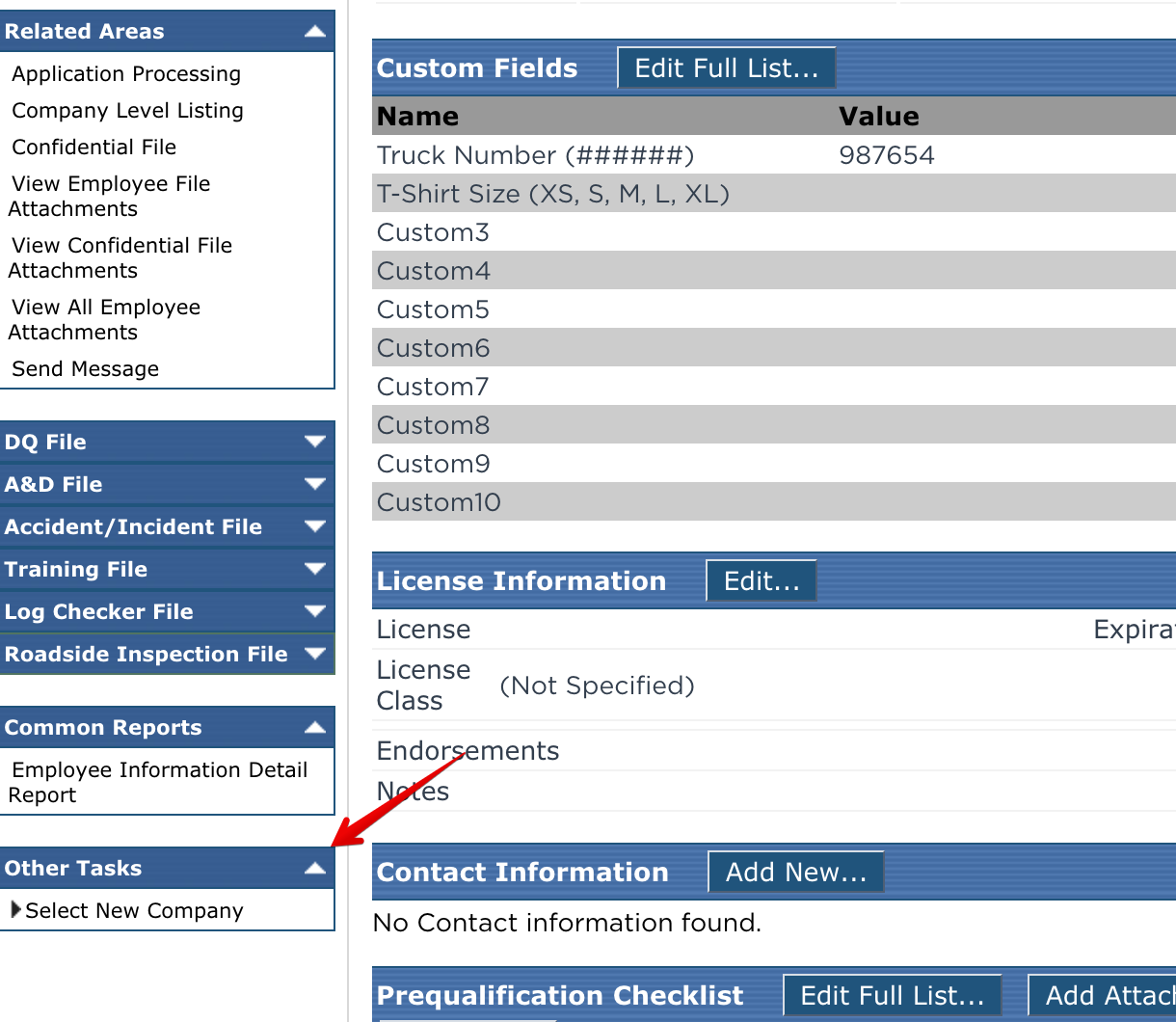
Select the company location that the employee is being moved to, and click Save.
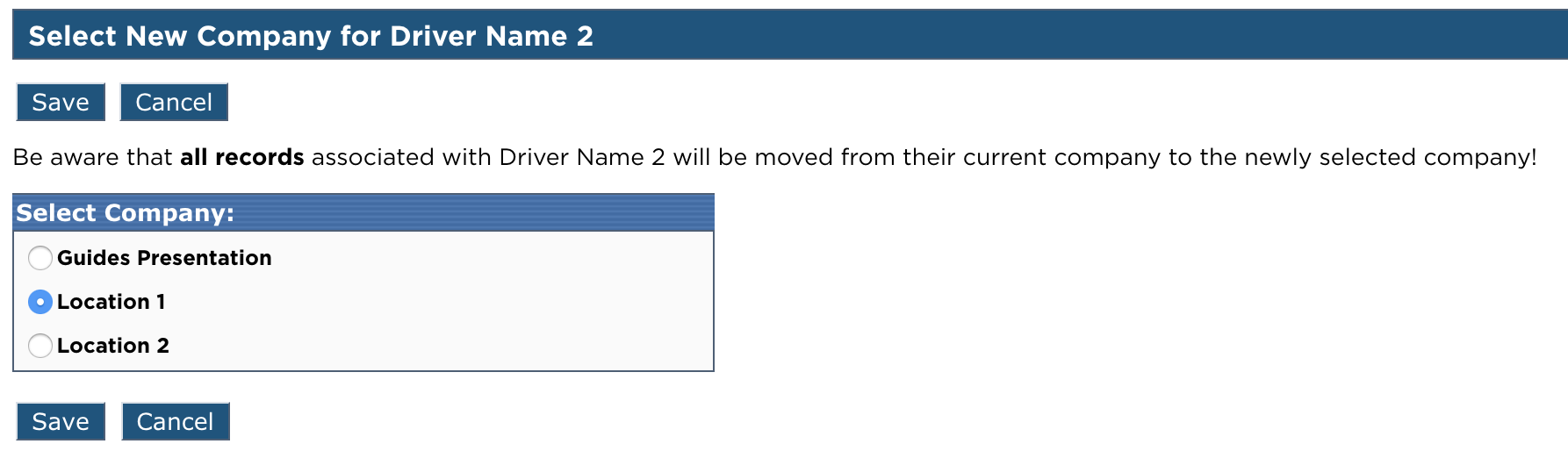
If there are multiple reporting levels within that company location, select the reporting level the employee should be a member of. Click Save.
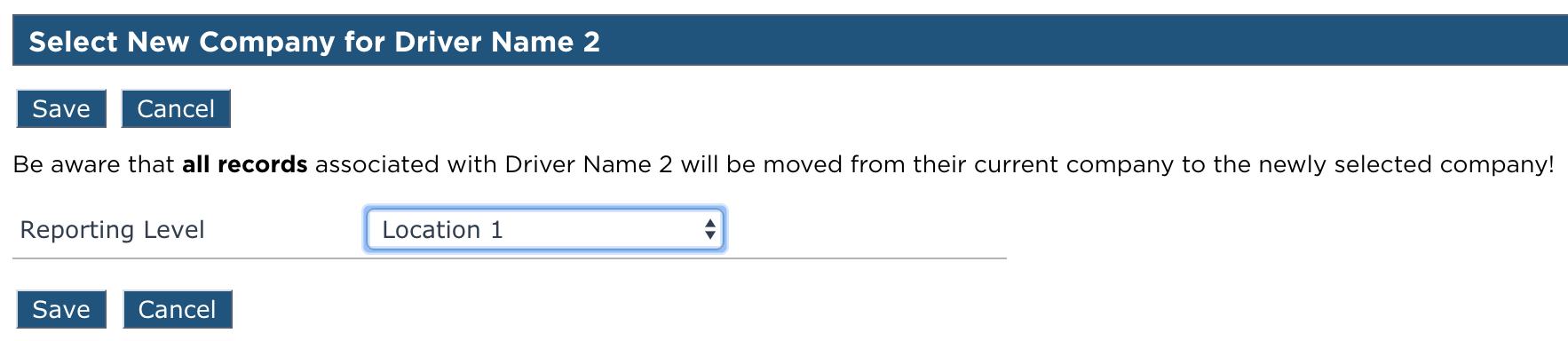
A success message will then be displayed.



