Virtual Setup - Moving Units Between Company Locations
This article explains how to move Units between partitioned Company Locations within Encompass® Vehicle Management. Unlike basic setups, virtual setups require selecting a new Company Location rather than simply changing Reporting Levels. To complete the process, locate the Unit under Vehicle Management > Units, open the Unit File, and use the Select New Company option under Other Tasks. After choosing the correct Company Location and Reporting Level, save the changes to successfully reassign the Unit.
To start, go to Vehicle Management > Units and find the Unit using the search on the left or one of the common views towards the middle.
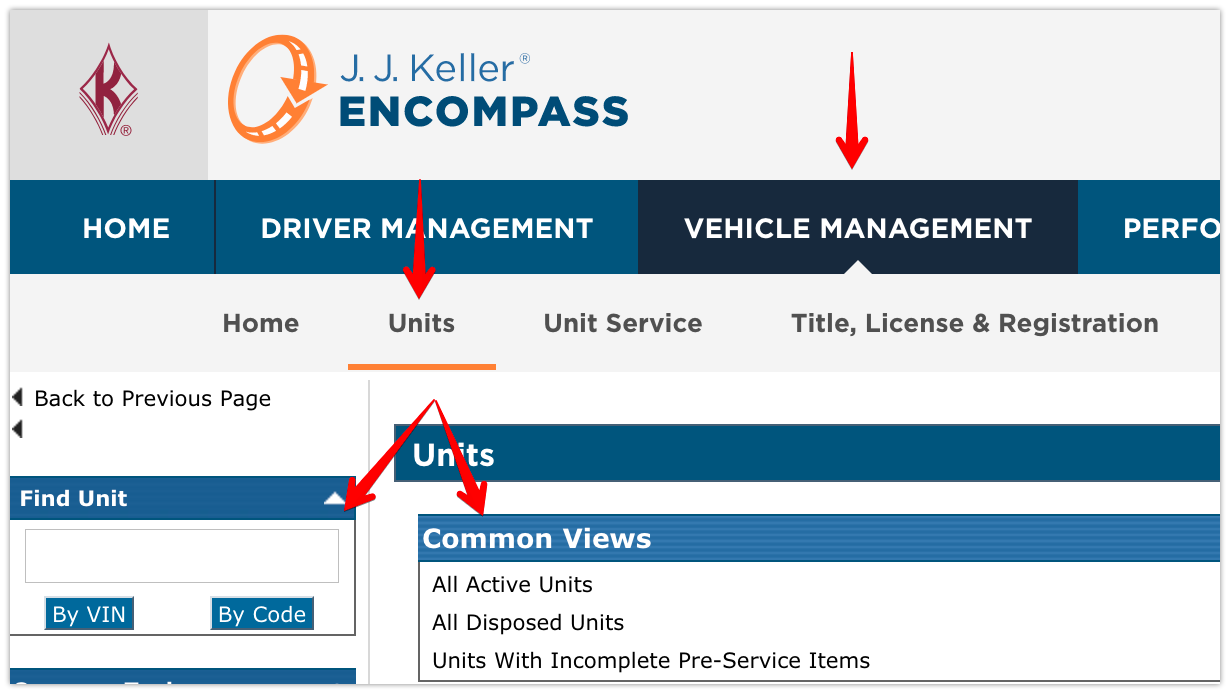
Once the unit is found, click on the unit code to view the Unit File.
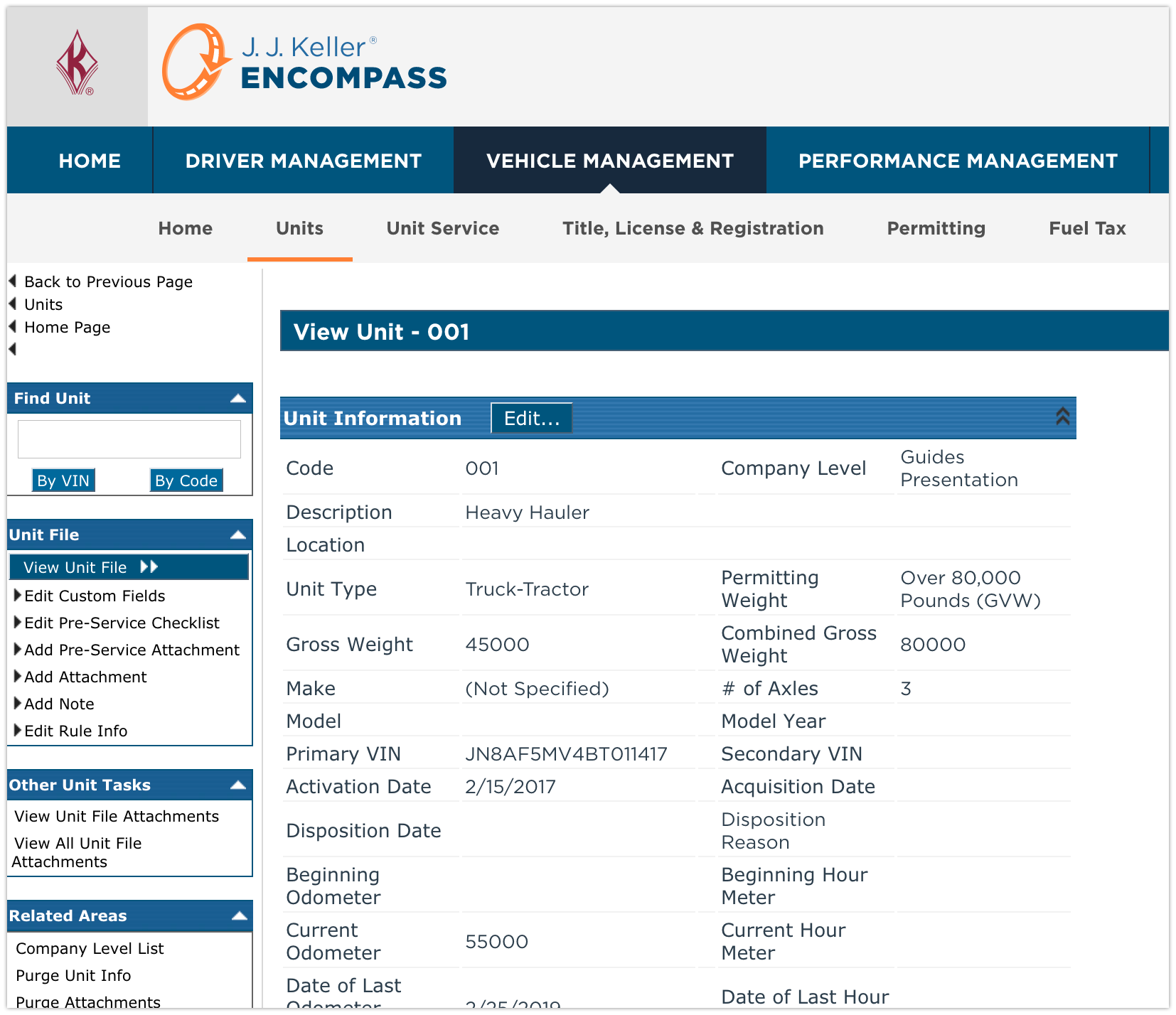
Scroll down until Other Tasks is seen on the left hand side of the page. Click Select New Company (if there are no options beneath Other Tasks, click the white triangle on the right side of the header to expand this section).
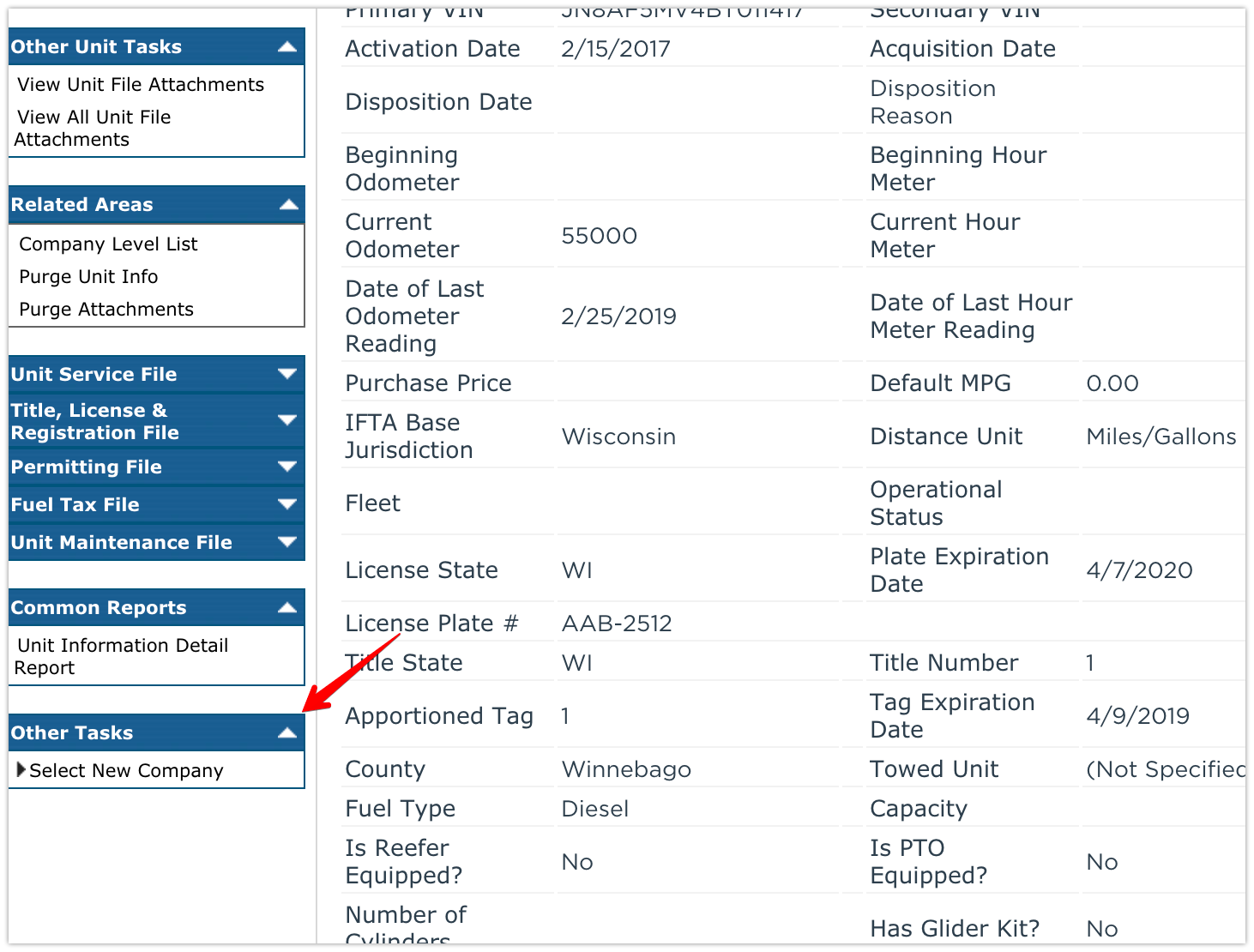
Select the company location that the unit is being moved to, and click Save.
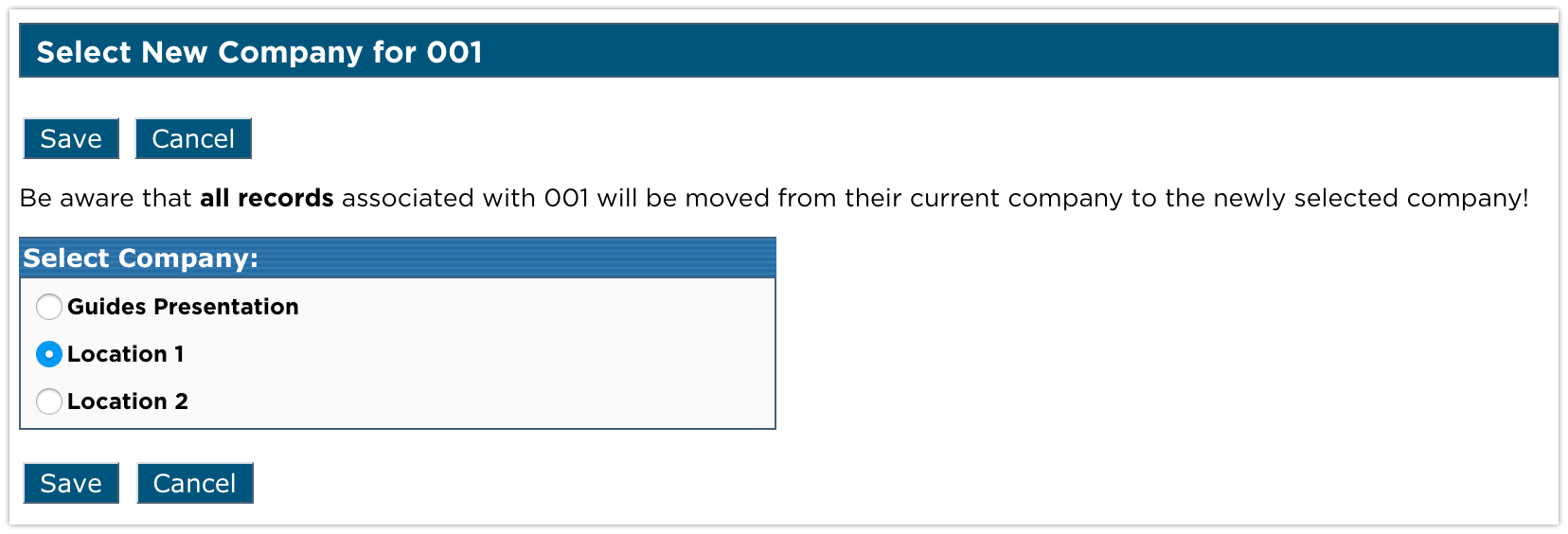
If there are multiple reporting levels within that company location, select the reporting level the unit should be a member of. Click Save.
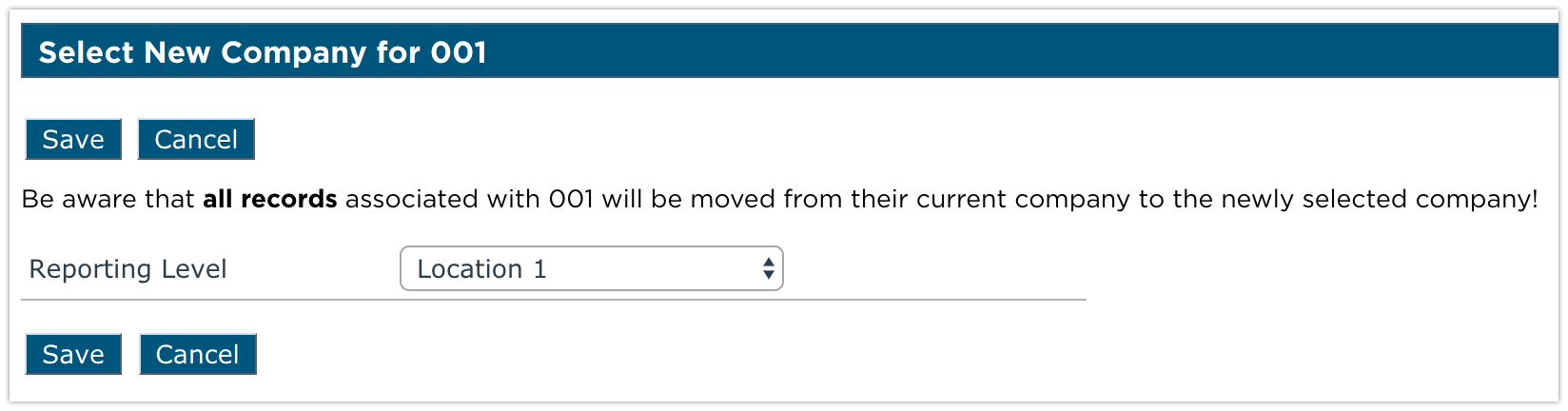
A success message will then be displayed.



