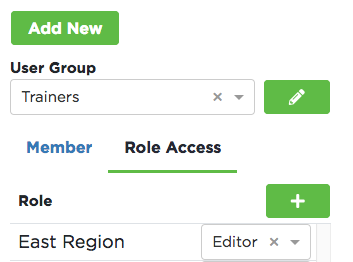User Groups
User Groups are used to manage larger collections of users to assign them a role to the Data Group structure. This allows the Safety Management Suie users to assign a role to a User Group instead of each member individually. Each account will have an All Users group created from the start with all users included in this group by default. This group is what gives users the 'Viewer' permissions to the 'Shared' data group.
From the menu in the upper right, select Settings.
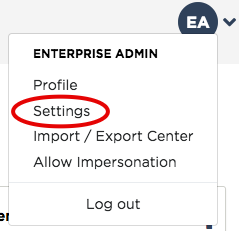
Select User Groups Access.
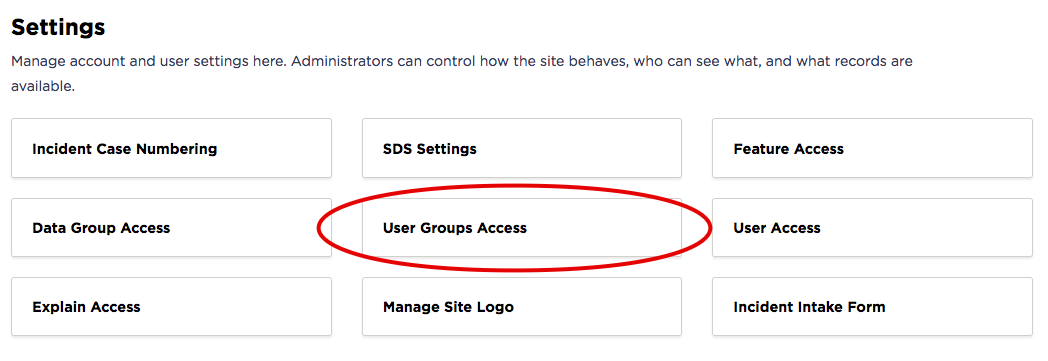
Adding User Groups
To add a new User Group, select Add New.
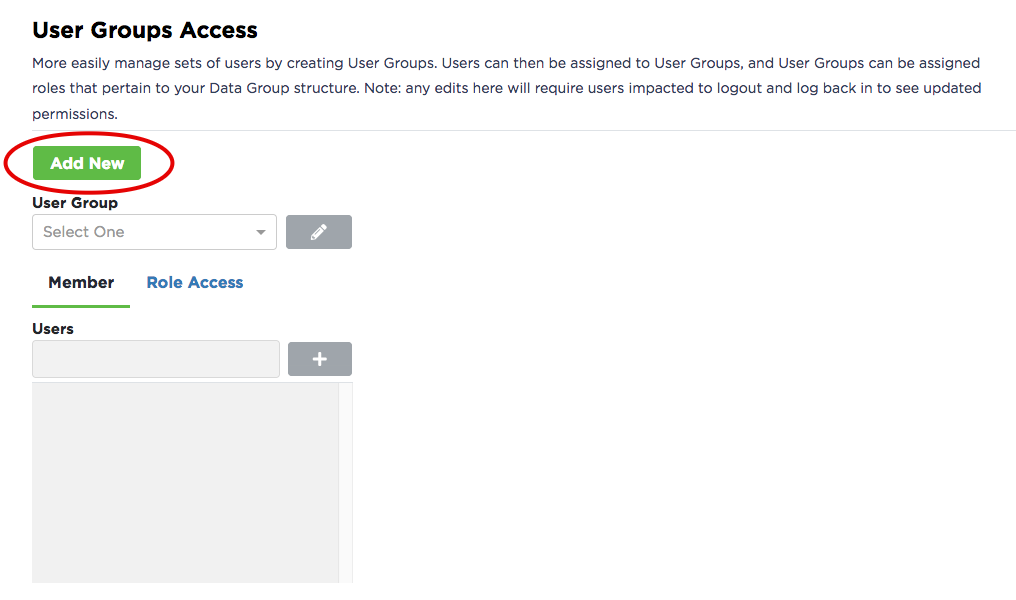
Enter the name of the User Group and select Add.
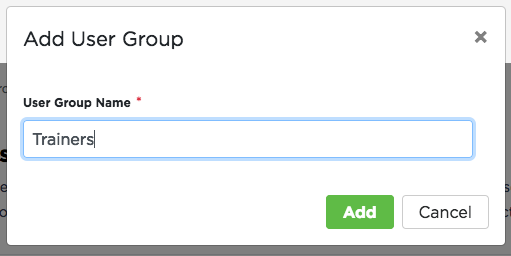
Granting User Groups Access to Data Groups
Once the group is created, select the user to add to the group. Once selected, choose '+ to add them to the group. Repeat as needed for all of the members of the group.
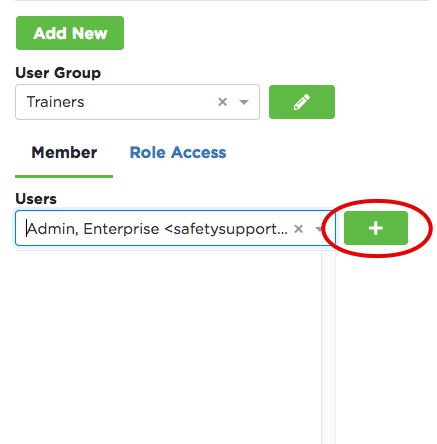
The user will then be displayed in the list. Once the list is complete, select Role Access to provide the group appropriate permissions to the User Group to a designated Data Group.
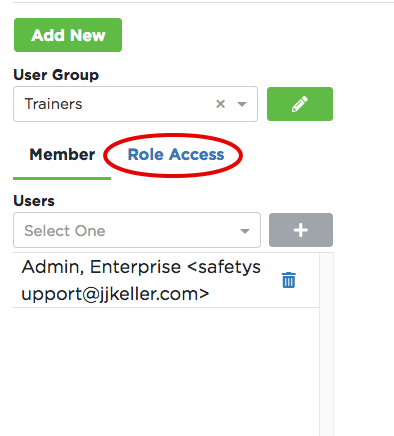
Select the '+' sign next to Role.
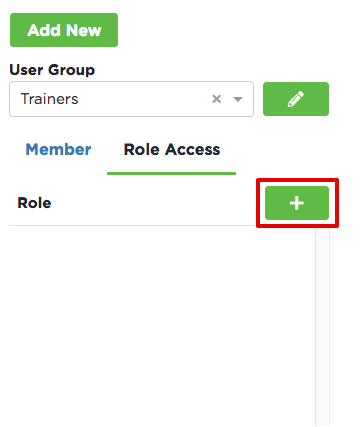
Select the an existing Data Group and a role for the User Group to have in that data group. Select Add.
Note: Granting access to any data group will also provide that access to any child data groups contained in that data group.
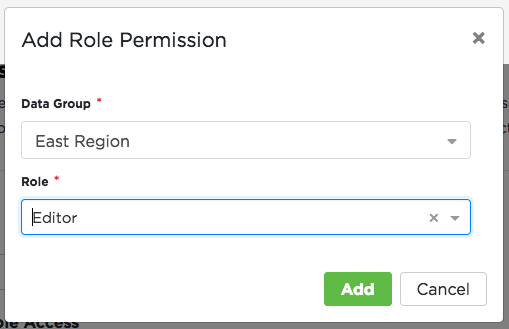
The role access will then be displayed for the user group for that particular data group.