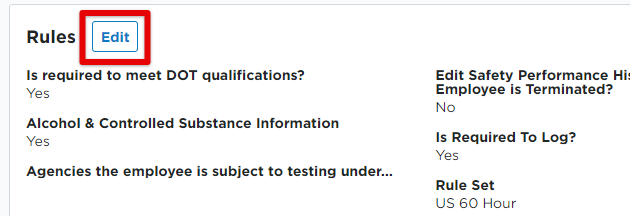Company Rules
The Company Rules controls settings against a driver's log. For example, if your company allows a 34 hour reset, the system will automatically reset the driver's hours when the criteria of a 34-hour reset have been met. Additionally, in order for drivers to utilize any kind of Special Driving Conditions, such as Yard Moves, they must be enabled in Encompass before the driver will have the ability to use them in Encompass® ELD.
Think of Company Rules in terms of defaults. This page should represent the rules for the majority of your drivers. Individual drivers can have their rules modified via Employee Rules.
Company Settings and Rules are found by going to the dropdown next to your name and clicking Settings.
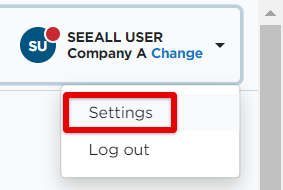
Select Company Level Listing in the Company Info box.
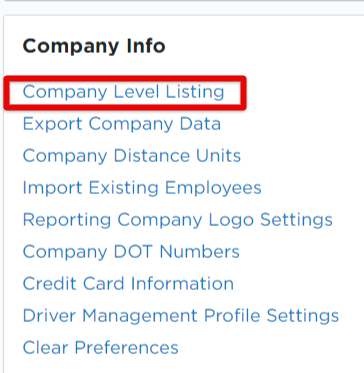
Click the "box with pencil" icon to Edit Rules for that specific Company Level.
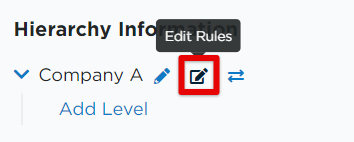
Click any of the following links to jump to that topic in this guide:
| Driver Qualification Rules | Alcohol and Drug Rules | Hours of Service Rules |
| Encompass® ELD Mobile Rules | Unit Rules | Profile Information |
Driver Qualification Rules
- Is required to meet DOT qualifications should be checked if the Encompass administrators and users should be alerted to any items regarding employee's Driver Qualification file. Having this box unchecked doesn't inhibit report ability of driver qualification items, but it won't alert users if there are any items that require attention within the Driver Qualification file.
- Select the other checkboxes to have Encompass track Safety Performance history within the Driver Qualification file for the listed items.
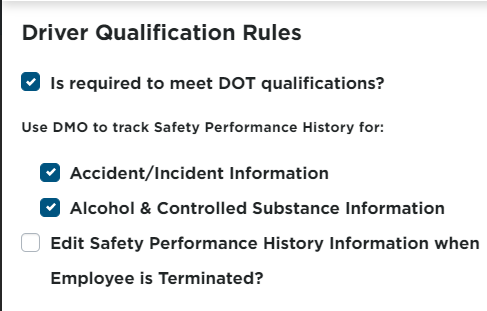
Alcohol and Drug Rules
The Company Level rules for Alcohol & Drug are used to determine if the entire company is subject to random alcohol & drug screening per specific federal agencies.
Check the box next to the agency in which most of the employees are subject to. Then, the employee rules for individual employees can be set to indicate different agencies.
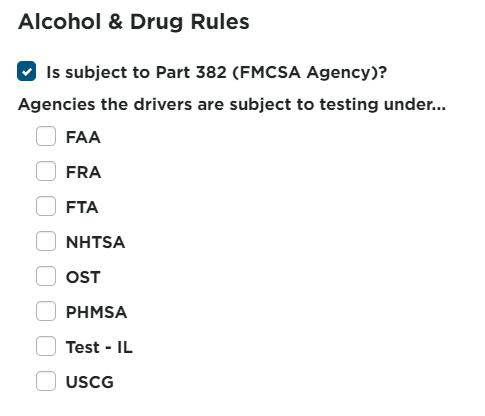
Hours of Service Rules
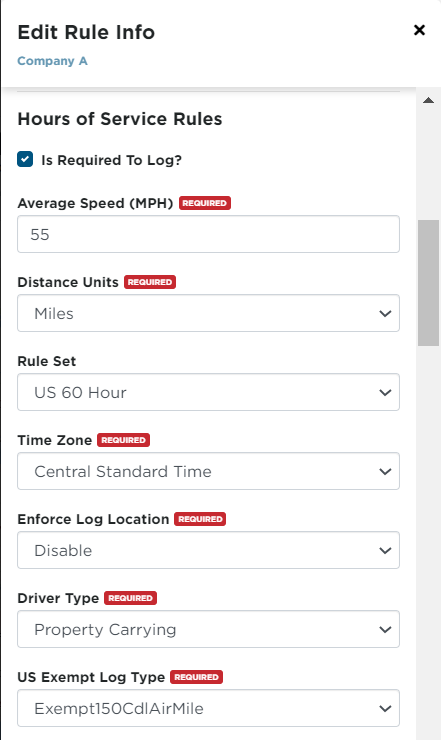
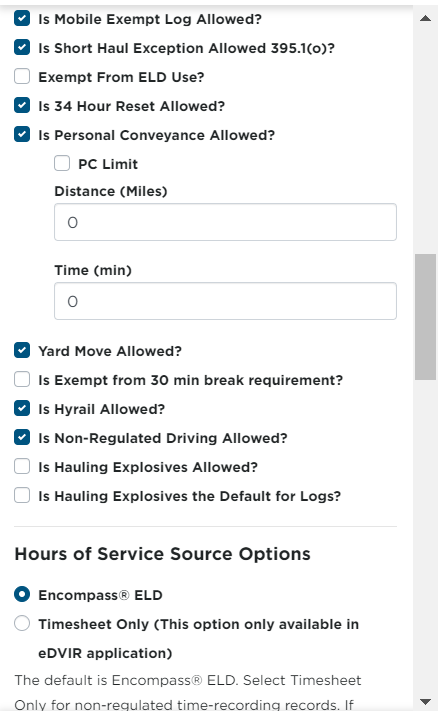
- Is Required to Log?: Are your drivers required to log their hours of service? Note: If this is turned off, drivers will be able to log into Keller Mobile and log their time, however, they will not submit to Encompass and the data will not be saved on their devices.
- Average Speed: Maximum average speed for a daily log. This is calculated by taking the total number of miles for a log and divide it by the total time driven (i.e. 400 miles/10 hours = 4 mph).
- Distance Units: Unit of measure for driving distance: Miles or Kilometers
- Rule Set: Which hours of service regulation does your company follow? US 60 Hour/7 day or US 70 Hour/8 Day? If the regulation is not listed here, please contact us. Click here for the list of compatible rulesets for Encompass and Encompass® ELD.
- Time Zone: Time zone of the main terminal.
- Enforce Log Location: Do you want to require a location for each log event entry and duty status change? Note: This is for manual logs only.
- Driver Type: Are your drivers "passenger-" or "property-carrying"?
- US Exempt Log Type: If your company utilizes exempt logs, which kind of exempt log is it? 100 air-mile CDL or 150 air-mile non-CDL?
- Is Mobile Exempt Log Allowed?: Does your company allow exempt logs (local driver/on duty logs)? Exempt drivers are not required to create a standard grid log if they meet all requirements of exemptions, nor are they required to take the 30 minute off-duty rest break.
- Is Short Haul Exception Allowed?: Does your company allow for the 16 hour short haul exception (big day)? For drivers of property-carrying CMVs who drive locally, there is an exception to the 14-hour rule in which drivers are eligible to extend their 14 hour day by 2 hours if particular requirements are met. See Short Haul Exemption Guidelines for more exemption information.
- Exempt from ELD Use?
- Is 34 Hour Reset Allowed?: Do you allow your drivers to reset their 7/8 day log by taking 34 or more consecutive hours off duty? (Applies only to property-carrying drivers).
Special Driving Conditions
- Is Personal Conveyance Allowed?: When a driver is relieved from responsibility for performing work, are they allowed to operate the vehicle for personal use?
- If you would like a limit to be set on the distance/time spent operating the vehicle for personal use, check the PC Limit box and enter in desired distance/time.
- Is Yard Move Allowed?: Do your drivers move the vehicles about the yard and that time should not count as drive time?
- Is Exempt from 30 min break requirement?: Are there any conditions in which your drivers would not be required to take a 30 minute break? Example: Some haulers of live stock are exempt from this break.
- Is Hyrail Allowed?: Do your drivers drive on railroad/hyrail tracks? This option allows driver to track driving time as on-duty when utilizing the hyrail option.
- Is Non-Regulated Driving Allowed?: Do you allow your drivers to be on-duty while driving when using the vehicle in a non-regulated condition? Turning this option on will allow the driver to mark their log with non-regulated driving as on-duty.
- Is Hauling Explosives Allowed?: Do your drivers haul 1.1, 1.2, or 1.3 class explosives? If so, this allows drivers to indicate that they are hauling explosives on their log. The regulations for these drivers allows for the mandatory 30 minute break to be on-duty instead of off-duty.
- Is Hauling Explosives the Default for Logs?: If your drivers haul 1.1, 1.2, or 1.3 class explosives, should the log default to hauling explosives? Remember to think of the majority of the drivers. If they haul explosives more than half of the time, turn this on.
Hours of Service Source Options
For companies that are not required to adhere to Hours of Service regulations, there is an option to utilize 'Timesheet' functionality within the Encompass® DVIR application. This allows the drivers to log in to the DVIR application and keep track of Clock In/Clock Out times. Note: These are not 'Exempt Logs'. These are simple time keeping records.
- Select Encompass® ELD to allow all users in your company to log into the Encompass® ELD application for Hours of Service and Vehicle Inspection tracking.
- Select Timesheet Only to allow all users in your company to log into the Encompass® DVIR application to keep time records. If this option is selected, all users in your company will not be able to log into Encompass® ELD.
Encompass® ELD Mobile Rules
- Driving Start Speed - If using ELD, this is the speed in which the vehicle must be traveling at a minimum for Encompass® ELD to take the driver out of On Duty-Not Driving into a Driving status.
- Driving Stop Time - Applies to both AOBRD and ELD. Consecutive time in which the vehicle must remain stationary in order to end a driving segment and take a driver out of a Driving status and place them into On Duty-Not Driving (this status change will be effective retroactive to when they stopped moving).
- Max Acceptable Tachometer (RPM) - If using Performance Management, this is the maximum value for an RPM reading before an alert is generated.
- Max Hard Braking Occurrences Per Day - If using Performance Management, this is the maximum amount of times a unit can report a hard braking event before generating an alert.
- Max Acceptable Speed - If using Performance Management, this is the maximum speed reading accepted until an alert is generated.
- Hard Brake Deceleration - If using Performance Management, this is the deceleration rate in which a Hard Braking Event is defined.
- Days Before Not Utilized - If using Performance Management, this the number of days in which an ELD does not report information before it is marked as not utilized and removed from utilization reports.
- Average Idle Time per day of operation - If using Performance Management, this is the maximum number of minutes a vehicle can report idling before an alert is generated.
- Target Fuel Economy - If using Performance Management, this is the goal MPH for units.
- Is Unit Performance Reportable? - If using Performance Management, this turns on report ability for units.
- Is Employee Performance Reportable? If using Performance Management, this turns on report ability for employees.
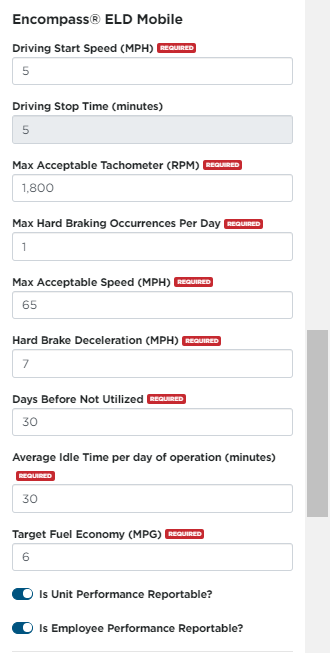
Unit Rules
Toggle the first two options on if the units (or majority of units) are required to meet DOT qualification and IRP standards.
States Unit Travels In: Select the states in which the units drive in. (To remove a state from your list, click the X next to the state that populates in the Select Options field.)
States Unit Reports Mileage To: Select the states that the unit reports mileage to. If any vehicles in the fleet travel through Kentucky, New York, New Mexico, or Oregon, then the respective check boxes should be selected under the header States Unit Reports Mileage To. This is due to the requirement to submit a mileage form separate from IFTA to those states.
Fuel Tax: If all vehicles of the appropriate vehicle types should be included in IFTA reporting, the Is IFTA Reportable toggle should be swithced on (as shown below). Additionally, the vehicles that are IFTA reportable should be Included in Fleet MPG. Therefore, either both boxes should be checked, or neither.
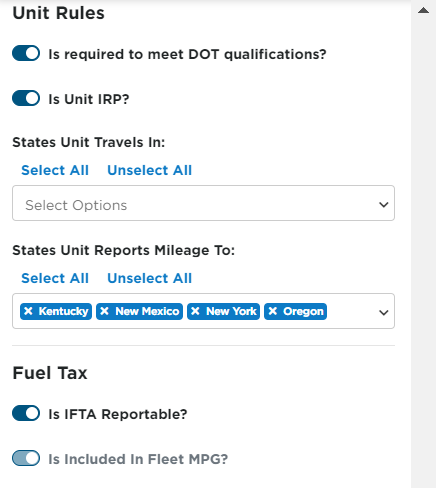
Profile Information
The purpose of Profiles is to control the amount of information the Encompass® ELD application sends to the back office Encompass program. The more information Encompass® ELD sends, the more cellular/mobile data the Encompass® ELD application uses, which typically results in more cost for the mobile/cellular account holder.
Select the appropriate profile rules. For more information on Profiles, see: Driver Profiles or Data Profiles.
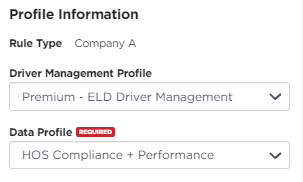
| DATA PROFILE NAME | DATA THAT ENCOMPASS® ELD SENDS |
| Blank |
Nothing, therefore, if a data profile has not been selected, Encompass® ELD will not send any information to Encompass. Note: This should never be selected. |
| Minimum HOS Compliance |
Logs, Available Hours Updates, DVIRs |
| Minimum HOS Compliance + GPS |
Logs, Available Hours Updates, DVIRs, GPS pings (Every 5 Minutes)* |
| Minimum HOS Compliance + Fuel Tax |
Logs, Available Hours Updates, DVIRs, Fuel Receipts, Fuel Tax Trips |
| Minimum HOS Compliance + Fuel Tax + GPS |
Logs, Available Hours Updates, DVIRs, Fuel Receipts, Fuel Tax Trips, GPS Pings (Every 5 Minutes)* |
| HOS Compliance + Fuel Tax + Mapping |
Logs, Available Hours Updates, DVIRs, Fuel Receipts, Fuel Tax Trips, Mapping Data (Every 5 Minutes)* |
| HOS Compliance + Performance |
Logs, Available Hours Updates, DVIRs, Fuel Receipts, Fuel Tax Trips, Mapping Data (Every 5 Minutes)*, Performance Info (Every 15 Minutes* |
| HOS Compliance, Performance + Geo-Fencing |
Logs, Available Hours Updates, DVIRs, Fuel Receipts, Fuel Tax Trips, Mapping Data (Every 5 Minutes)*, Performance Info (Every 15 Minutes)*, Geo-Fence Info |
|
*Please note that the time intervals listed here area not how often data in Encompass will update, but instead, how frequently data will be transmitted from the mobile application. Encompass will still require some data processing before it is displayed. |
|
Employee rule information is edited by going to Drivers > Roster. Find and click on the driver to open their employee file. Scroll down to the Rules section and click Edit. Make sure to click Save when finished. See Employee Rules for more information.
Note: The data profile selected at the employee level overrides the original company level setting for the employee.