Employee Rules
This article explains how to configure individual Employee Rules in Encompass when exceptions to Company-wide Settings are needed. While most Driver requirements should be managed through Company Rules, special conditions for specific Drivers can be set at the Employee Level, overriding company defaults. The guide outlines how to access a Driver’s File via Drivers > Roster, navigate to the Rules section, and adjust settings related to Safety Qualifications, Hours of Service, Special Driving Conditions, Exemptions, and ELD options. Detailed descriptions are provided for each rule category, including DOT Qualifications, Log Requirements, Exemptions, Personal Conveyance, and Performance Tracking. These configurations ensure compliance with regulations while accommodating unique Driver circumstances.
If most drivers need a setting enabled (or disabled), this should be managed via the Company Rules. If only one or two drivers need a setting enabled (or disabled) contrary to the rest of the company, edit their Employee Rule to setup a special condition.
First go to Drivers > Roster. Locate the employee and click on their name to open the Driver File.
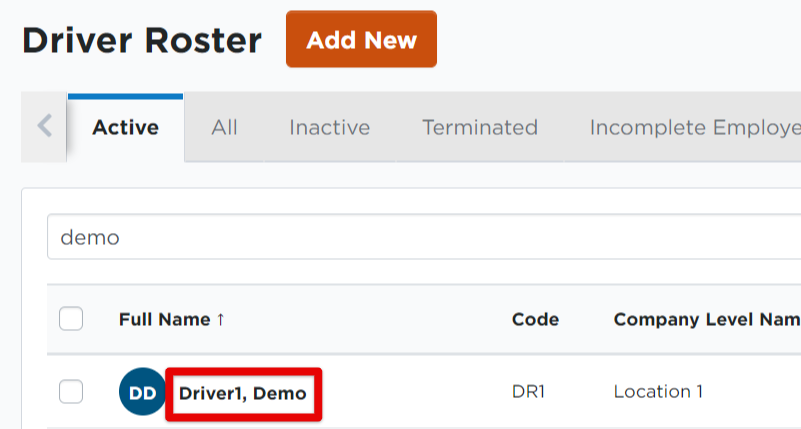
Once in the Driver File page, scroll down until you find Rules. Click Edit.
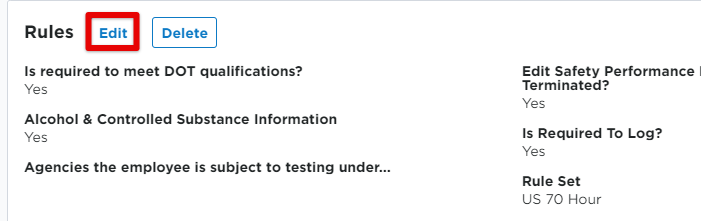
See below for details on each of the fields and change them as needed. Click Save when finished.
The first section (also shown in images below) of rules circle around safety, driver qualification, and alcohol & drug.
- Is required to meet DOT qualifications?: Should Encompass Administrators and Users be alerted to items regarding this employee's Driver Qualification file?
- Use DMO to track Safety Performance History Information?: Should this be tracked?
- Accident/Incident Information: Should this be tracked?
- Alcohol & Controlled Substance Information: Should this be tracked?
- Edit Safety Performance History Information when Employee is Terminated?: Should this information be edited with the employee is terminated?
- Is subject to Part 382 (FMCSA Agency)?: Select this box if the driver is subject to alcohol and drug testing per the FMCSA.
- Agencies the employee is subject to testing under...: Select any of the other agencies that the driver may be subject to alcohol & drug testing for.
The next section (also shown in images below) of rules covers hours of service rules.
- Is Required To Log?: Is this driver required to log their hours of service? Note: If this is turned off, drivers will be able to log into Keller Mobile and log their time, however, they will not submit to Encompass and the data will not be saved on their devices.
- Average Speed: Maximum average speed for a daily log. This is calculated by taking the total number of miles for a log and divide it by the total time driven (i.e. 400 miles/10 hours = 4 mph).
- Distance Units: Unit of measure for driving distance: Miles or Kilometers
- Rule Set: Which hours of service regulation does your company follow? US 60 Hour/7 day or US 70 Hour/8 Day? If the regulation is not listed here, please contact us. Click here for the list of compatible rulesets for Encompass and Encompass® ELD.
- Time Zone: Time zone of the main terminal.
- Enforce Log Location: Do you want to require a location for each log event entry and duty status change? Note: This is for manual logs only.
- Driver Type: Are your drivers "passenger-" or "property-carrying"?
- Exempt Log Type: If your company utilizes exempt logs, which kind of exempt log is it? 100 air-mile CDL or 150 air-mile non-CDL?
- Is Mobile Exempt Log Allowed?: Does your company allow exempt logs (local driver/on duty logs)? Exempt drivers are not required to create a standard grid log if they meet all requirements of exemptions, nor are they required to take the 30 minute off-duty rest break.
- Is Short Haul Exception Allowed?: Does your company allow for the 16 hour short haul exception (big day)? For drivers of property-carrying CMVs who drive locally, there is an exception to the 14-hour rule in which drivers are eligible to extend their 14 hour day by 2 hours if particular requirements are met. See Short Haul Exemption Guidelines for more exemption information.
The third section (also shown in images below) of rules covers special driving conditions and exemptions.
- Exempt from ELD Use?: Is the driver exempt from having to track their Hours of Service with an ELD?
- Is 34 Hour Reset Allowed?: Do you allow your drivers to reset their 7/8 day log by taking 34 or more consecutive hours off duty? (Applies only to property-carrying drivers).
- Is Personal Conveyance Allowed?: When a driver is relieved from responsibility for performing work, are they allowed to operate the vehicle for personal use?
- Yard Move Allowed?: Does this driver move the vehicles about the yard and that time should not count as drive time?
- Is Hyrail Allowed?: Do your drivers drive on railroad/hyrail tracks? This option allows driver to track driving time as on-duty when utilizing the hyrail option.
- Is Non-Regulated Driving Allowed?: Do you allow your drivers to be on-duty while driving when using the vehicle in a non-regulated condition Turning this option on will allow the driver to mark their log with non-regulated driving as on-duty.
- Is Exempt from 30 min break requirement?: Are there any conditions in which your drivers would not be required to take a 30 minute break? Example: Some haulers of live stock are exempt from this break.
- Is Hauling Explosives Allowed?: Do your drivers haul 1.1, 1.2, or 1.3 class explosives? If so, this allows drivers to indicate that they are hauling explosives on their log. The regulations for these drivers allows for the mandatory 30 minute break to be on-duty instead of off-duty.
- Is Hauling Explosives the Default for Logs?: If your drivers haul 1.1, 1.2, or 1.3 class explosives, should the log default to hauling explosives? Remember to think of the majority of the drivers. If they haul explosives more than half of the time, turn this on.
The final section (also shown in images below) of rules covers Hours of Service Source Options and Encompass® ELD specific settings/options.
-
Hours of Service Source Options: For companies that are not required to adhere to Hours of Service regulations, there is an option to utilize 'Timesheet' functionality within the Encompass® DVIR application. This allows the drivers to log in to the DVIR application and keep track of Clock In/Clock Out times.
-
Note: These are not 'Exempt Logs'. These are simple time keeping records.
- Select Encompass® ELD to allow all users in your company to log into the Encompass® ELD application for Hours of Service and Vehicle Inspection tracking. This is selected by default.
- Select Timesheet Only to allow all users in your company to log into the Encompass® DVIR application to keep time records. If this option is selected, all users in your company will not be able to log into Encompass® ELD.
-
- Driving Start Speed: If using ELD, this is the speed in which the vehicle must be traveling at a minimum for Encompass® ELD to take the driver out of On Duty-Not Driving into a Driving status.
- Driving Stop Time (minutes): Applies to both AOBRD and ELD. Consecutive time in which the vehicle must remain stationary in order to end a driving segment and take a driver out of a Driving status and place them into On Duty-Not Driving (this status change will be effective retroactive to when they stopped moving).
- Max Hard Braking Occurrences Per Day: If using Performance Management, this is the maximum amount of times the driver can report a hard braking event before generating an alert.
- Target Fuel Economy (MPH): If using Performance Management, this is the goal MPH for the driver.
- Is Employee Performance Reportable?: If using Performance Management, this turns on report ability for this driver.
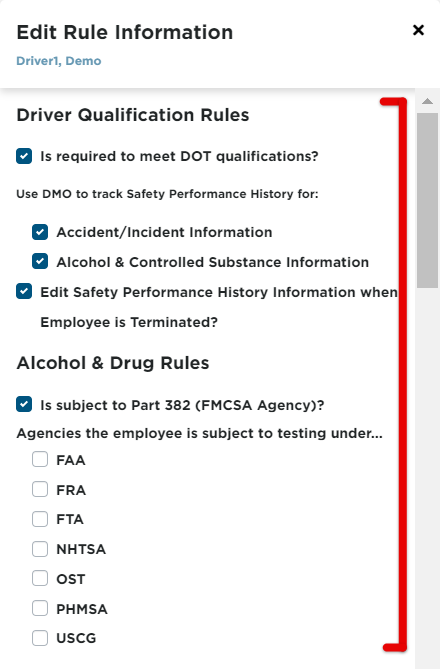
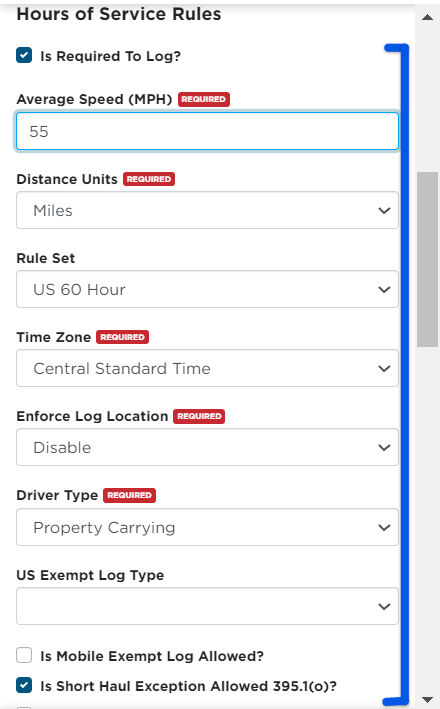
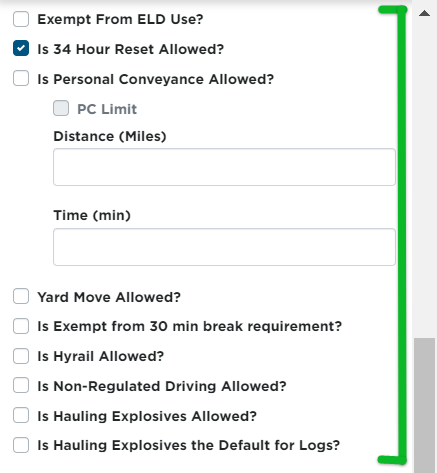
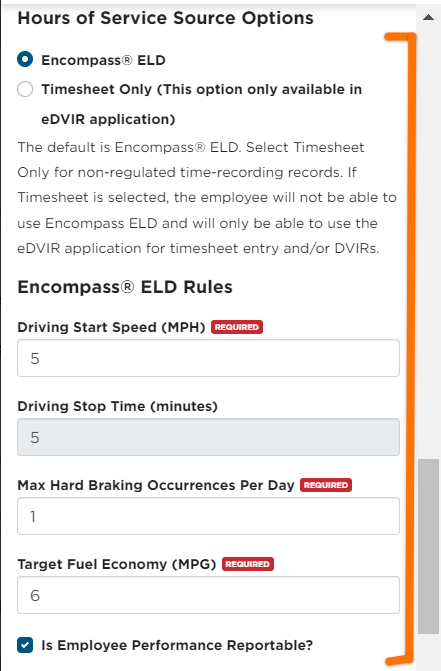
For guidance about the Profile Information section, see Driver Profiles and/or Data Profiles. Note: The data profile selected at the employee level overrides the original company level setting for the employee.


