Data Profiles
The purpose of Data Profiles is to control the amount of information the Encompass® ELD application sends to the back office Encompass program. The more information Encompass® ELD sends, the more cellular/mobile data the Encompass® ELD application uses, which typically results in more cost for the mobile/cellular account holder. This article provides instruction on where to edit/set the data profile and what pieces of data each data profile sends from the ELD application to Encompass. At the bottom of this article is a table listing each data profile and which data is sent for each.
Data Profiles can be selected from the company level to apply to all employees, or to specific employees.
Note: The data profile selected at the employee level overrides the company level.
The company level data profile is found by going to Settings in the dropdown next to your name. From there, select Company Level Listing in the Company Info section.
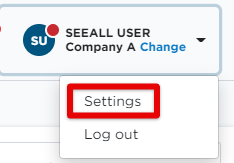
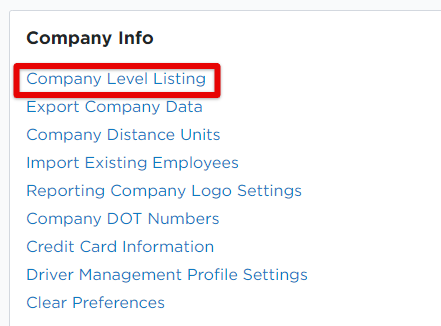
Click the "pencil in box" icon next to the company name to Edit Rules.
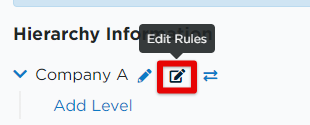
Scroll down to Profile Information section and select the necessary data profile. See the table at the end of the article to know which data profile to use based on which information Encompass® ELD should send to Encompass.
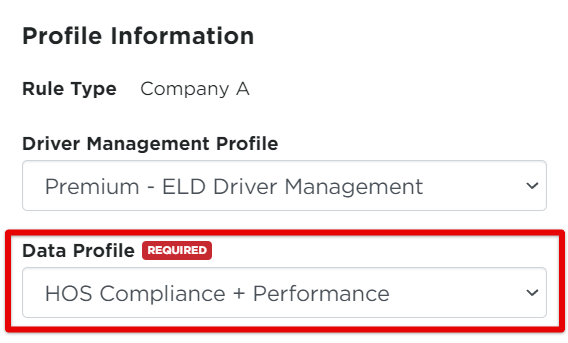
The employee level data profile can be found by going to Drivers > Roster. Find the employee and click on their name to view their Employee file. Scroll down to Data Profile. To change the data profile, click Edit.

Data Profile Name |
Data That Encompass® ELD Sends |
| Minimum HOS Compliance |
Logs Available Hours Updates DVIRs |
| Minimum HOS Compliance + GPS |
Logs Available Hours Updates DVIRs GPS pings (Every 5 Minutes)* |
| Minimum HOS Compliance + Fuel Tax |
Logs Available Hours Updates DVIRs Fuel Receipts Fuel Tax Trips |
| Minimum HOS Compliance + Fuel Tax + GPS |
Logs Available Hours Updates DVIRs Fuel Receipts Fuel Tax Trips GPS Pings (Every 5 Minutes)* |
| HOS Compliance + Fuel Tax + Mapping |
Logs Available Hours Updates DVIRs Fuel Receipts Fuel Tax Trips Mapping Data (Every 5 Minutes)* |
| HOS Compliance + Performance |
Logs Available Hours Updates DVIRs Fuel Receipts Fuel Tax Trips Mapping Data (Every 5 Minutes)* Performance Info (Every 15 Minutes* |
| HOS Compliance, Performance + Geo-Fencing |
Logs Available Hours Updates DVIRs Fuel Receipts Fuel Tax Trips Mapping Data (Every 5 Minutes)* Performance Info (Every 15 Minutes)* Geo-Fence Info |


