Employee File Notes
This article describes how to add, view, and manage free-form Notes within an Employee’s File in Encompass. Notes can be of any length, though lengthy entries will not appear in reports or views; for report visibility, the License Notes area (associated with the License Information area) is recommended instead. To create a Note, navigate to the Employee File tab, scroll to the Notes section, click Add New, enter the details, and save. Each Note displays a subject, a preview of its content, and the last activity date, with options to edit, attach files, or delete. This feature helps maintain detailed, centralized records for Employees or Drivers.
Go to the Employee File tab when viewing an employee.

Scroll down to the Notes section. To add a new note, click Add New.

Enter the details of the note and click Save.
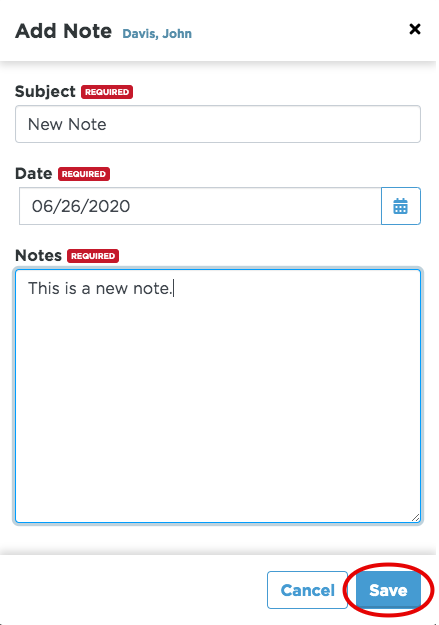
The note will then be displayed with the Subject and the first few words of the notes below it. The Last Activity date is the last time the note was edited or when it was added. Click on the subject to view the full note.

When hovering over the note, task buttons are displayed.
Click the pencil to Edit the note.
Click the paper clip to Add an Attachment.
Click the trash can to Delete the note.



