License Information
This article explains how to manage Driver’s License Information within the Driver Qualification tab in Encompass. Users can edit License details including License Number, State, Expiration Date, Class, Endorsements, and Notes by clicking the Edit button in the License box. Administrators can customize License Classes and Endorsement Types via system setup. After entering the required information, users save changes, and the License Number is masked to protect Personally Identifiable Information (PII). The article highlights the importance of accurate data for tasks such as ordering Motor Vehicle Reports and maintaining compliance.
Details
To update the License Information, click the Edit button in the License box.
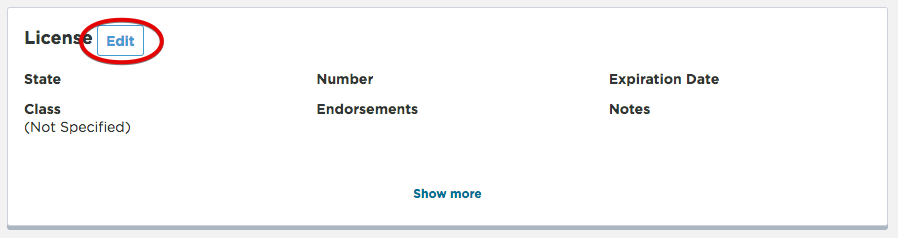
Fill in or change the fields:
- License Number - Type in the license number as it appears on the license. This is important if the system is being used to order Motor Vehicle Reports via a third party.
- State - Use the drop-down provided to select the state.
- Expiration Date (format as mm/dd/yyyy or mm-dd-yyyy or use the calendar) - Enter the next date it's due.
- Class - Use the drop-down provided. Note: This field is setup by an Administrator. If the user is an administrator, there will be an icon to the right of the field with a red plus sign. This list can be manipulated if that icon is clicked.
- Endorsements - Here, multiple checkboxes can be selected as the driver could have multiple endorsements. If there is an endorsement item missing from this list, it can be edited via Setup > License Endorsement Type (under Maintain Lookups in the left column on the setup page) by an administrator.
- Notes - Although the notes area is large, it's best if short, informational phrases are used. These notes show up on a few reports, but the notes can cut off at a certain point. The shorter the notes, the better.
Click Save changes once all necessary information is entered.
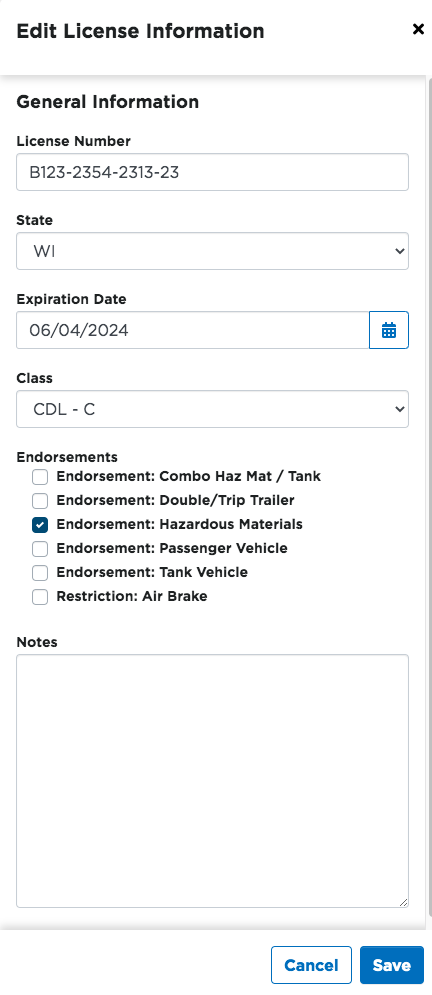
This is the resulting view:
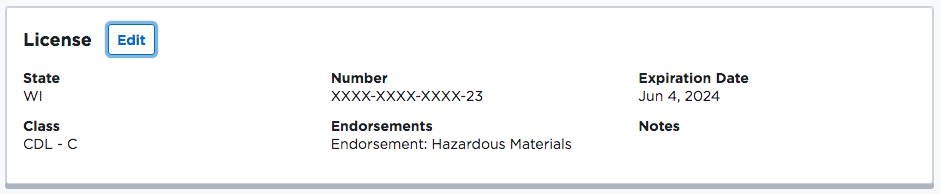
Note that the full license number is masked; this is due to the nature of it being personally identifiable information. For more information on license masking, see License and Social Security Number Masking.


