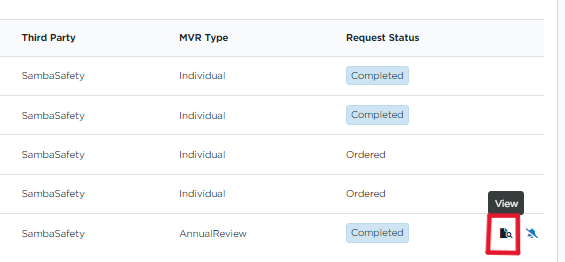Ordering Individual MVRs
This article explains how to order and track Motor Vehicle Reports (MVRs) in Encompass when a third-party provider is set up. Users navigate to Drivers > Driver Qualification, select the desired employee, and use the ellipses menu to submit an MVR Request through the configured third-party service. Confirmation of the request is required by clicking Yes, Request MVR. MVR Requests can be monitored in Drivers > Driver Qualification > MVR Requests, where users can view Report details, Request Status (Ordered, Completed, Errored), and associated employee information. This process ensures accurate and trackable access to Driver Records while integrating with third-party services.
Go to Drivers > Driver Qualification.
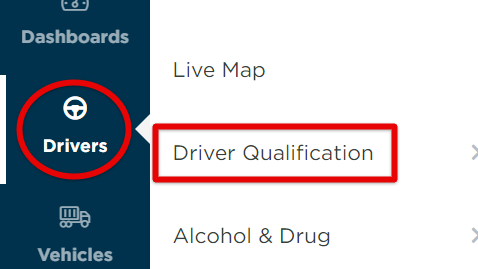
Locate and click on the employee you are looking to generate an MVR for. The employee's Driver Qualification file will open.

Next, click the ellipses button next to Driver Qualification. Select Request MVR from... (This will differ depending on what third-party service your company uses.)
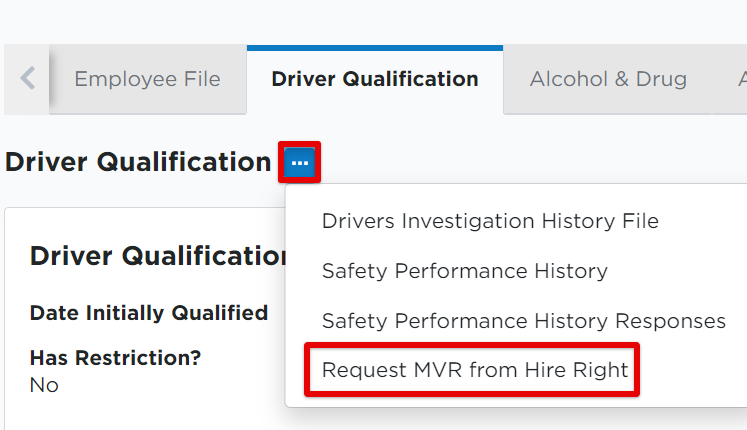
Click Yes, Request MVR to confirm the submission of the request.
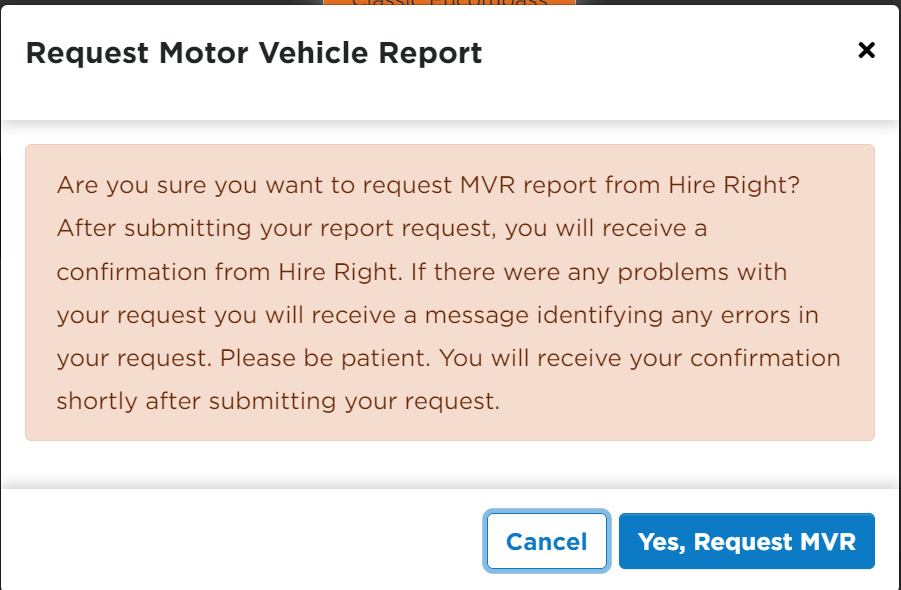
View MVR Requests
To view MVR Requests, go to Drivers > Driver Qualification > MVR Requests.
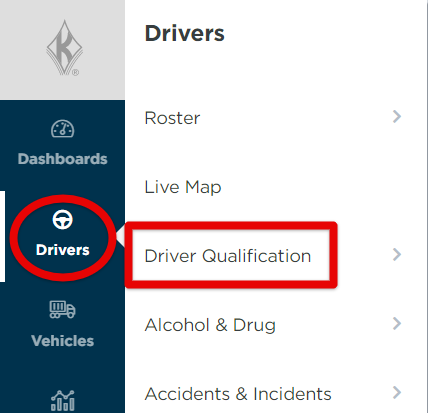

Here you will see details about the employees, the report date, what type of request it was, the request status, etc. The Request Status column will indicate what phase the MVR request is in (Ordered, Completed, Errored [if any errors were found], etc.) Hover over an employee's line to View the report details.