Exporting Attachments
This article explains how to export stored Document Attachments from a Driver’s Profile in Encompass. The process begins by navigating to Drivers > Roster, selecting the Driver, and opening the Attachments tab. After selecting the desired files and entering an email address, the system sends an email with a secure link. Users must request and enter an Access Code to access the downloaded page, where they can either download selected files or all attachments. This ensures secure, controlled sharing of Driver-related documents.
Go to Drivers > Roster.
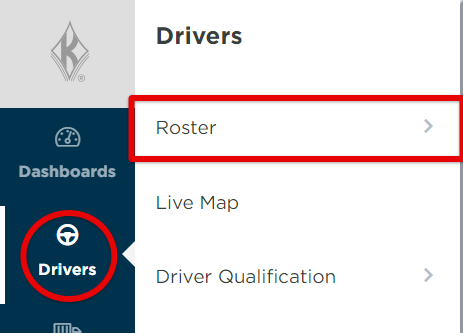
Search for the Driver and pull up their Driver Profile. Click the Attachments Tab, then check the boxes next to the Attachments you'd like to export. Type in the email address you want these Attachments exported to. Then click the Email Selected Files button.

You'll then receive the email shown below to the email address that was listed in the previous step. Click on the option that says, "Click here for link."

You'll then be brought to the site shown in the image below. Click on the button that says, Send Code.

Then, you'll get the email shown below to the same email address. Where it says, "Your access code is:", that is the code you'll enter in the website.

Click the Go button. Select which ones you'd like to download or click the Download All button.



