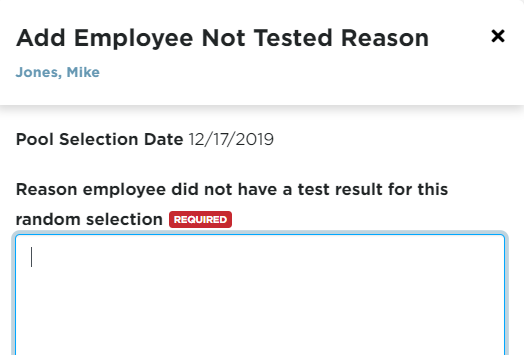Generating a Random Selection
This article explains how to generate and manage Random Alcohol & Drug Test Selections in Encompass. Administrators can navigate to Drivers > Alcohol & Drug to create Random Selections using either Agency-based or Employee Filter-based pools, applying filters, sorting, and print options as needed. The system calculates the number of tests based on employee pool size, selection frequency, and testing percentage, and provides report options including lists of selected or non-selected employees, testing notices, and detailed employee information. Additionally, the article details how to remove a Driver erroneously pulled into a random test by adding a reason in the Pending Random Tests tab. These tools ensure compliance with testing requirements while allowing for accurate tracking and reporting.
To create a Random Selection, go to Drivers > Alcohol & Drug.

Next, click on the ellipses button and select Generate Random Selection.
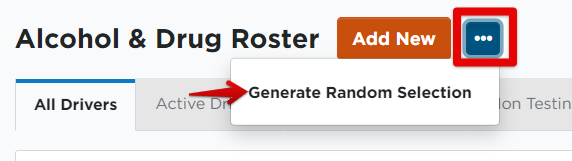
If Agency is selected in the Alcohol & Drug Configuration for defining random selection pools (See Alcohol and Drug Random Selections Setup), the Random Employee Selection screen will look like this:
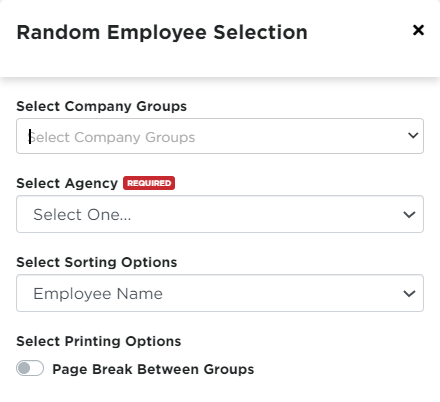
Select the agency in which the random selection needs to be generated for. Select the appropriate options for sorting and print options, then click Next.
If Employee Filter is selected in the Alcohol & Drug Configuration for defining random selection pools (See Alcohol and Drug Random Selections Setup), the Random Employee Selection screen will look like the image below. Select the appropriate filters and options on this page, and click Next.
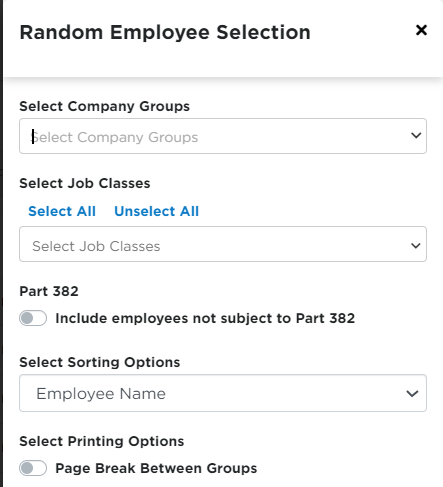
Depending on how many employees are subject to the selected agency's rule, the number of eligible, active employees will show here as Average Positions. If the number was set as a constant number in setup (see Alcohol and Drug Random Selections - Setup), then that number will be shown instead. Otherwise, Encompass will automatically calculate this.
Depending on how the selection frequency was set, the number of Drug selections will be a percentage of the active pool base. For instance, if there are 100 total active FMCSA employees, but random selections are generated on a quarterly basis, the drug number would be 7 (Formula: Total Number x Testing Percentage, divided by selection frequency. (100 x .25)/4 = 6.25. Since there cannot be a .25 of a person, the system will round this up to 7.
The Test Percentage Date Range section will provide information on how many tests have been taken during the date range provided (typically what is needed is year to date).
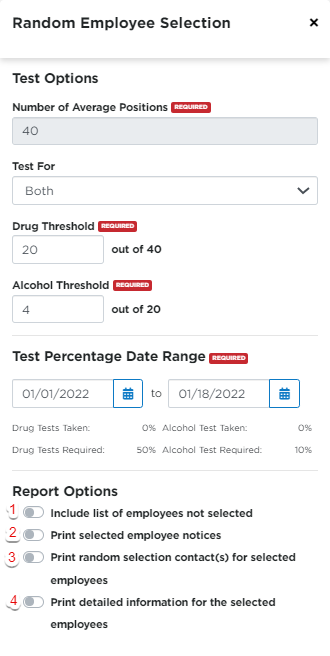
The final section is for Report Options. Select the desired option/s for generating the report.
- Include list of employees not selected - Include this if a list is needed of those NOT included in the random selection. These employees are in the pool, but were not selected.
- Print selected employee notices - Include this option if testing notices are needed for employees.
- Print random selection contact(s) for selected employees - The system will populate the testing notifications with the Random Selection contacts indicated in the employee's Alcohol & Drug file under the Alcohol & Drug Employee Information section.
- Print detailed information for the selected employees - If this is selected, the social security number and job class will print on the selected list. Note: The social security number will be masked with the exception of the last 4 digits.
Note: Before clicking Generate, make sure any pop-up blockers have been disabled for Encompass as these reports are going to open in a new window.
Removing a Driver Pulled In A Random Test In Error
To remove a driver that may have been pulled into a random test selection erroneously, go to Drivers > Alcohol & Drug.
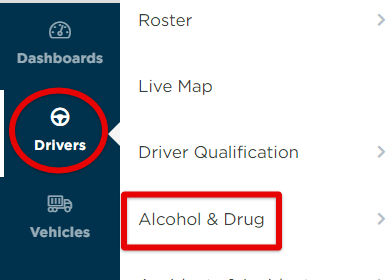
Select the Pending Random Tests tab.

Locate the driver in question and hover over the right side of their data row. An icon will appear to Add Reason for No Test Taken. Click to enter a reason.

Enter a note as to why the test was not completed. This could be that the driver is on leave, terminated from the company and not yet removed from the Encompass system, etc. Click Save.