Alcohol and Drug Setup
This article provides a detailed guide for configuring Alcohol & Drug Testing in Encompass. Administrators can set up Labs, Collection Sites, and Medical Review Officers, which must be entered before setting defaults for testing. The system allows customization of Employee Notifications, Default Test Settings, and Random Selection Options, including frequency, pool size adjustments, and percentages for alcohol and drug testing. Settings can be filtered by agency or employee, and the system tracks untaken tests if reconciliation is enabled. To ensure testing works correctly, employees must have an assigned Job Class and Employment Status in their profile.
To start, select the drop-down menu in the upper right and select Settings.
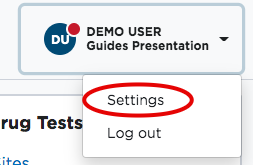
Find the box labeled Alcohol/Drug Tests.
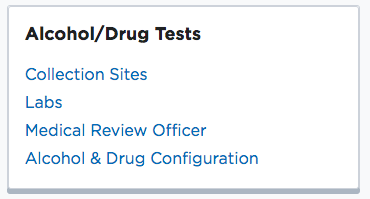
Labs
We'll begin with the second link, Labs. By default, there are no labs added. To add a lab, select New Lab.
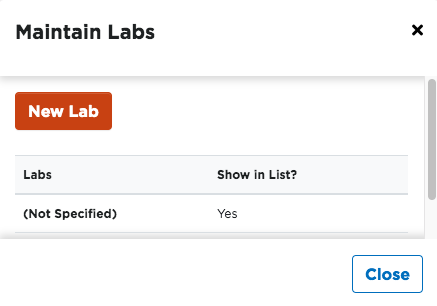
Enter the details of the Lab and click Save.
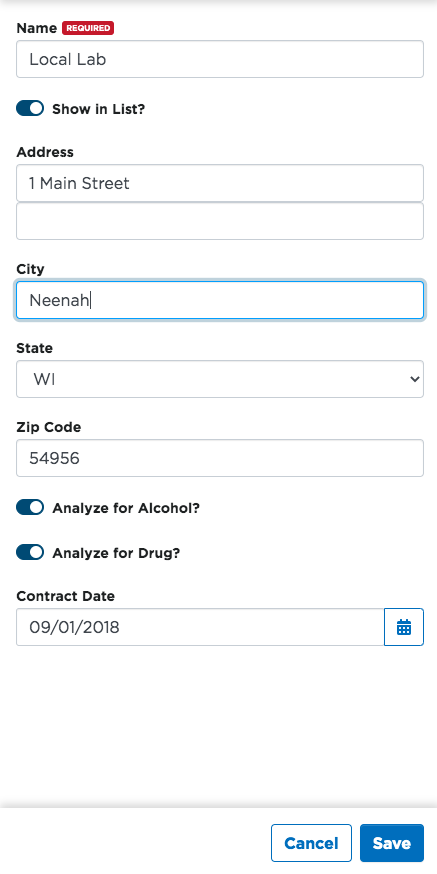
Collection Sites
By default, are no collection sites added. To add one, select Add Collection Site.
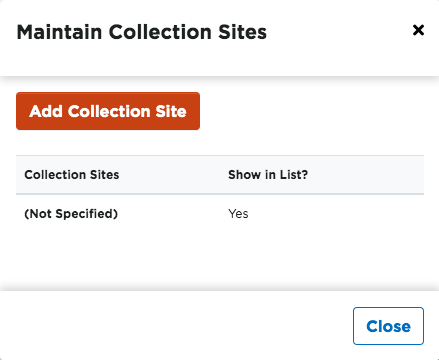
Enter the details of the Collection Site and click Save.
Note: Labs can be selected here. This is why Labs had to be entered first.
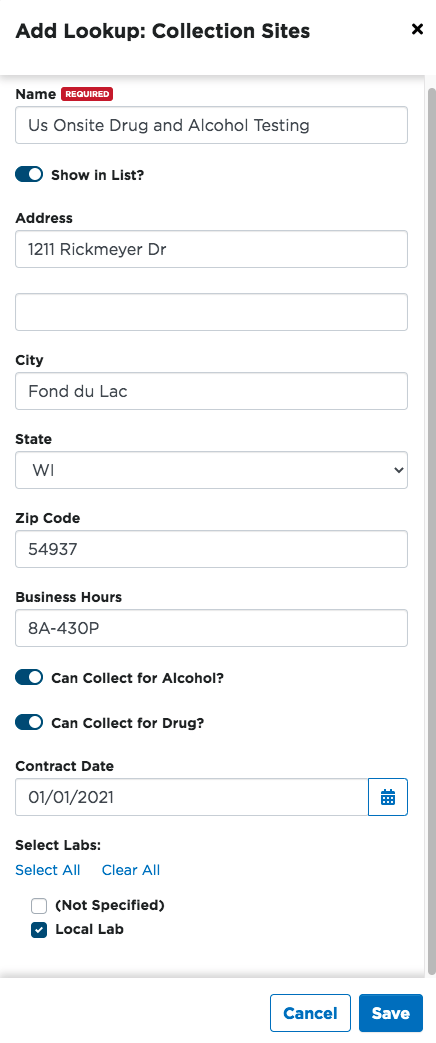
Medical Review Officer
By default, there are no medical review officers added. To add one, select Add Medical Review Officer.
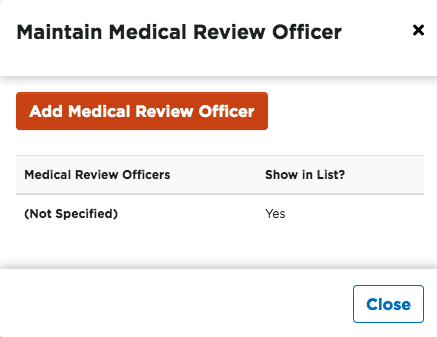
Enter the details for the medical review officer and select Save.
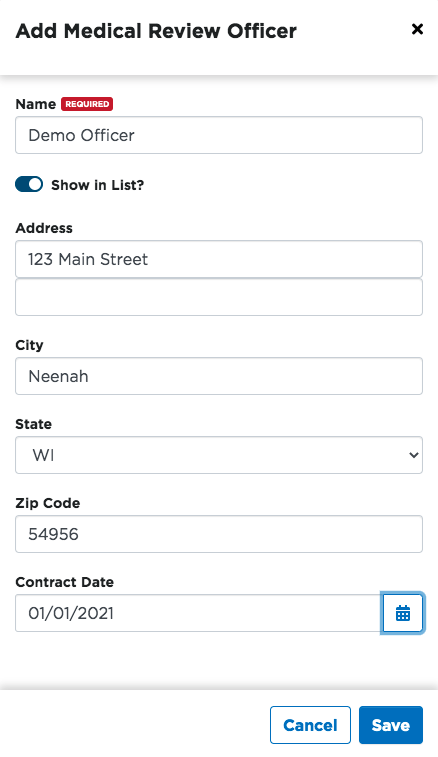
Alcohol & Drug Testing Configuration
Employee Notification of Test Selection
When a random selection is generated, one of the reports that is run are notifications to distribute to those employees selected for random testing. The text here can be edited to your company needs.
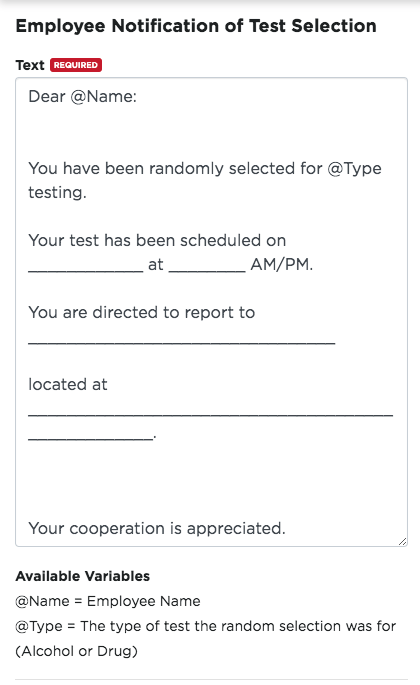
Alcohol & Drug Test Default
If there have been any collection sites, labs, or medical review officers added, they can be set by default here. Select them from the drop-down menus to set them as default.
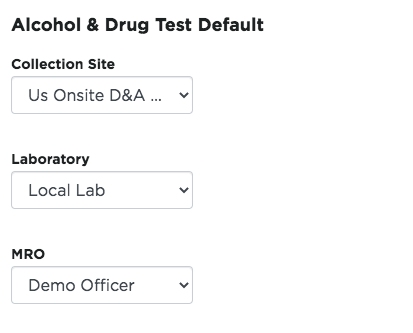
Company Random Selection Options
By default, the random selection pool will include employees that have an employment status that is included in the random pool, or, have their rule turned on indicating that they are Subject to Part 382 of the FMCSA regulations. If there are any other agencies that employees are subject to random alcohol or drug selections for, the random pool(s) can be filtered by agency instead. Once all adjustments are made on this page, click Save. Note: if Agency is selected, the requirements for the FMCSA agency must be entered.
If Employee Filter is selected, the following fields are displayed:
#AVG Positions (For Entire Company) - Enter a number here if the employee/driver pools fluctuate greatly. This field is used to balance out the number through the year so that the yearly quota of tests can be met. Example: User would use this if they hire seasonally. From June to September, their pool may be 200. But during the other months, it would only be 50. This user may choose to average out the number of the year and enter 100. If the system generally has a consistent amount of employees that should be in the pool, leave this value at 0 and the averages will be calculated.
Selection Frequency - This drop down contains Annually, Quarterly, Monthly, and Weekly. This should reflect how often a random selection is generated for the company.
Non-DOT Alcohol Percentages - This would be used if other employees outside of those required for random testing should be tested as well, per company policy.
Non-DOT Drug Percentages - This would be used if other employees outside of those required for random testing should be tested as well, per company policy.
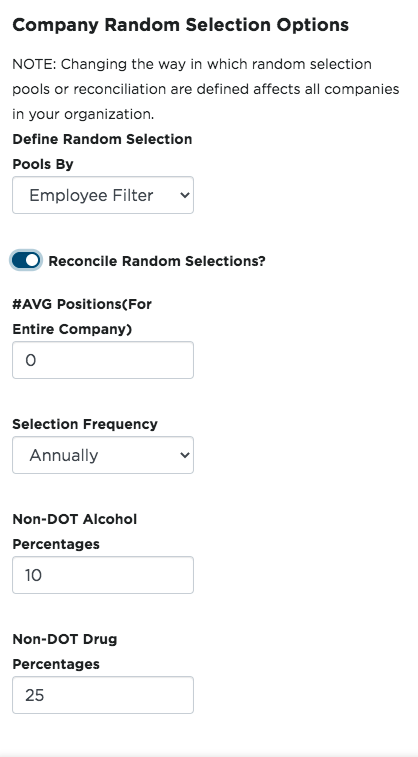
If Agency is selected, the following fields are displayed:
Reconcile Random Selections - Select this option if the system should keep track of all untaken tests in a chosen random pull. Warning: Users will not be able to generate another random selection until the current generated random selection is complete.
Average Positions for FMCSA (Only needed if Agency is selected) - Enter a number here if the employee/driver pools fluctuate greatly. This field is used to balance out the number through the year so that the yearly quota of tests can be met. Example: User would use this if they hire seasonally. From June to September, their pool may be 200. But during the other months, it could be 50. This user may choose to average out the number of the year and enter 100. If the system generally has a consistent amount of employees that should be in the pool, leave this value at 0 and the averages will be calculated.
Select Frequency for FMCSA (Only needed if Agency is selected) - This drop-down contains Annually, Quarterly, Monthly, and Weekly. This should reflect how often a random selection is generated for the company.
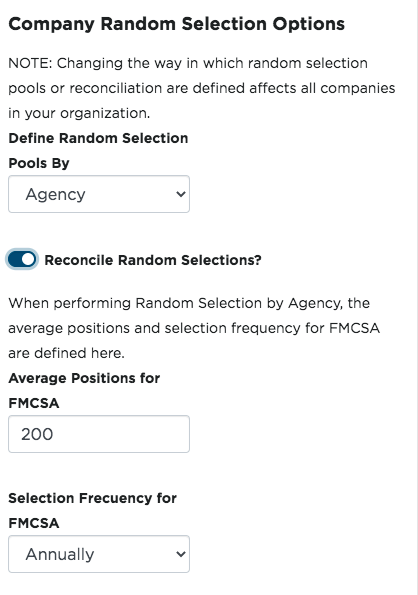
Maintain Agency - Hover over the agency line to the right for an edit pencil to display. Click the pencil to change details for the agency, or click Add Agency Item to add a new one.
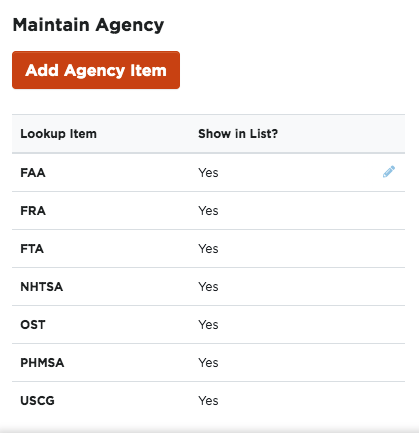
AVG Positions - Enter a number here if the employee/driver pools fluctuate greatly. This field is used to balance out the number through the year so that the yearly quota of tests can be met. Example: User would use this if they hire seasonally. From June to September, their pool may be 200. But during the other months, it would only be 50. This user may choose to average out the number of the year and enter 100. If the system generally has a consistent amount of employees that should be in the pool, leave this value at 0 and the averages will be calculated.
Selection Frequency - This drop down contains Annually, Quarterly, Monthly, and Weekly. This should reflect how often a random selection is generated for the company.
Drug Percentage - What percentage of employees in the pool need to be selected each year.
Alcohol Percentage - What percentage of employees in the pool need to be selected each year.
Click Save once all information is correct.

Setting up Employees for Alcohol and Drug Testing
In order for your Alcohol and Drug testing to function properly for your employees, there are a few things you will want to ensure are setup in your employee's file.
- A Job Class needs to be assigned to the employee (It cannot be set as Not Specified)
- An Employment Status needs to be set for the employee (It cannot be set as Not Specified)


