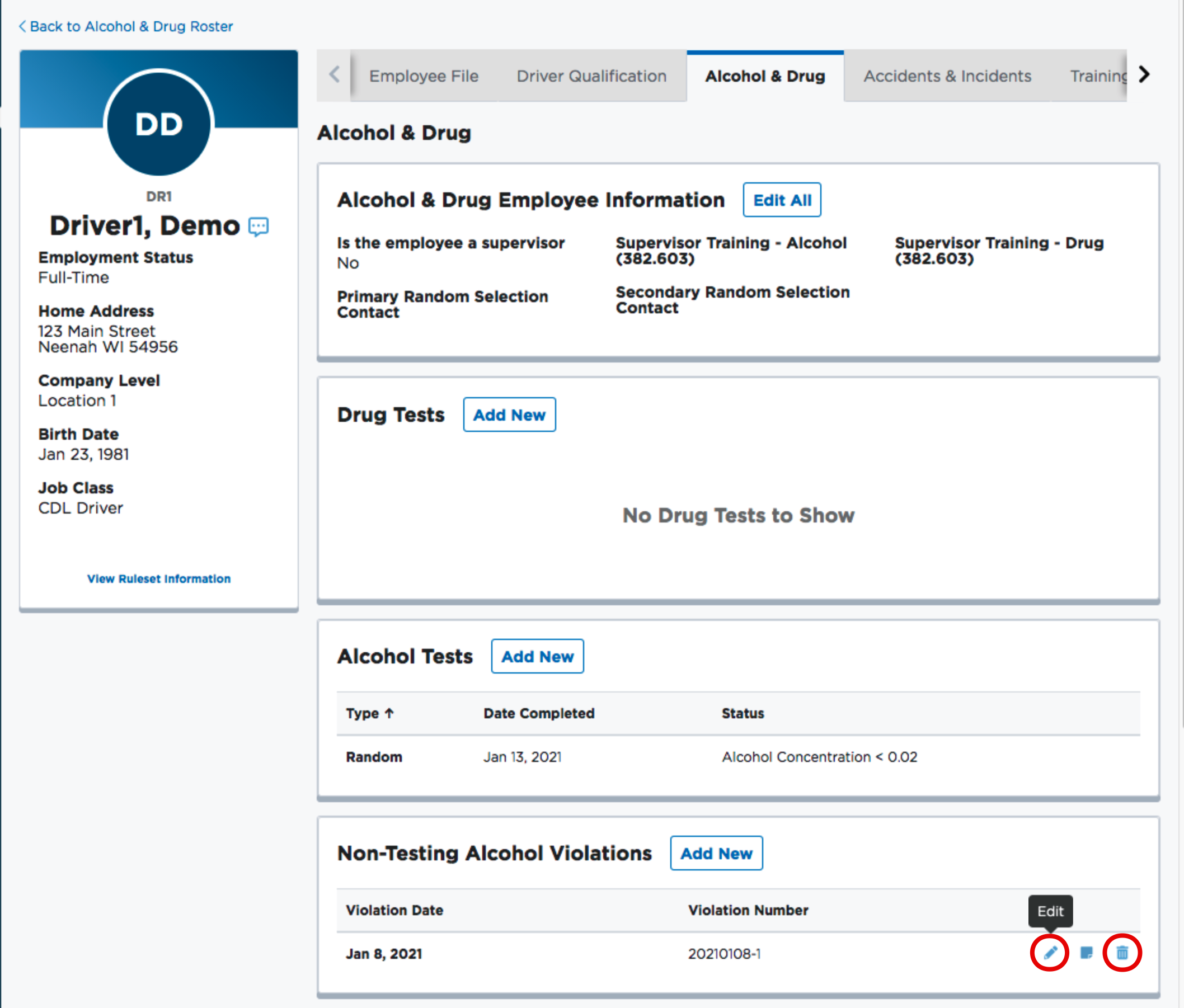Add, Edit, or Delete an Alcohol or Drug Test
This article explains how to manage Alcohol & Drug Test Records in an employee’s Alcohol & Drug file within Encompass. Users access the file via the Alcohol & Drug tab in the Employee File. To add a test, select Add New under either the Alcohol Tests or Drug Tests section, enter the test details, and choose Save or Save & Add Attachment. Editing or deleting tests can be done by hovering over a record and selecting the pencil icon to edit or the trash bin to delete. Collection Sites, Labs, and Medical Review Officers must be pre-configured in Settings for proper test management.
Select the Alcohol & Drug tab when viewing the Employee File of the employee.
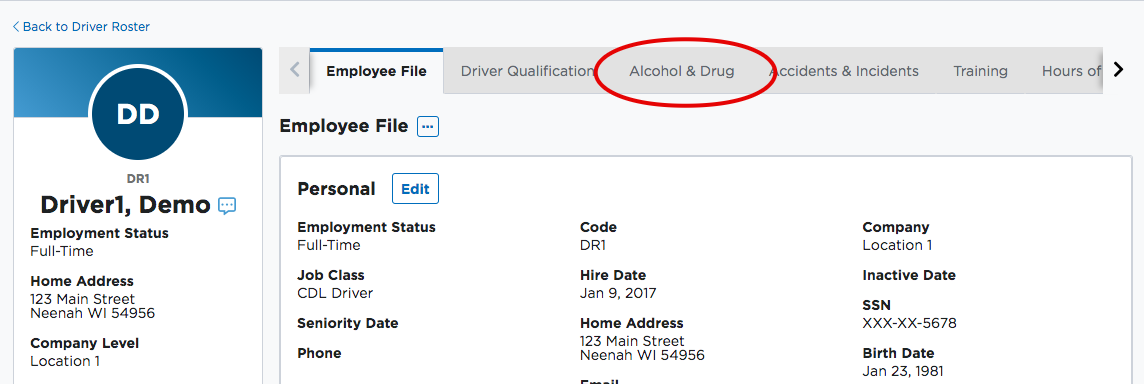
Add an Alcohol Test
In the Alcohol Tests box, select Add New.
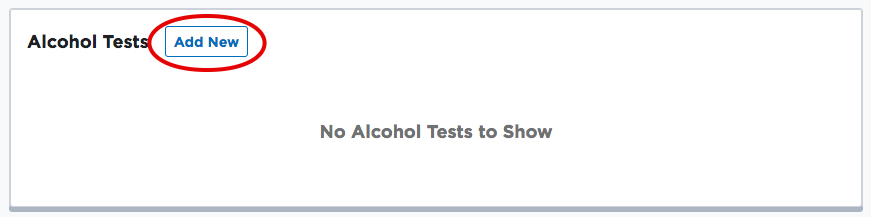
Enter the details of the alcohol test and click Save & Add Attachment to save the record and add an attachment, or Save to simply save the record.
Note: Collection Sites, Labs, and Medical Review Officers are added to Encompass in Settings; see Alcohol and Drug Setup for more information.
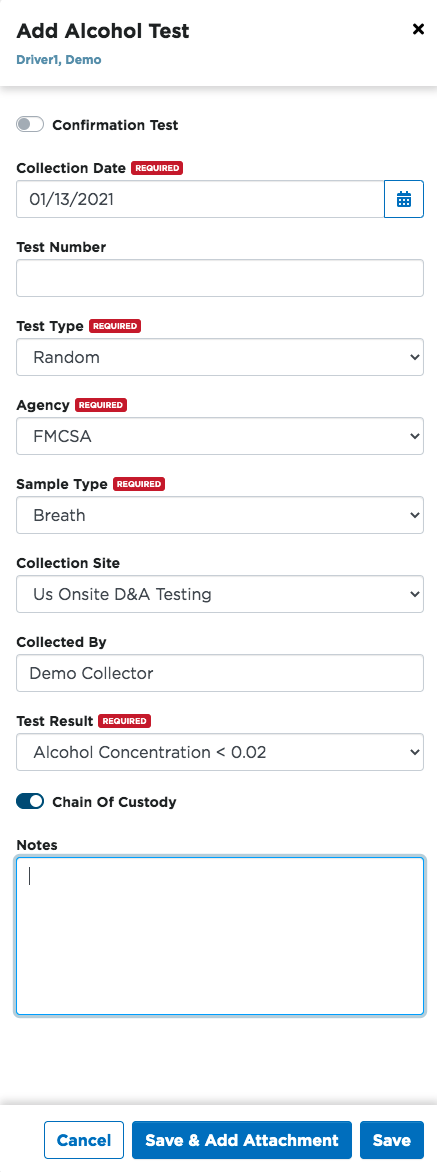
Editing/Deleting an Alcohol test
When hovering over a test, options will display to the right. Use the pencil icon to make adjustments to an existing alcohol test, or, click the trash bin to delete a record.
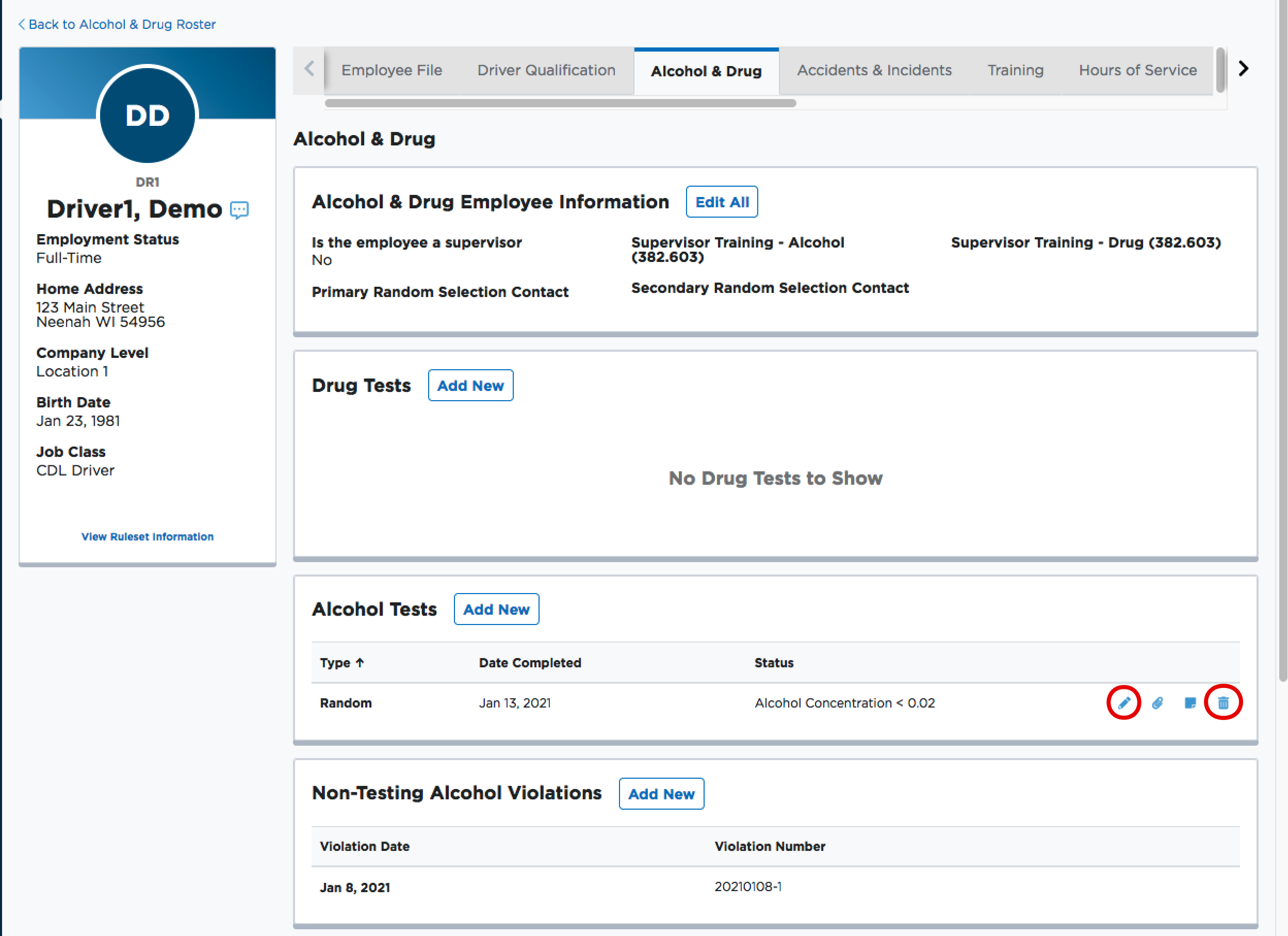
ADDING A DRUG TEST
When viewing the Alcohol & Drug file, select Add New in the Drug Tests box.
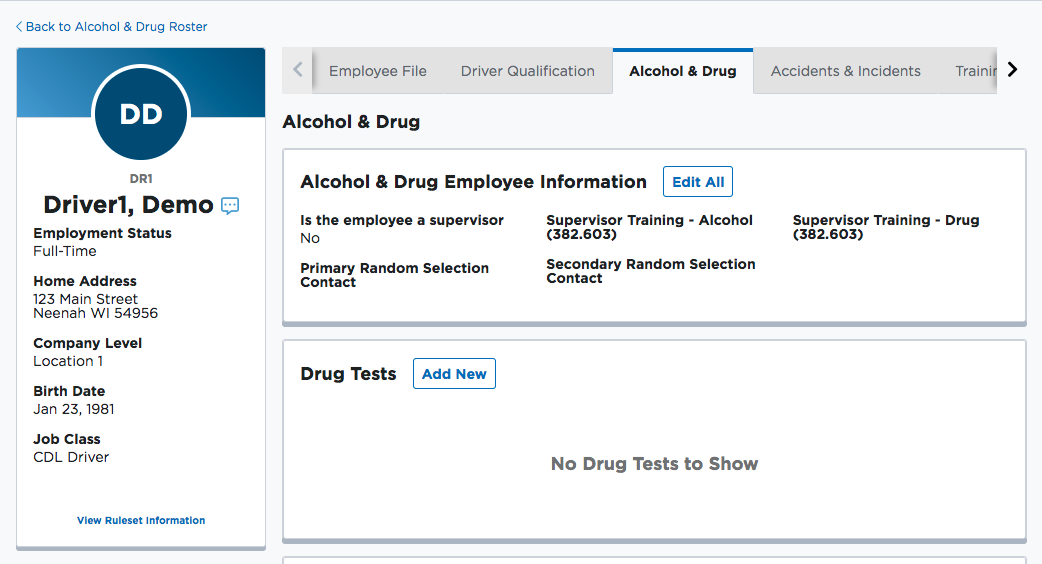
Enter the details of the drug test and select Save & Add Attachment or Save.
Note: Collection Sites, Labs, and Medical Review Officers are added to Encompass in Settings; see Alcohol and Drug Setup for more information.
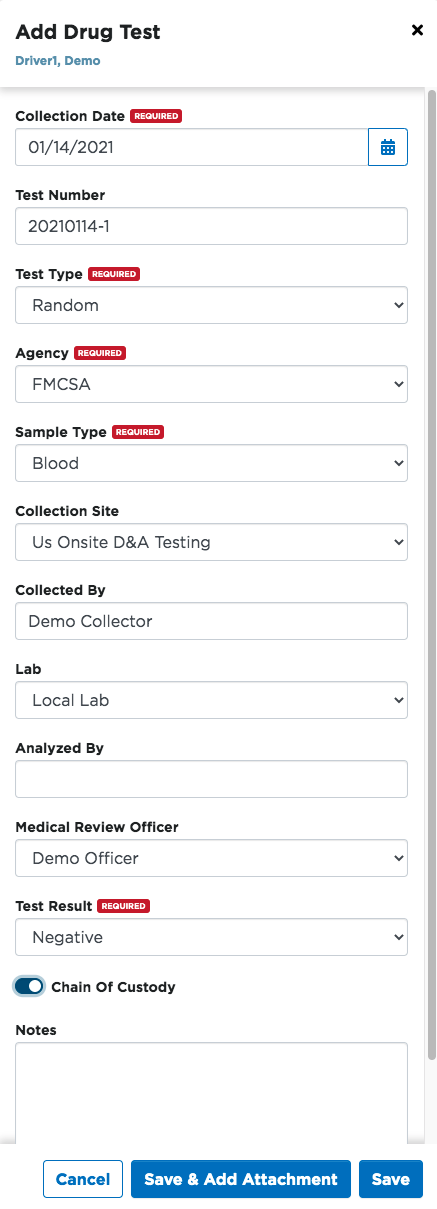
EDITING/DELETING A DRUG TEST
Hovering over a drug test record will allow for action buttons to display to the right of the record. Select the pencil icon to edit the record, or select the trash bin to delete the record.