How Alerts Work
This article explains how users can manage and customize Alerts within Encompass® to monitor important metrics and receive notifications when items are incomplete, overdue, coming due, or missing. Users can select which Alerts to view on the Home tab, assign priority to highlight key Alerts, and choose which Alerts trigger Email Notifications. To further control emails, users can configure their profile to only send Daily Alert Emails when actionable Alerts exist. The article emphasizes careful selection of Alerts and Email Notifications to avoid unnecessary messages. Customization ensures each user sees the most relevant information for their responsibilities.
About Alerts
The system tracks important metrics for you and will notify you when items are either incomplete, overdue, coming due or missing. Alert notifications can be emailed to you each day. You can customize what alerts you would like emailed.
Alerts won't show when all items are done, complete, or not an issue.
Customize the Alerts You Want to See
You can customize the alerts you want to show or have them emailed. This is specific to each user's profile. To do this:
From the home page of any of the management tabs, click on the "Customize This Section..." link within an Alert area (i.e., Log Checker Alerts)
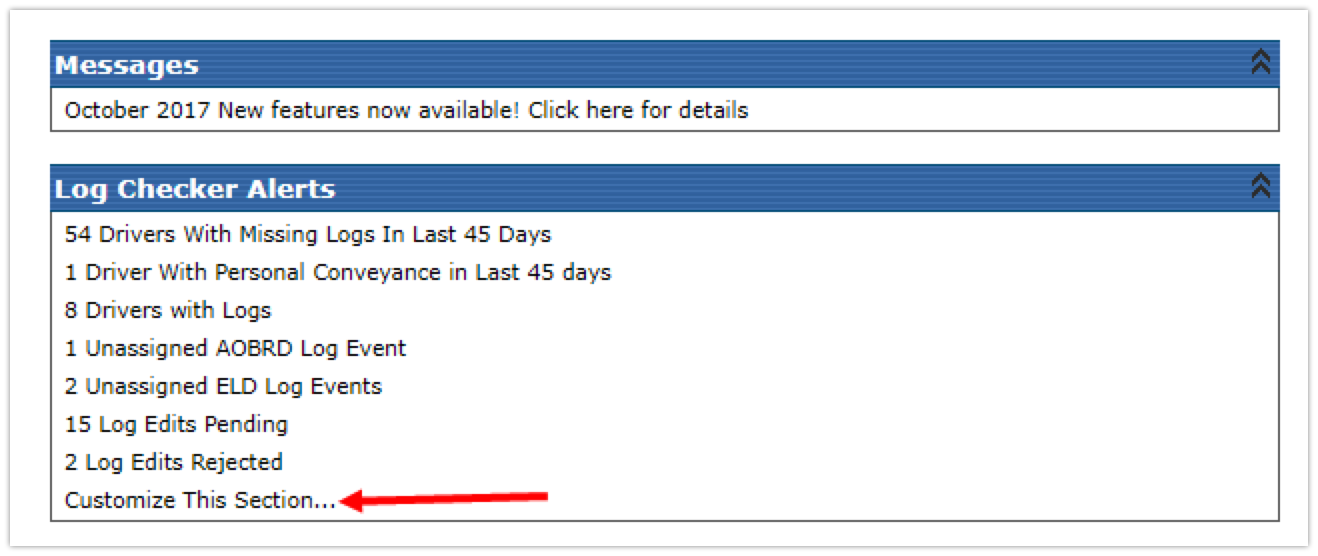
View the Alerts Listing
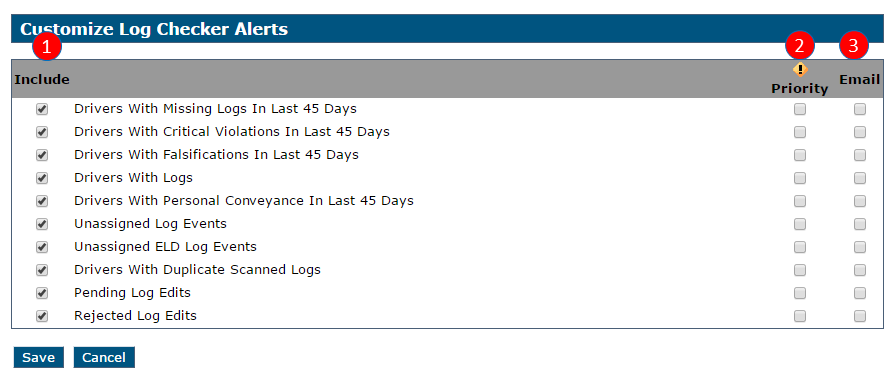
Include: Note that the far left checkboxes indicate whether you want to have the alert shown or not. De-select (uncheck) any you're not interested in viewing.
Priority: The Priority checkboxes are here to help put an asterisk next to alerts you want to have stand-out on the Home Tab (or in general).
Email: The E-mail checkboxes are here for you to sign up for e-mail notifications. By default, the system is setup to send emails out even when there isn't a problem. See the "Customize My E-mail" below for the option of only having the system send email when there's an issue.
Turn on/off the checkboxes at your discretion.
Click Save once all desired alerts are selected.
For E-mail Alerts: Use judiciously. Only sign up for e-mail alerts you think you really need.
Customize My E-mail
You can set-up the system to email you alert notifications only when there is alert information. Remember that alerts pop up when something is incomplete, due, coming due or missing. You may not want to get an email when there's nothing wrong.
Go to Setup > Edit My Profile (Under Maintain My Account).
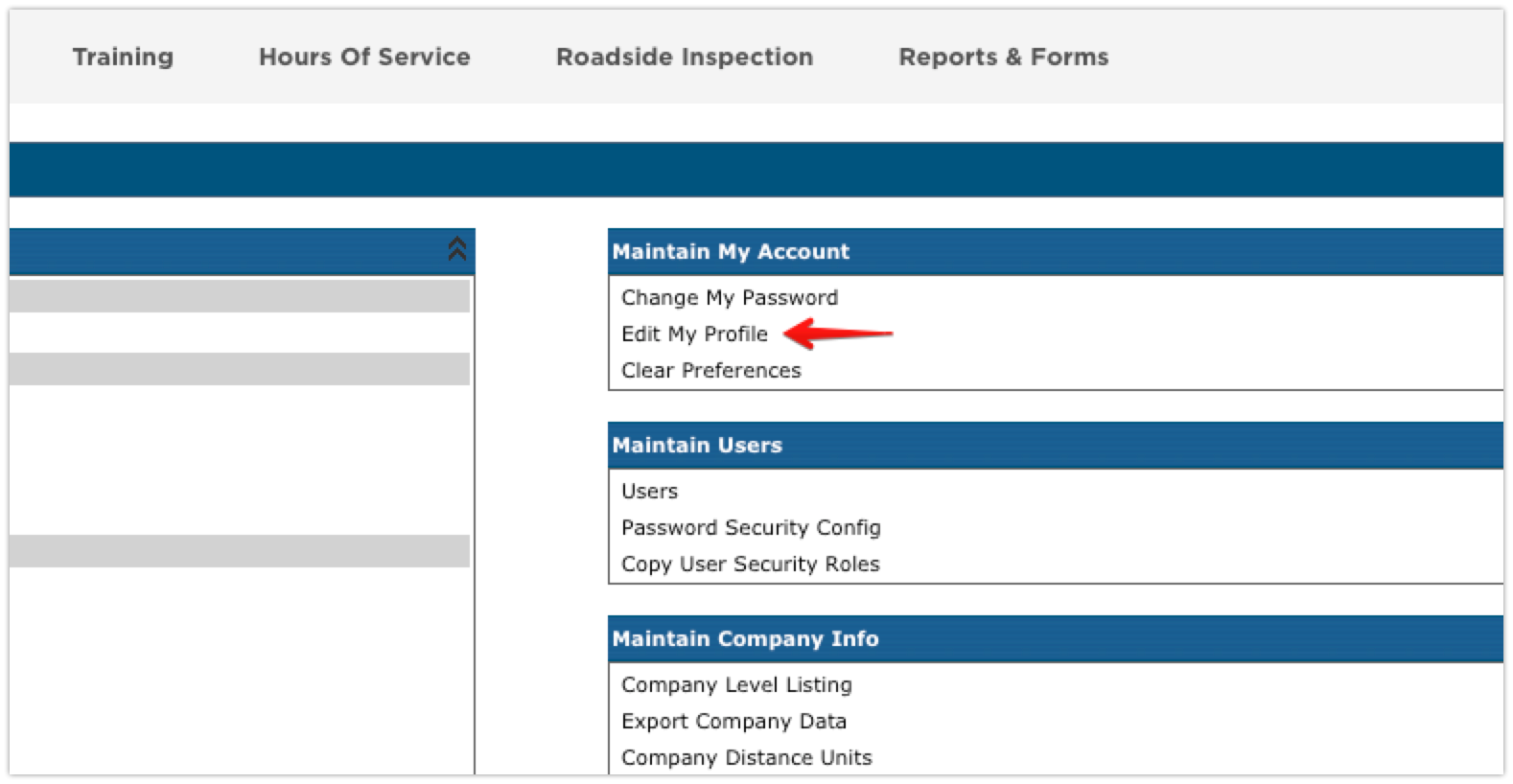
Check the checkbox for "Send my daily alert email only when it contains alert information." Click Save.


