Unassigned ELDs
This article explains how to identify and resolve Unassigned AOBRDs or ELDs in the Encompass system, which can occur when a vehicle’s record does not match the ELD assignment. This mismatch often happens due to differences between the vehicle’s real-world name and its recorded unit code. The guide outlines the process for locating the “Unassigned ELDs” Alert in the Vehicle Management Home tab, reviewing the Unassigned List, and assigning the correct unit to the ELD. Following these steps ensures accurate alignment of ELD data with the correct vehicle, which is critical during implementation and should be monitored regularly. Successfully assigning ELDs removes the Alert from the home page.
About Unassigned AOBRDs and/or ELDs
When first starting out with the E-Log system, you may have a fair number of Unassigned ELDs and/or AOBRDs, dependent on whether you've transitioned to the ELD Mandate solution or not. This can happen when the driver is paired with an ELD in the truck, but the vehicle record has NOT been aligned to the ELD in Encompass. The mal-alignment can happen if the truck with the ELD is called one thing in the real world, but the vehicle record is called something else in the system.
Example:
Your driver thinks of the vehicle s/he drives as Vehicle # 4560. But you've entered the Unit Code for this vehicle by the last five digits of the VIN. You've got the vehicle listed as 79006. There's a mismatch. The system can't align the two records. The ELD goes into the alert instead.
Note: It is critical to manage all unassigned ELD as your company is implementing locations. This ensures electronic data is tied back to the correct unit. It is recommended you perform a daily check throughout implementation, then periodically post-implementation.
To Assign the ELD/EOBR to the Vehicle
Start from the Vehicle Management | Home Tab
Under Unit Alerts, find the alert "___ Unassigned ELDs" (Note: This alert will read as "ELD" whether you are using the AOBRD or ELD Mandate solution.)
Click on this Alert
A list view returns with the unassigned ELDs.
Click on the Unit link
From the following screen, click Select Unit to Assign
Look up the unit (using the spyglass) OR Type in the Unit Code (if you know it)
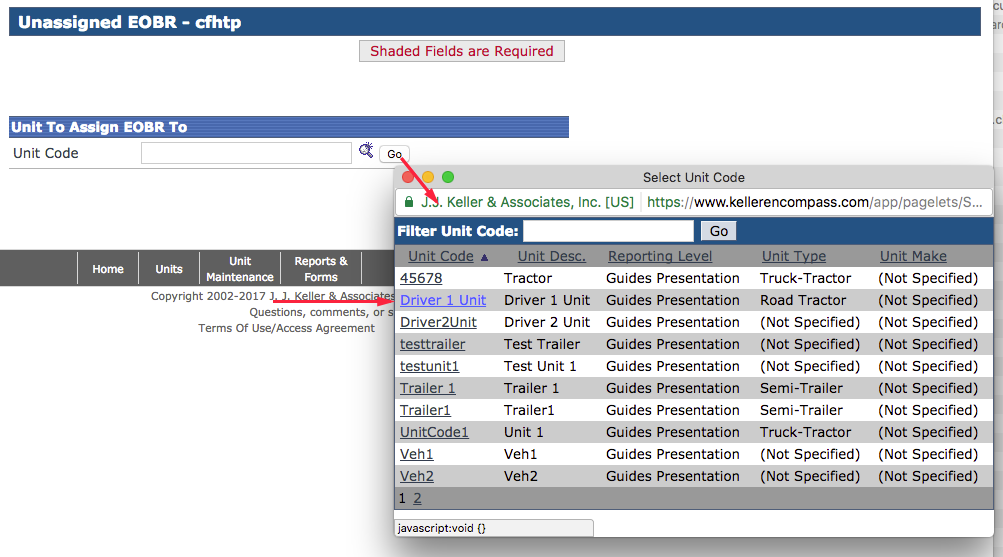
Click GO
Review the Unassigned ELD Screen. Ensure this is the correct vehicle record to align the ELD with.
Click button Assign ELD to Unit or Cancel (if you've got the wrong vehicle)
View Success Message
Note that the Alert Listing will be reduced by 1 record
When all your units and ELDs are aligned, you will notice there is no alert on the Home page for Unassigned ELDs.


