Unassigned ELDs
It is critical to manage all unassigned ELDs as your company is implementing locations. This ensures electronic data is tied back to the correct unit. It is recommended you perform a daily check throughout implementation, then periodically post-implementation.
Finding the Unassigned ELDs
You can find out if there are any unassigned ELDs by viewing the Alert (in red and blue below), or by going to Drivers > Hours of Service > Unassigned ELDs tab (in green below).
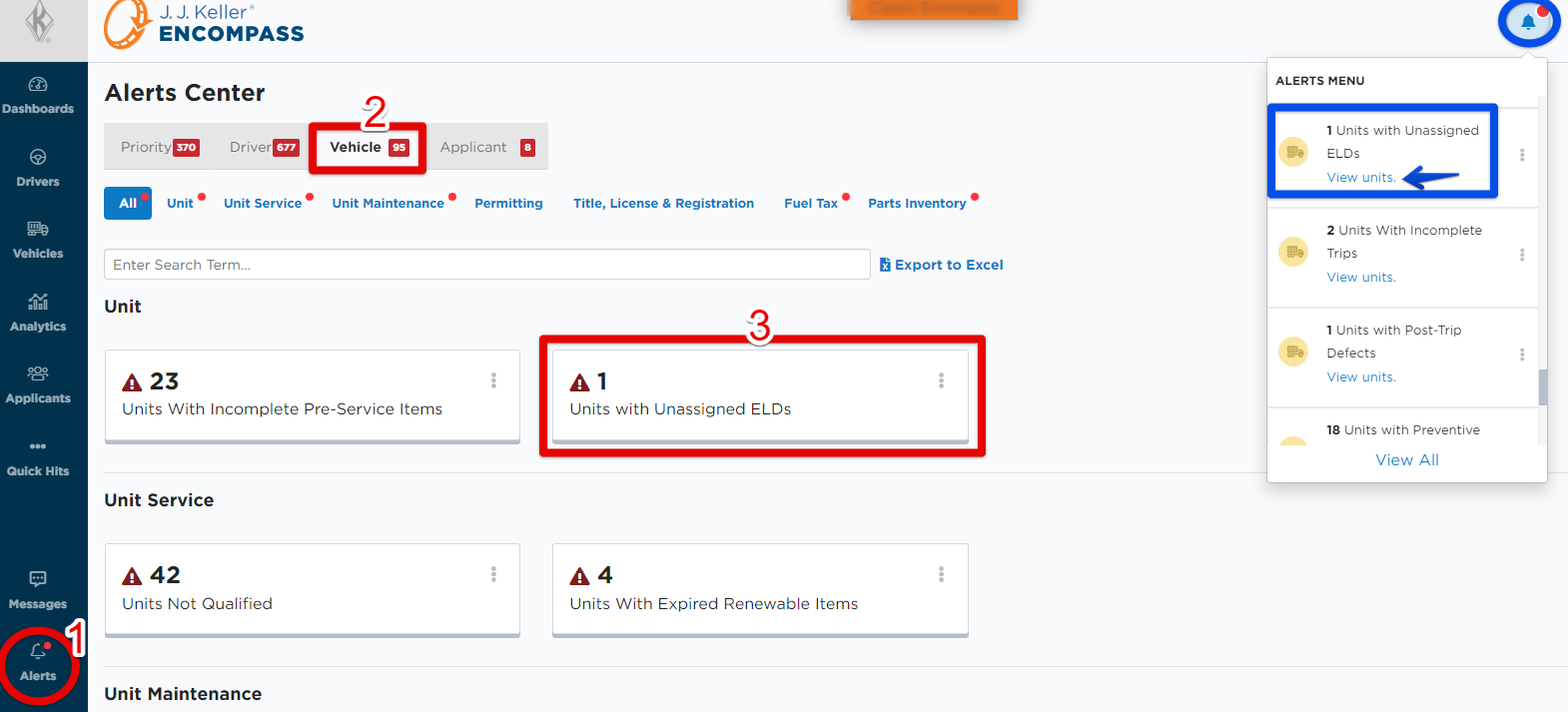
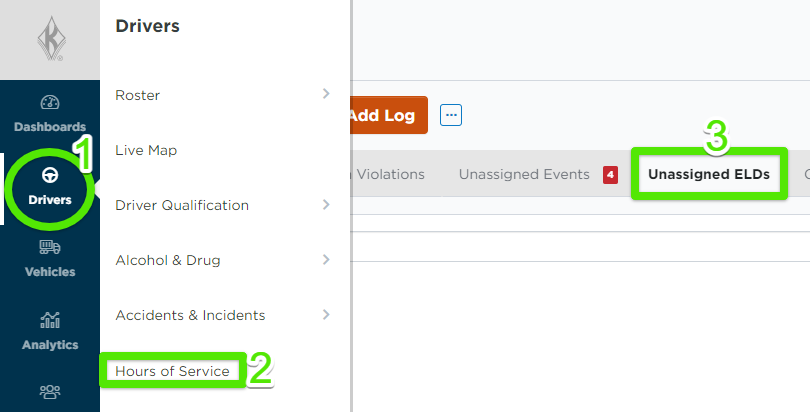
To Assign the ELD to the Vehicle
Go to Settings > Vehicle tab. Select Connected Device List in the Encompass ELD Settings.

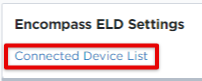
Locate the serial number or tractor needing the assignment. Hover and click "Assign ELD".

From the following screen, click Select Unit to Assign
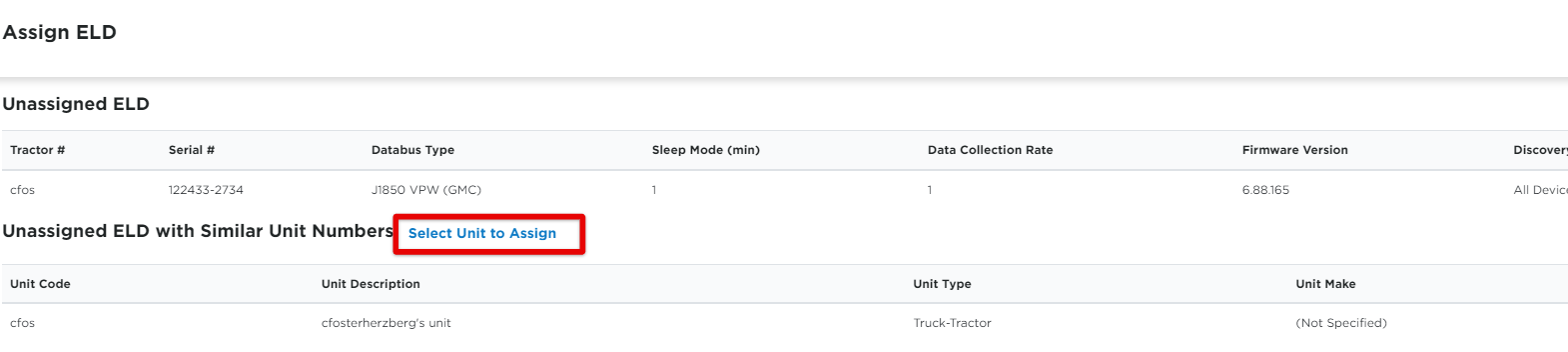
Look up the unit and select it from the results. The unit's information will display. Ensure this is the appropriate unit to assign this ELD to and click Assign ELD to Unit at the bottom of the flyout.
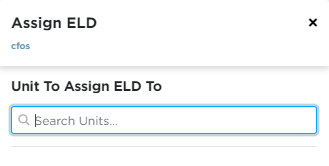
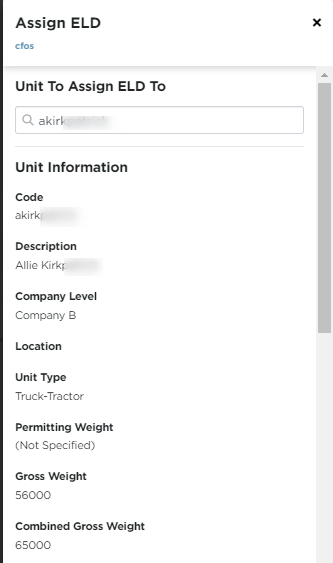
When all of your units and ELDs are aligned, you will notice there is no alert for Unassigned ELDs.


