ELD Output File
Either during an audit or during a roadside inspection, the auditor or inspector may request that the logs and log edits be sent to them, either by Driver or by Vehicle. In Encompass, this is accomplished with the ELD Output File which is found the Driver Management Reports & Forms. In the Encompass® ELD application, the request is made on the Roadside Inspection Screen (see the Roadside Inspection Card for how to do this in the Encompass® ELD application). The request is sent to Encompass to generate the ELD Output file by Driver.
Transmitting the ELD Output File
To generate the output file from Encompass, go to Driver Management > Reports & Forms.

Scroll down to the Log Checker Reports section and select either ELD Output File by Driver or ELD Output File by Vehicle.
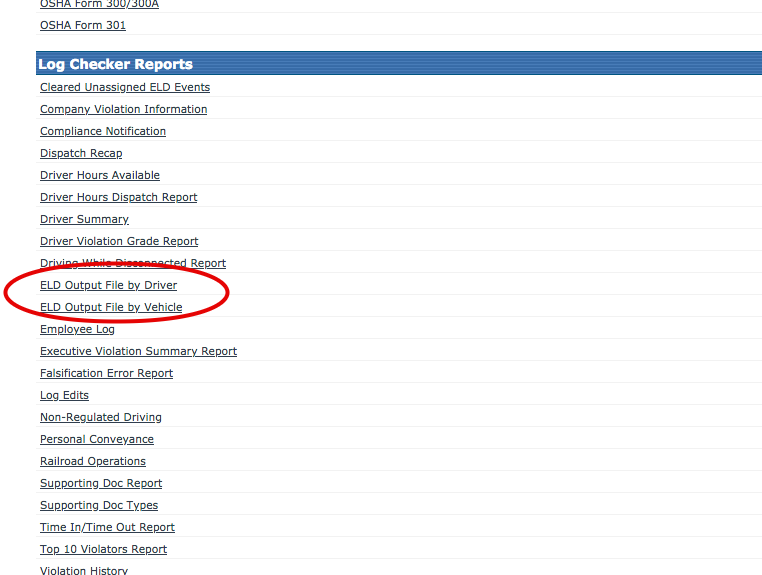
ELD Output File by Driver
Use the filtering to select the appropriate driver and the needed date range. Some fields to make note of:
Filter Last Name: The ELD Output File can only be run for 1 driver at a time for now. To specify a driver, enter in their last name, and click Apply. Search results will be applied and check the box to the left of the driver to run the output file for. To simply get the full list of drivers, leave the text box blank and click Apply.
ELD Output File Options: The auditor or inspector will specify how the ELD Output File should be sent. Select the appropriate option.
Comment: This will be determined by the auditor or inspector. It is used to aid in finding the file in their system.
Once all necessary information is entered, click Run Report.
Note: A report will not be displayed - it is automatically sent to the FMCSA's system.
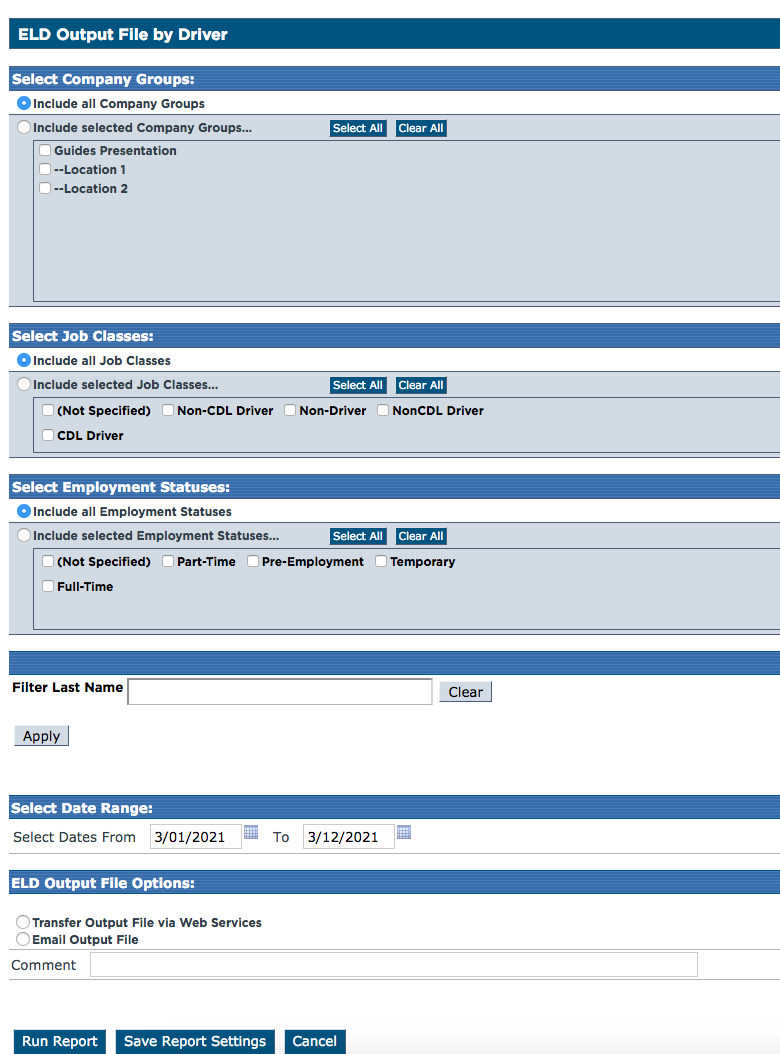
ELD Output File by Vehicle
Use the filtering to select the appropriate driver and the needed date range. Some fields to make note of:
Filter Unit Code: The ELD Output File can only be run for 1 unit at a time for now. To specify a unit, enter in the unit code, and click Apply. Search results will be applied and check the box to the left of the unit to run the output file for. To simply get the full list of units, leave the text box blank and click Apply.
ELD Output File Options: The auditor or inspector will specify how the ELD Output File should be sent. Select the appropriate option.
Comment: This will be determined by the auditor or inspector. It is used to aid in finding the file in their system.
Once all necessary information is entered, click Run Report.
Note: A report will not be displayed - it is automatically sent to the FMCSA's system.
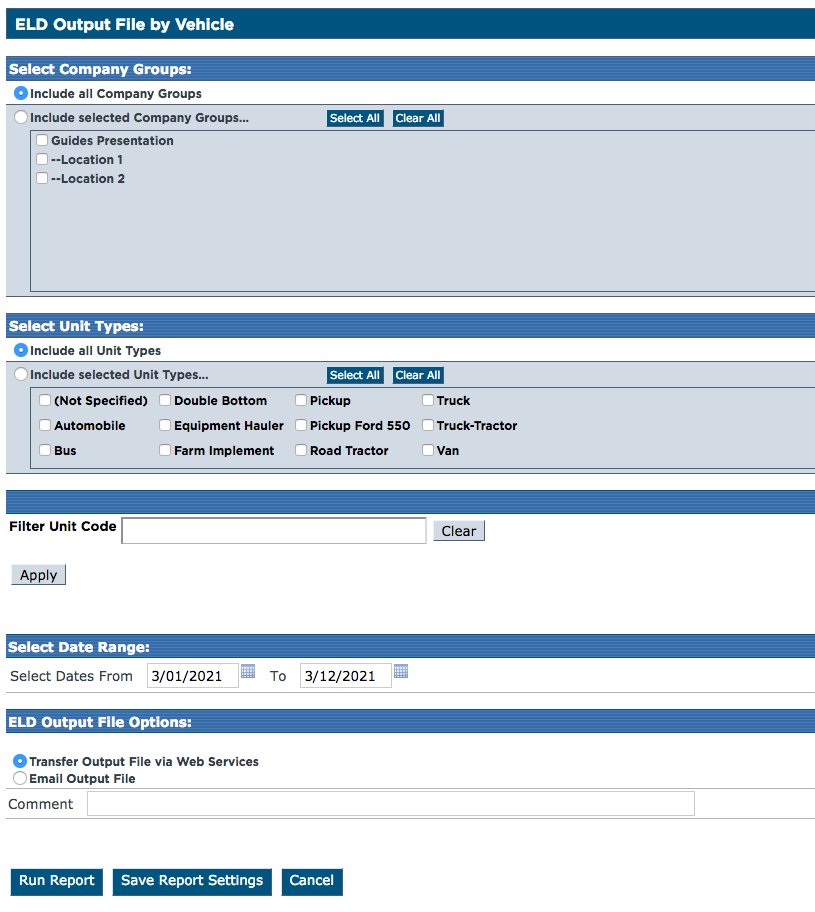
Status of ELD Output File
Once the ELD output file is sent, the status of the file can be viewed in Encompass by going to Driver Management > Hours of Service and select ELD Output File Status.
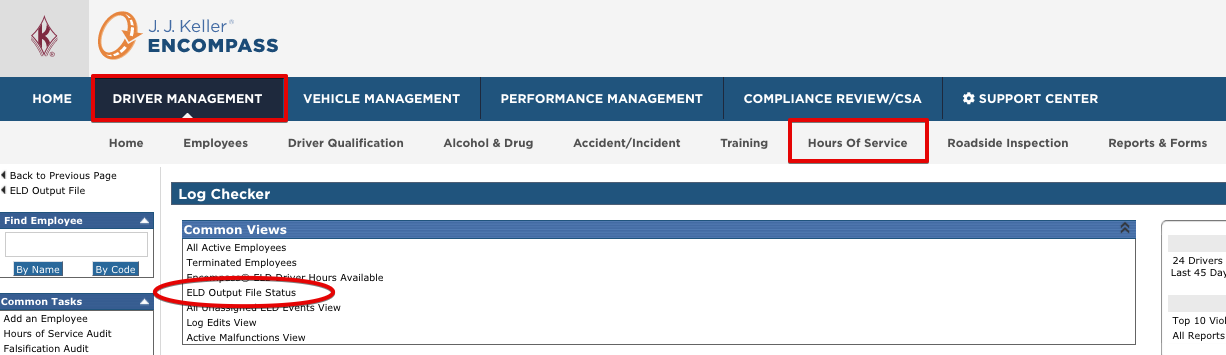
The view will show the employee name, employee code, status of the transmission, any error message (if applicable), date, company level, how it was transferred, where it was initiated (Encompass backoffice or mobile application), who submitted it, and the name of the file itself.
Note: Once the output file is run, it may take a few minutes to display on this screen.

Below are the potential statuses and any potential action items needed for them:
Status |
What It Means |
What To Do |
| Pending | Indicates some failure attempting to submit to the FMCSA | Try sending it again. It's not an error, but often times these go through on the 2nd attempt. |
| Sent | We either didn't get a response from the FMCSA or some failure occurred processing the response from the FMCSA. | Try refreshing the page as it shouldn't remain on this status for longer than a minute or so. If it remains on this status after a few minutes, try again using the other transfer method (i.e. if Web Service was used, attempt using Email). |
| Error | The inspector or auditor will be unable to open the ELD output file until the root issue is resolved and a new file is submitted. |
Refer to the message displayed in the Error Message column. Here is an example that may be seen:
|
| Warning | The file was received and processed by the FMCSA. The auditor/inspector will be able to open and review the file. The auditor/inspector will be notified that the items referenced do not comply with the ELD rule. |
Nothing, as the file was successfully transmitted to the FMCSA, however, there are a few things that may trigger this:
|
| Informational | The file was received and processed by the FMCSA. The auditor/inspector will be able to open and review the file. | Nothing, as the file was successfully transmitted to the FMCSA. |


