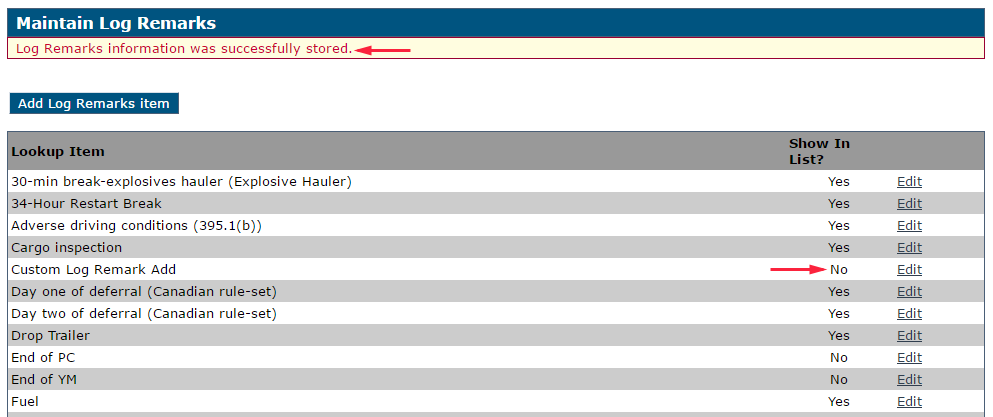Log Remarks
This article explains how Drivers can use predefined Log Remarks in the Encompass® ELD application to save time when recording activities. A default list of commonly used remarks is provided, but Administrators can add custom remarks if needed. Some remarks, such as Personal Conveyance or Yard Move, automatically link to specific duty statuses and should not be removed. The article details how to add new Log Remarks through the Mobile Log Remarks Settings in Setup, as well as how to deactivate (but not delete) them. Added remarks appear on Drivers’ devices the next time they log into the app.
About Log Remarks
Drivers have the ability to add any log remark they'd like within the app. For the purpose of ease, we have created a list of commonly-used remarks that a driver can select from instead of having to type in the information each time. The list has the default values as shown below, but this can be added to if there are other remarks commonly used.
|
|
Some of these automatically load against a duty status for the driver -- i.e., Personal Conveyance or Yard Move. We recommend not to delete or turn off Log Remarks as a result, however, the list can be added to.
Note: Unlike other lookups, there is no delete option, not even for custom-added values. Once a value has been added, it will stay in the system. The value can be deactivated, but not permanently removed.
Add a Log Remark Value
Start from Setup
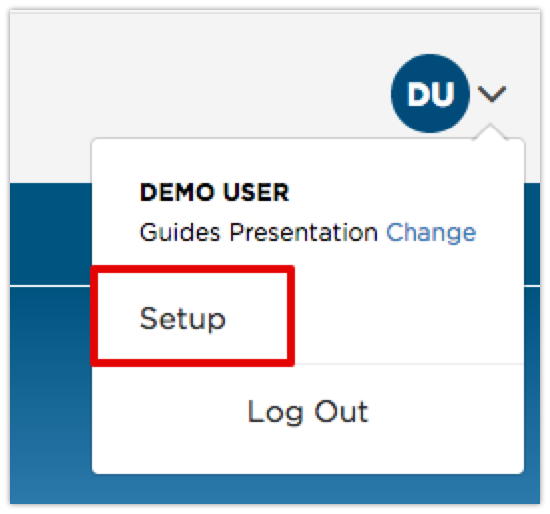
Locate and click on Mobile Log Remarks (under Encompass® ELD Settings)
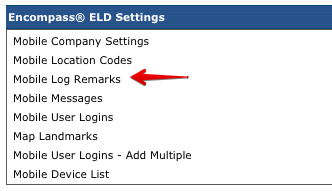
Click Add Log Remarks Item button
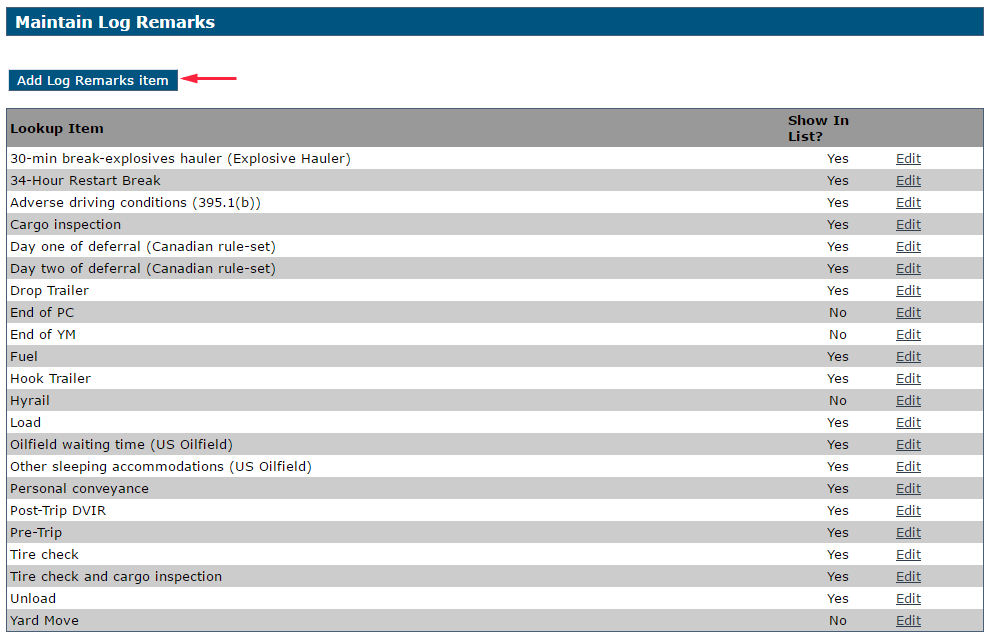
Enter a Name value
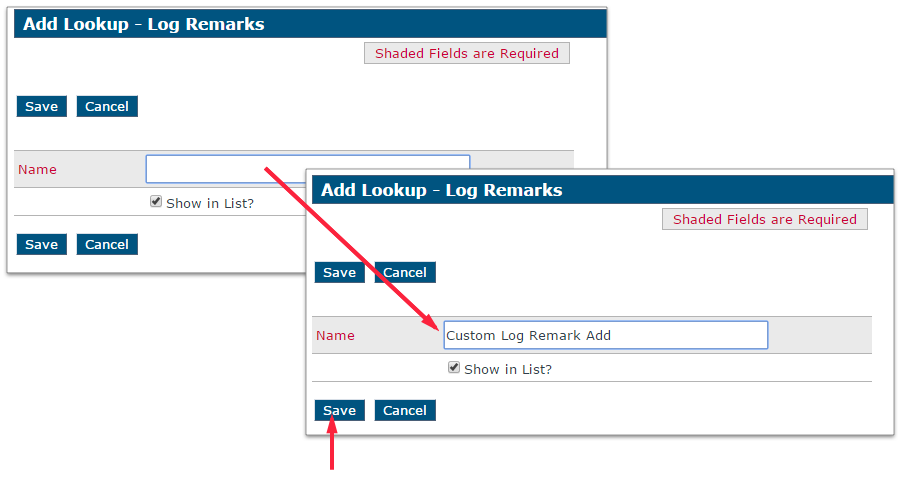
Click SAVE
View Success Message
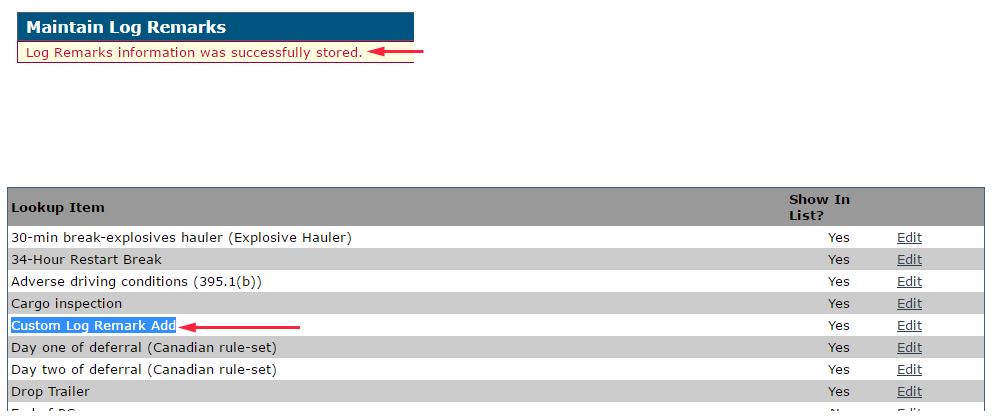
When Does It Show Up?
Note that adding a Remark value into Encompass doesn't mean it will automatically load to all the Mobile Devices in the field at the point of saving. It will load to the application the next time the driver logs into the application.
Deactivating a log remark
From Mobile Log Remarks, locate the value that needs to be deactivated.
Click Edit
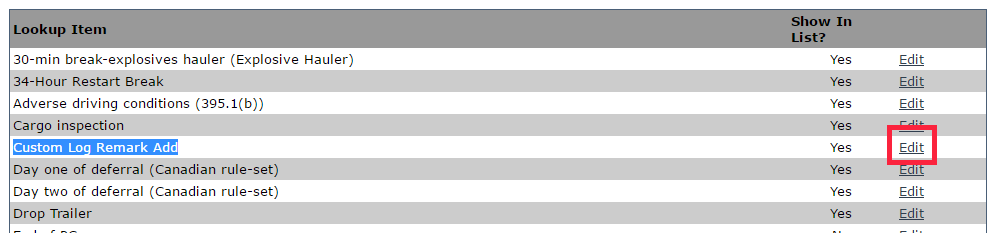
Uncheck the "Show in List?" checkbox
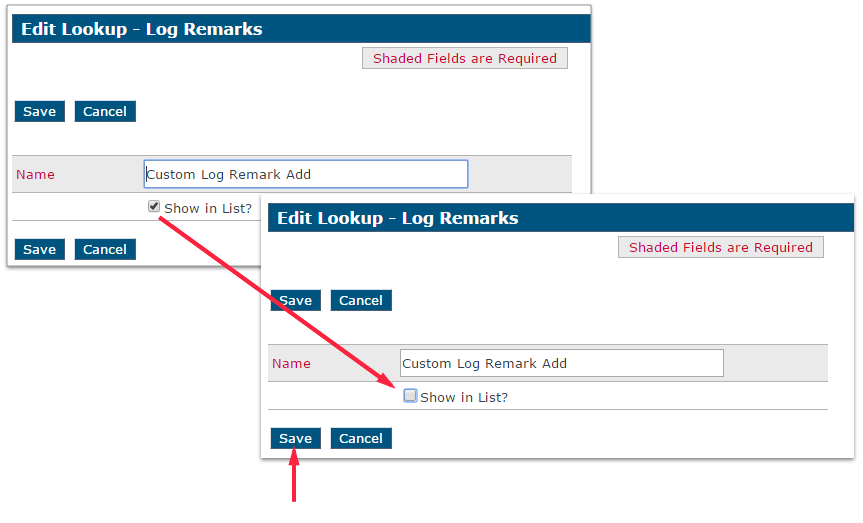
SAVE
View Success Message