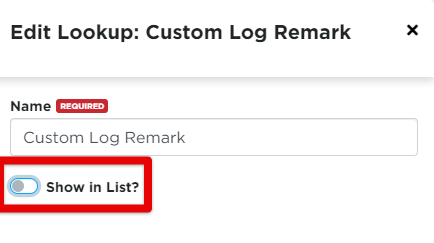Log Remarks
About Log Remarks
Drivers have the ability to add any log remark they'd like within the app. For the purpose of ease, we have created a list of commonly-used remarks that a driver can select from instead of having to type in the information each time. The list has the default values as shown below, but this can be added to if there are other remarks commonly used.
|
|
Some of these automatically load against a duty status for the driver -- i.e., Personal Conveyance or Yard Move. We recommend not to delete or turn off Log Remarks as a result, however, the list can be added to.
Note: Unlike other lookups, there is no delete option, not even for custom-added values. Once a value has been added, it will stay in the system. The value can be deactivated, but not permanently removed.
Add a Log Remark Value
Go to Settings, in the dropdown next to your name.
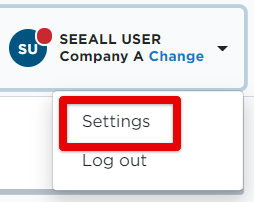
Locate the Encompass ELD Settings box and and select Mobile Log Remarks.
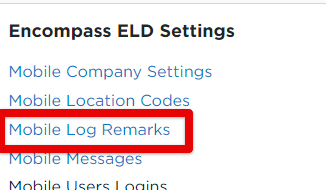
Click Add Log Remarks Item.
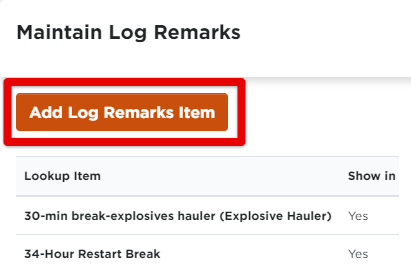
Enter a Name value. Toggle Show in List? on/off if you would like for this item to show/not show in the options for log remarks in the app. Click Save.
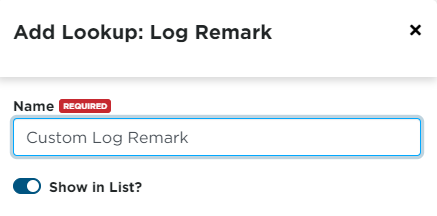
When Does It Show Up?
Note that adding a Log Remark value into Encompass doesn't mean it will automatically load to all the Mobile Devices in the field at the point of saving. It will load to the application the next time the driver logs into the application.
Deactivating a log remark
From Mobile Log Remarks, locate the value that needs to be deactivated.
Click on the Log Remark item or hover over the item line and click the pencil to Edit
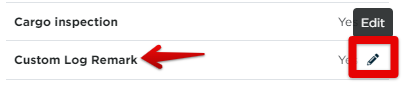
Toggle the "Show in List?" off. Click Save.