Location Codes
About Location Codes
If there are common locations that your drivers frequently use, you can save the driver some typing by including an abbreviated value the driver can use to enter the location with. It should be mentioned that the ELD does come with GPS/location services. This feature isn't here to replace that function. It's to use when the ELD isn't tracking or the driver has lost GPS connectivity.
Setup Location Codes
Go to Settings.
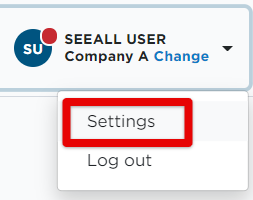
Locate the Encompass ELD Settings section and select Mobile Location Codes.
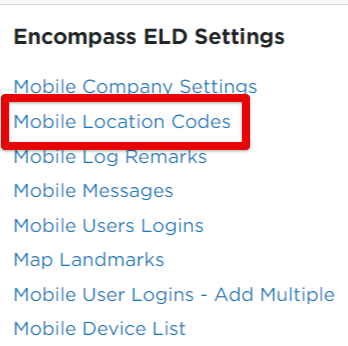
Click Add New Location Code.
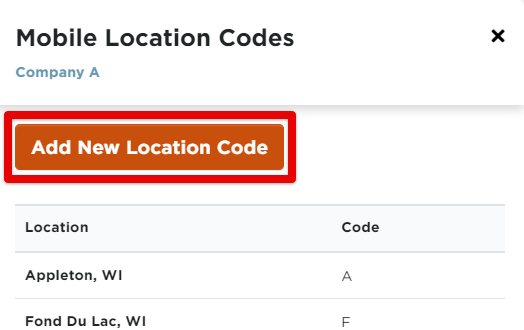
Enter a Location name-- i.e., Chicago, IL
Enter the Code-- i.e., CHI
Click Save when finished.
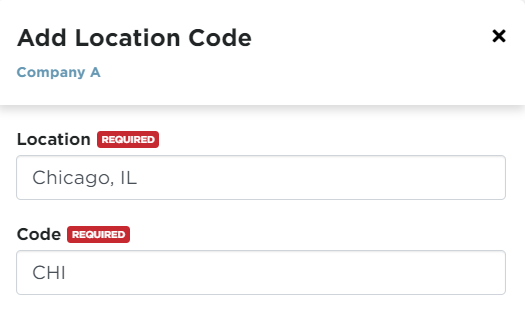
To Edit Location Codes
From the Location Listing, hover over the specific location and click the pencil to Edit. Make any desired changes and Save.

To Delete Location Codes
From the Location Listing, hover over the specific location and click the trash can to Delete. Confirm the Deletion.

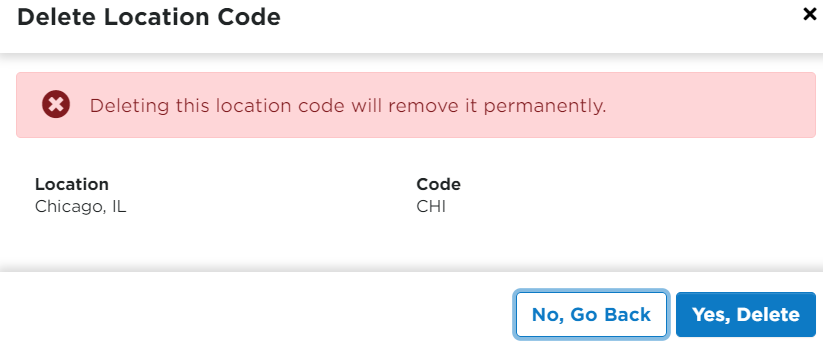
If you delete a value, it means the value will no longer download to the application for use by the driver.
When Does it Show Up?
Note that adding a Location Code into Encompass doesn't mean it will automatically load to all the Mobile Devices in the field at the point of saving. It will load to the application the next time the driver logs into the application.


