Mobile Device List
This article explains how the Mobile Device List in Encompass® tracks and displays phones or tablets used by Drivers to log into the application. The list is automatically populated and includes details such as Device ID, Model, Operating System, ELD Version, and last activity. Users can view the list under Setup → Encompass® ELD Settings → Mobile Device List, but device information cannot be manually added or edited. Unused devices can be removed, but they will reappear if a Driver logs in again on that device. The article also covers managing Trimble Co-Pilot licenses for Compliance Tablets, including how to assign, remove, or purchase licenses through Sales Representatives.
As drivers log into Encompass® ELD, the Mobile Device List will begin to show phones or tablets that drivers are using to log into the application. Encompass tracks these mobile devices with the following fields:
|
|
To view the mobile device list
Go to Setup
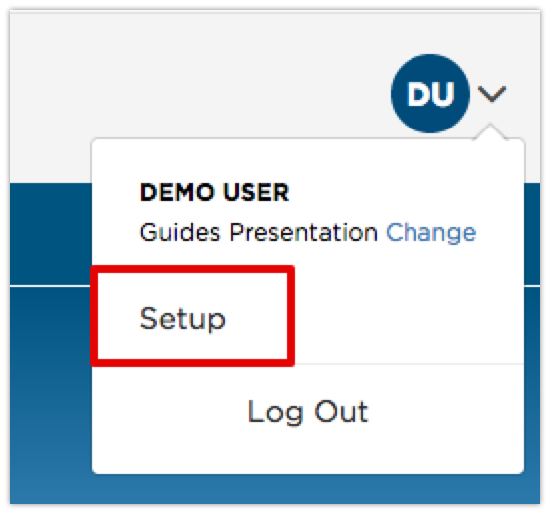
Scroll down to the Encompass® ELD Settings box and click on Mobile Device List
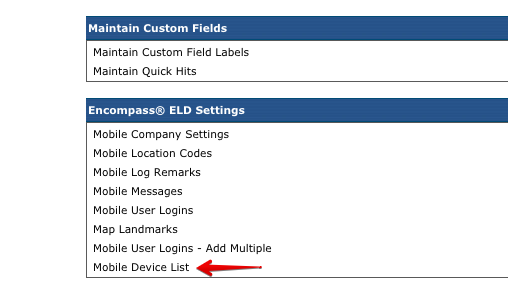
View the list of devices

Adding Mobile Devices
Devices cannot be manually added to this list. This list is automatically populated when an Encompass® ELD user logins in on a phone or tablet. This behaves in a similar way to the ELD Device List.
Editing the Mobile Devices
The device information cannot be edited as this information is coming straight from Encompass® ELD. Devices that are no longer in use can be removed from this list however, by selecting the check box to the left of the device and clicking Delete selected.
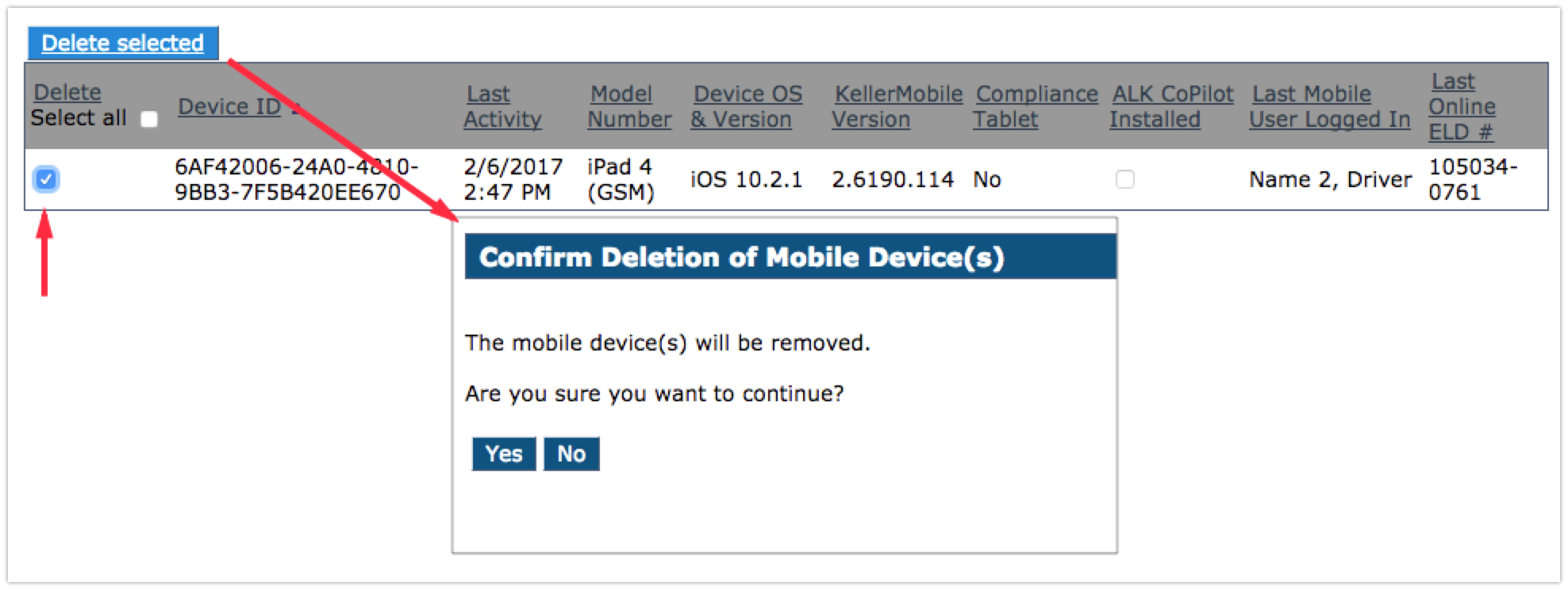
If a mobile device is deleted from the list, but an Encompass® ELD user logs back into the application on that device, it will repopulate in the Mobile Device List.
Trimble Co-Pilot
If Trimble Co-Pilot (companion application within Encompass® ELD on Compliance Tablets) licenses have been purchased, they will show at the top of the Mobile Device List.

If there are licenses available (i.e. the number at the top is greater than 0) and the device is a Compliance Tablet (denoted by the Compliance Tablet column saying Yes), check the box under the Trimble CoPilot Installed heading to apply the license. Client Service Support can then work with the administrator or driver to install Trimble Co-Pilot on the tablet.
If Trimble Co-Pilot licenses need to be purchased, the administrator will need to reach out to their Sales Representative.
Additionally, if an Trimble Co-Pilot license needs to be removed from a device, simply uncheck this box next to the device.


