Location Codes
This article explains how to create, edit, and delete Location Codes in Encompass® to help Drivers quickly enter common Locations, especially when GPS connectivity is lost. It outlines the steps to access the Mobile Location Codes Settings, add a new code with a name and abbreviation, and save it for Driver use. Instructions are also provided for editing existing codes and deleting them when no longer needed, with notes on how changes sync to Drivers’ devices. The process ensures quicker manual location entry while supporting accurate recordkeeping when GPS is unavailable.
About Location Codes
If there are common locations that your drivers frequently use, you can save the driver some typing by including an abbreviated value the driver can use to enter the location with. it should be mentioned that the ELD does come with GPS/location services. This feature isn't here to replace that function. It's here to use when the ELD isn't tracking; the driver has lost GPS connectivity.
Setup Location Codes
Go to Setup
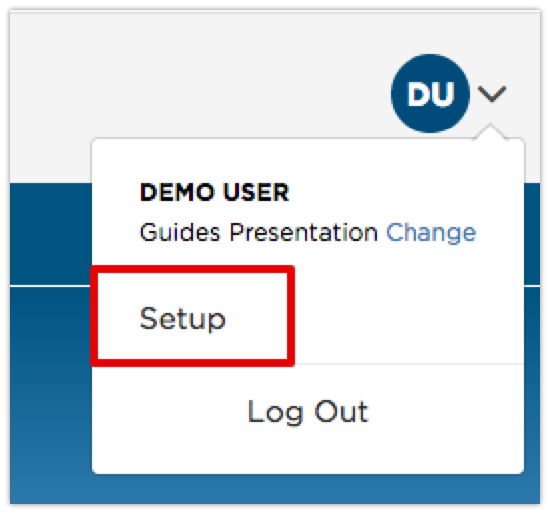
Locate and click on Mobile Location Codes (under Encompass® ELD Settings)
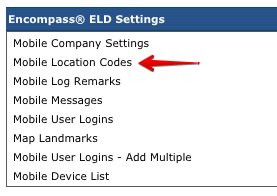
Click on Add New Location Code

Enter a Location Value -- i.e., Chicago, IL
Enter the Code Value -- i.e., CHI
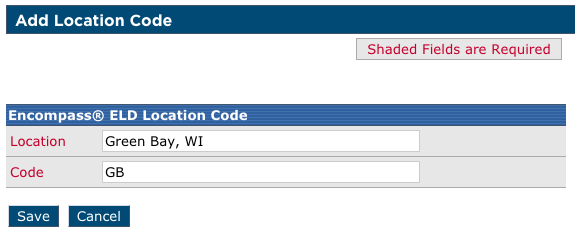
Click SAVE
View Success Message

Notice your new value should be on the listing
To Edit Location Codes
From the Location Listing, click on Edit

Make any changes
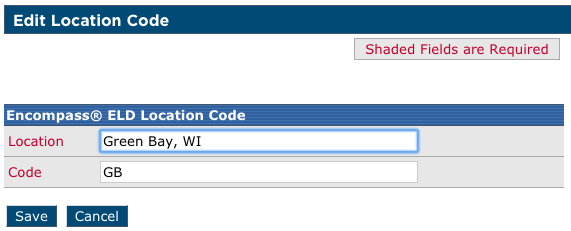
Click SAVE
View Success Message

To Delete Location Codes
From the Location Listing, click on Del
Confirm the Deletion by clicking Yes
View Success Message
Notice the value will no longer show on the listing.
If you delete a value, it means the value will no longer download to the application for use by the driver.
When Does it Show Up?
Note that adding a Location Code into Encompass doesn't mean it will automatically load to all the Mobile Devices in the field at the point of saving. It will load to the application the next time the driver logs into the application.


