Encompass® ELD Hours Available
On the Hours of Service tab, there is a common view you can use to view a driver's hours. This is updated once an hour from the mobile application to the system when the driver is logged into and using the mobile application. Additionally, if the driver goes into violation in the application, this view will update right away (barring network connection). It can be used to assess a driver's location and dispatch as well as hours left in a day or week.
Locate the Encompass® ELD Hours Available View
From the Driver Management | Hours of Service Tab

Click on Encompass® ELD Driver Hours Available.
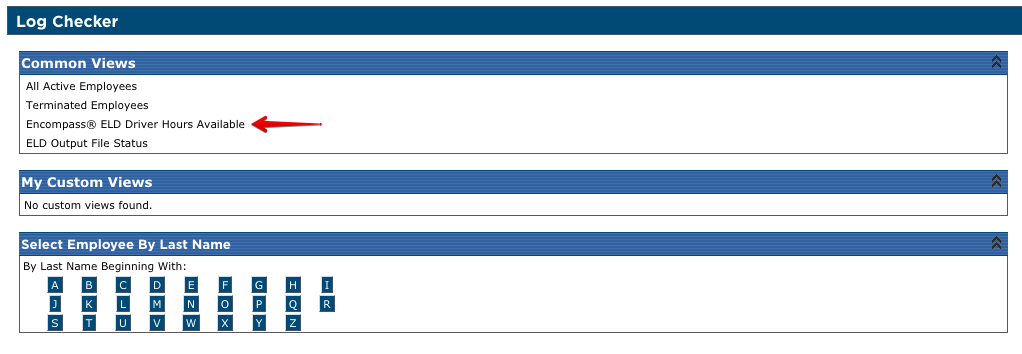
A number of columns will be shown
Employee Name
Employee Code
Is Qualified - This is based on Driver Qualification file. If the driver is marked as not qualified due to expired or missing qualification items.
Company Level (Location)
Duty Status
Driving Hours Available
Daily On Duty Hours Available - This starts ticking down the minute connectivity to the driver (by logging in and connecting to the ELD) is established.
Weekly On Duty Hours Available
Hours Available - This defaults to the lowest value between Driving Hours Available, Daily On Duty Hours Available, and Weekly On Duty Hours Available.
Break-Max Hours Available
Trailer Number
Unit - If the account is setup with the mapping functionality, the unit will populate here as a link to take the user to the map within Performance Management for that unit.
Open DVIR - Will be marked Yes if there are open defects on the last DVIR submitted for that unit and will be linked to that DVIR (See Handling DVIRs with Defects).
Map - If using the mapping feature, provides a link to direct the user to the unit Mapping.
Last reported - This time stamp updates once an hour after the driver has logged in, is connected to the ELD, and has internet connection (4g/LTE/WiFi). Note: If they do not have internet connection at the time of the next ping, it will skip that ping and wait until the next hour to update this page.
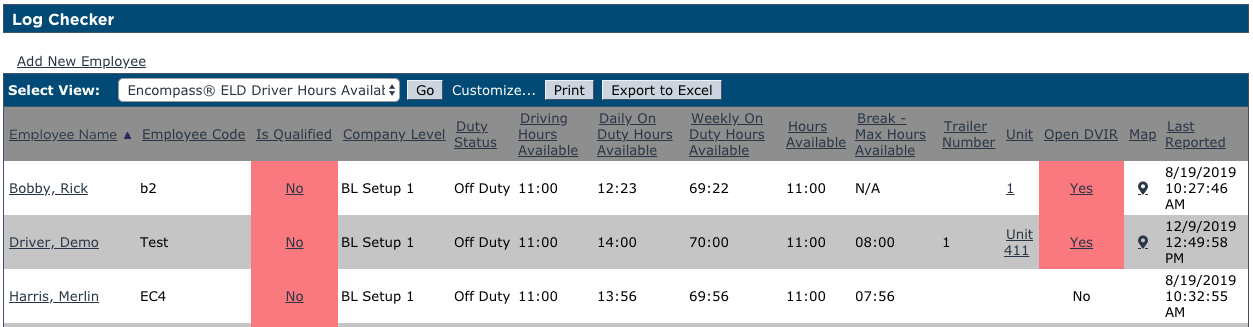
This list can be printed if needed by clicking Print at the top of the list. Additionally, the list can be customized by clicking Customize... next to the Print button.
If the user clicks on the Driver Name, they will be redirected into the Driver's Log records view so they can see all the latest logs and hours.
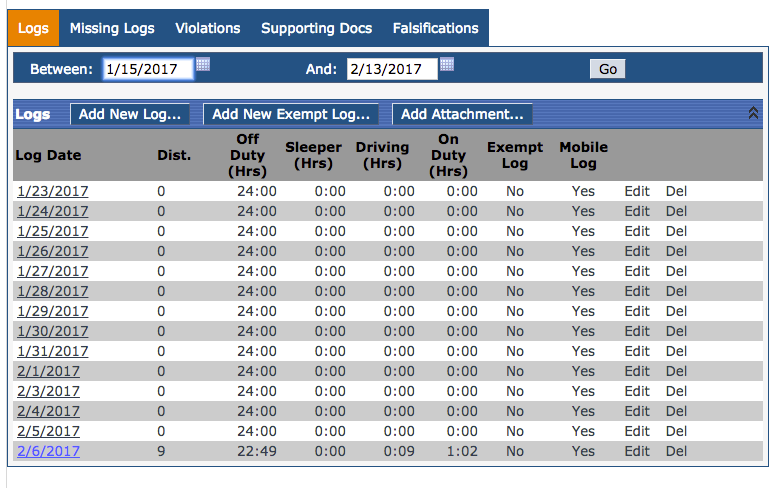
If a driver isn't showing up on this list, but the driver is on the road, it is suggested to reach out to the driver to ensure they are logged into Encompass® ELD and connected to the ELD. If they are, they likely didn't have internet connection to send updated information.
NOTE: You must be configured with ELDs to be able to see this link and view.


