About Violations
This article outlines the 2 types of violations tracked in Encompass: Form and Manner Violations, which are log inaccuracies that can be customized, and Calculated Violations, which are automatically generated based on Hours of Service limits. It explains how to view, add, edit, or mark violations as critical via the Company/DOT Violation setup, and notes that Calculated Violations cannot be disabled. Best practices include monitoring violations through Log Checker Alerts, customizing Priority Alerts, and using email notifications for timely updates. The article also highlights key reports available in the Reports & Forms section, such as the Compliance Notification, Violation History, and Driver Performance Scorecard, to help manage and track violations effectively.
Form and manner violations
Form and manner violations are log inaccuracies. Encompass comes with a list of violations already setup. To find these:
Go to Setup.
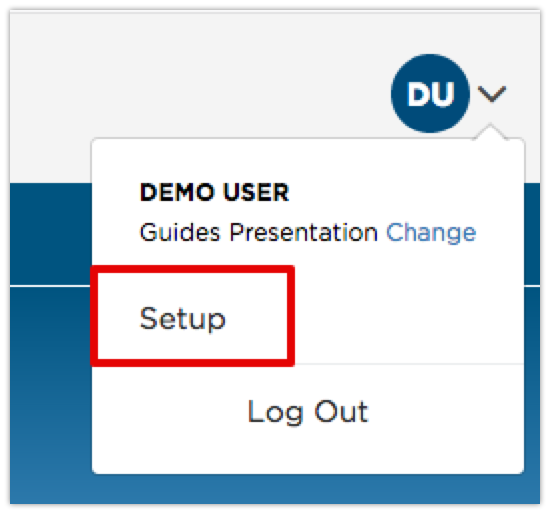
Go to the Maintain Lookups area on the left hand side and select Company/DOT Violation.
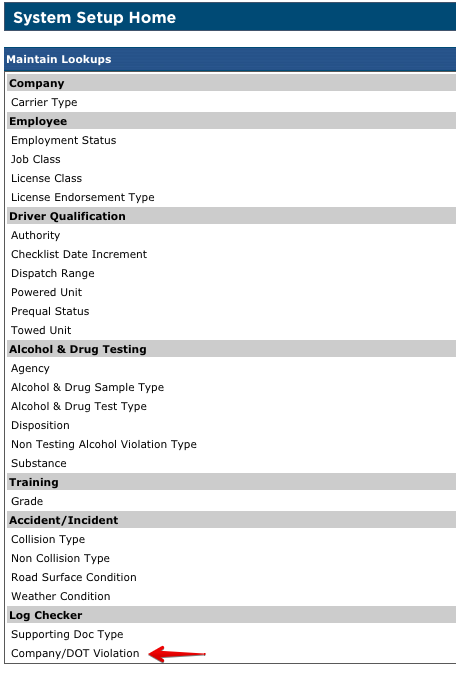
The list of violations will then be shown. If there any violations your company tracks that are not on this list, violations can be added by clicking Add Violation Item at the top. Additionally, if there are violations that are particularly sensitive for your company, they can be marked as critical and be shown in a separate alert (shown below in Best Practices). Click Edit to the right of the violation, check the box for Is Critical and click Save.
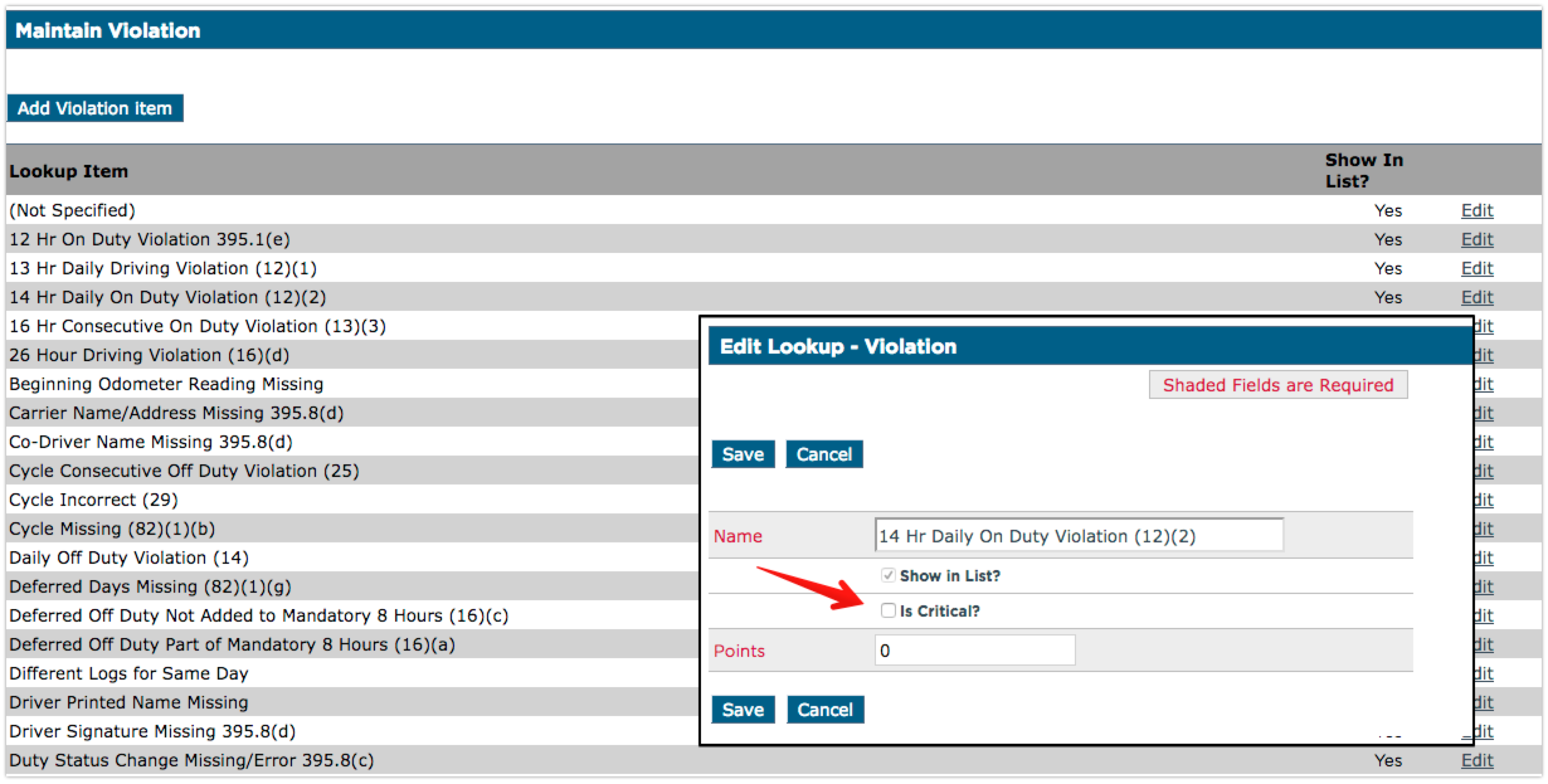
The list defaults to the following violations:
|
|
|
These are considered Form and Manner types of violations (not the violations italicized). On the right side of the page, there is a column Show in List? If this is set to No, the item will not be available when entering violations. These are usually seen when manually entering logs. These can be triggered by Encompass however. The Pre- and Post-Trip Inspection Incomplete violations can be included/excluded from Audits. See Pre- and Post-Trip Inspection Incomplete Violations.
Calculated violations
Encompass also tracks calculated violations which revolve around available hours to work or drive (shown in italics in the above list). These violations are:
- 12 hr On Duty Violation 395.1(e)
- 14 hr Daily On Duty Violation 395.3(a)
- 11 hr Driving Violation 395.3(a)
- 60 hr/7 Day Violation 395.3(b)
- 70 hr/8 Day Violation 395.3(b)
Since Encompass automatically calculates these violations, they cannot be turned off. These will show up on logs and reports when they apply.
Best Practices & Common Reports
Reviewing alerts is a great way to stay on top of violations. From the Home page of Driver Management, the alerts pertaining to logs are found in Log Checker Alerts.
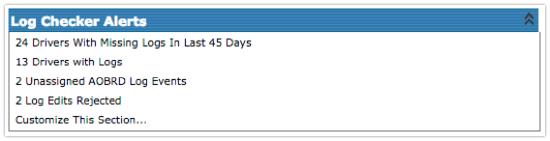
By clicking Customize This Section... at the bottom of this box, the list of all alerts are displayed. These alerts can be marked as Priority, meaning it will show up in the Priority Alerts box on the left side of the Home page. These alerts are generated during a nightly audit to be displayed with updated information in the morning. Once those alerts are generated, the user has the choice to have specific alerts emailed to them. Use the checkbox on the right next to the violation to choose this option.
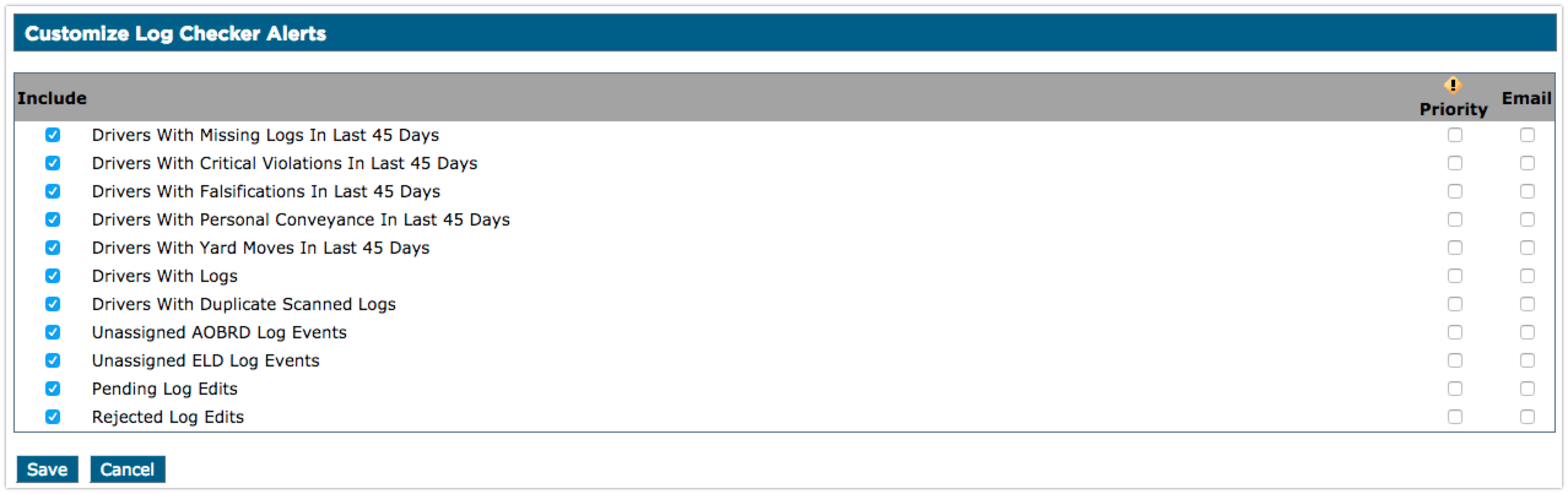
Helpful reports around Hours of Service are found in the Reports & Forms tab in Driver Management.

The Log Checker Reports are found in the left column at the bottom of the page.
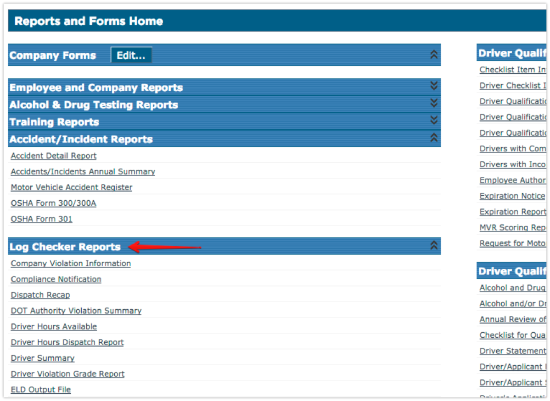
Commonly used reports are:
- Compliance Notification - Provides a notification/letter to be printed off and handed to a driver giving them their list of violations and who they need to meet with and at what time to review those violations.
- Driver Hours Dispatch Report - Provides the driver's available work hours at the beginning of the next work day.
- Employee Log - Provides the drivers logs.
- Violation History - Provides all violations and indicates how frequently a driver has incurred each one.
- Top 10 Violators Report - Lists top 10 drivers with most violations.
- Driver Performance Scorecard Report - A Scorecard of Driver Performance, against company-determined thresholds, shown over a specific date range.


