Managing Affiliations in TMC
This article explains how to manage Learners affiliated with different companies, contractors, or subsidiaries in the Training Management Center (TMC) using the Affiliations feature. Coordinators can create new Affiliation Groups, edit or delete existing groups, and manage group members by adding or removing Learners. Learners can only belong to 1 Affiliation Group at a time. This article also details how to enroll Learners from an Affiliation Group into a course, either individually or as a full group, using TMC’s enrollment process. These steps streamline organization and enrollment for Learners across multiple organizational affiliations.
To access Affiliations, go to the Learners tab and select Affiliations Management.

Click a topic to jump to that section of this article:
Add Affiliation Group | Edit/Delete Affiliation | Edit Members of Affiliation Group | Enroll Learners from Affiliation Group
Add Affiliation Group
Click +New Affiliation.
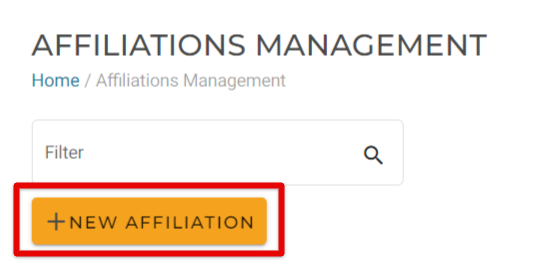
Enter a title for the Affiliation. Then, click Create.

Edit Affiliation Group Names
To edit the name of or delete an Affiliation, check the box next to the desired affiliation and click Edit or Delete.

Edit Members of an Affiliation
To edit the members assigned to an Affiliation, check the box next to the desired affiliation and click Edit Members.

Adding Learners to an Affiliation Group
To add learners to the selected Affiliation, click Edit Learners. (Note: Learners can only be in one affiliation group.)

Check the box next to the desired learners to add. Save when finished. In the example below, Molly Mason is being added to the Company Jr. affiliation group. (Alex was pre-selected in this screen as they were already assigned to this Affiliation group.)

Remove Learner from Affiliation Group
To remove a learner from an affiliation group, check the box next to their name and click the Remove Learners button. (You can select more than one learner at a time.)

Note: You can also click Edit Learners and uncheck the box next to their name. Save when finished.


Enroll Learners from an Affiliation Group into a Course
To enroll everyone in this Affiliation Group into a course, check the box next to Learner Name in the top row. This will select everyone in the list.

To enroll one or just a few learners, manually check each box next to the desired learner/s.

Then, click Enroll Learners.

You will then be brought to your Shopping Cart/Enrollment page. See Enrolling Learners in a Course for more information.


