Safety Data Sheets Search
The SDS Search feature is intended to give users access to our Safety Data Sheet library, allowing for immediate viewing of SDS files or adding the SDS to your Chemical Product List to have access to ingredient information and labels within Safety Management Suite. If you don't find the SDS you're looking for, you can still submit a request for J. J. Keller to find it for you.
Using the SDS Search
There are two ways to access the SDS Search feature.:
1) Click the SDS Search tab in the Chemicals menu.
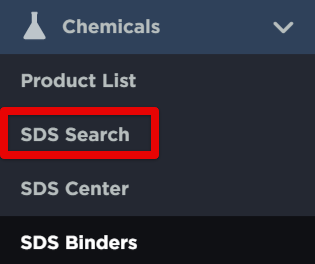
2) Select Find SDS from the Product List page to be taken right to the SDS Search feature.

When you are on the SDS Search page, type in the product (or any of the others list below the search box) that you are looking to add an SDS for. Click Search.

A list of related search results will populate. There are few things to note here:
1) Products with SDS's already linked to your site will be marked with a green icon in the File column:

2) You can download or preview the SDS by clicking the icons in the File column:
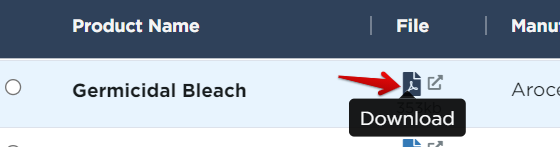
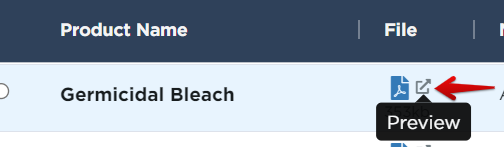
3) To pare down results after your search completes, you can filter out various data within the grid such as Manufacturer name, Product name, etc. See Recordkeeping Grids for more information on using SMS's grid functionality.
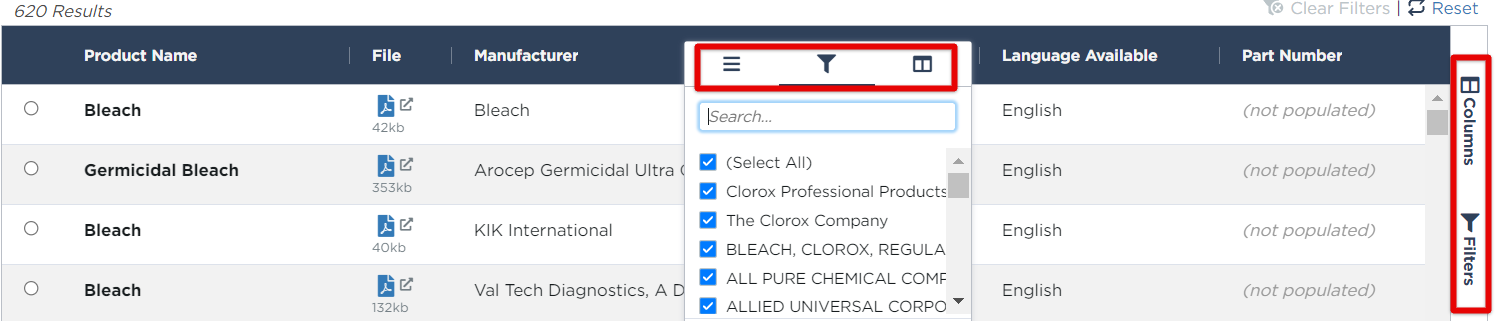
Adding the SDS
Find the chemical you'd like to add to your account and click the radio button to select.

Then, click Add SDS, found at the bottom right of your screen.
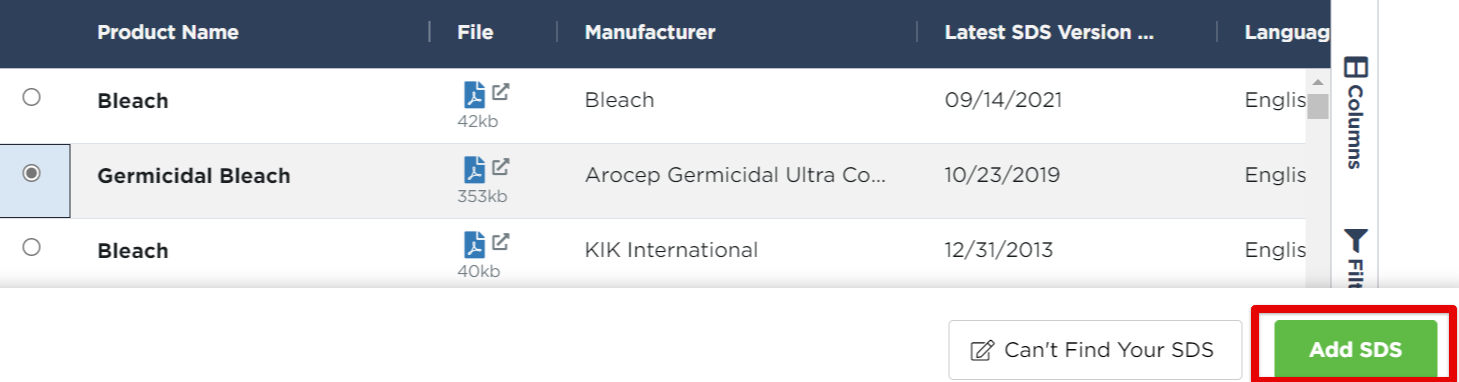
The next screen will show pre-populated product information and other details that you can add. Click Save to add the product to your account.
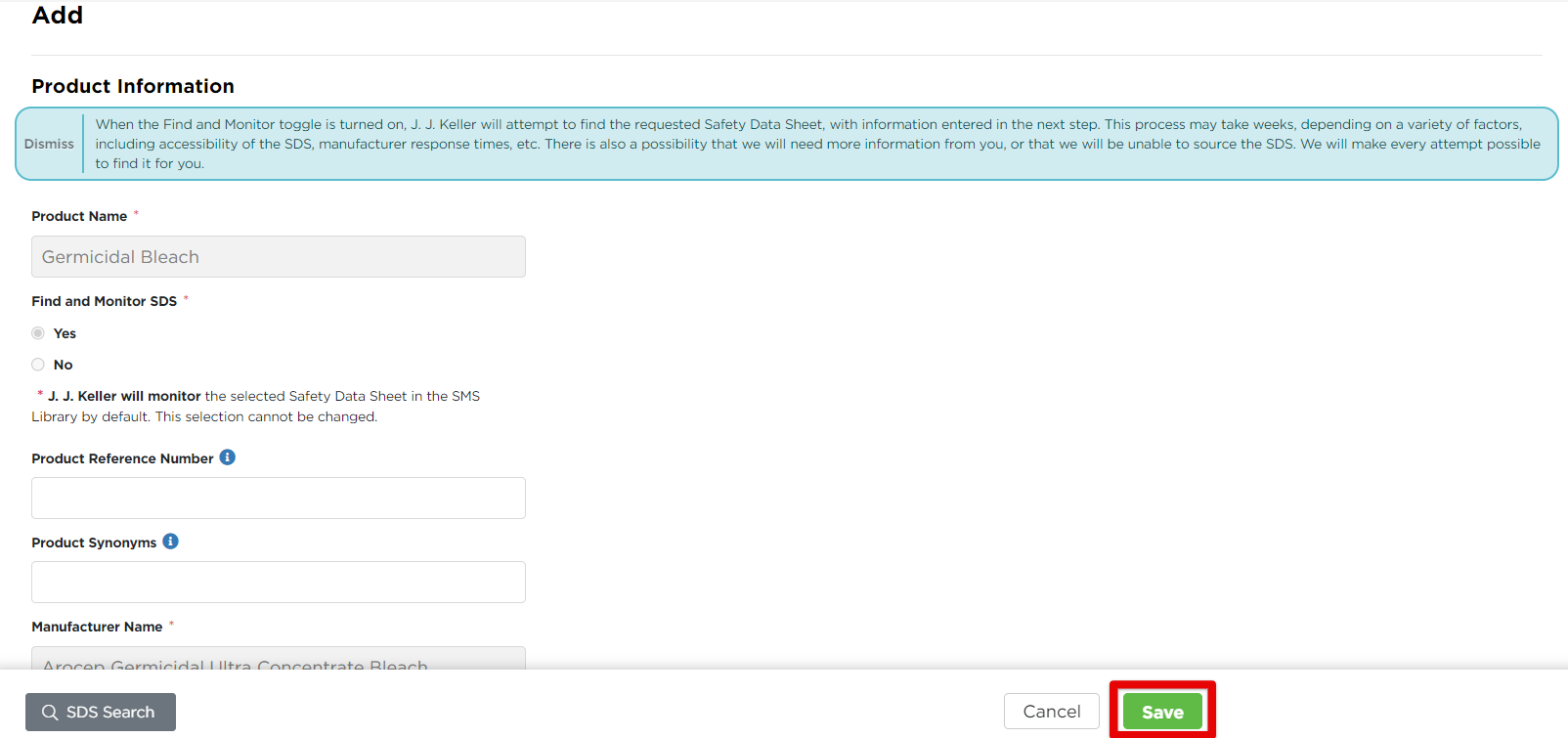
The following screen gives you the details of the added chemical. Here you can enter/edit any additional information. (ie. Company Usage, view the SDS, add notes, etc.)
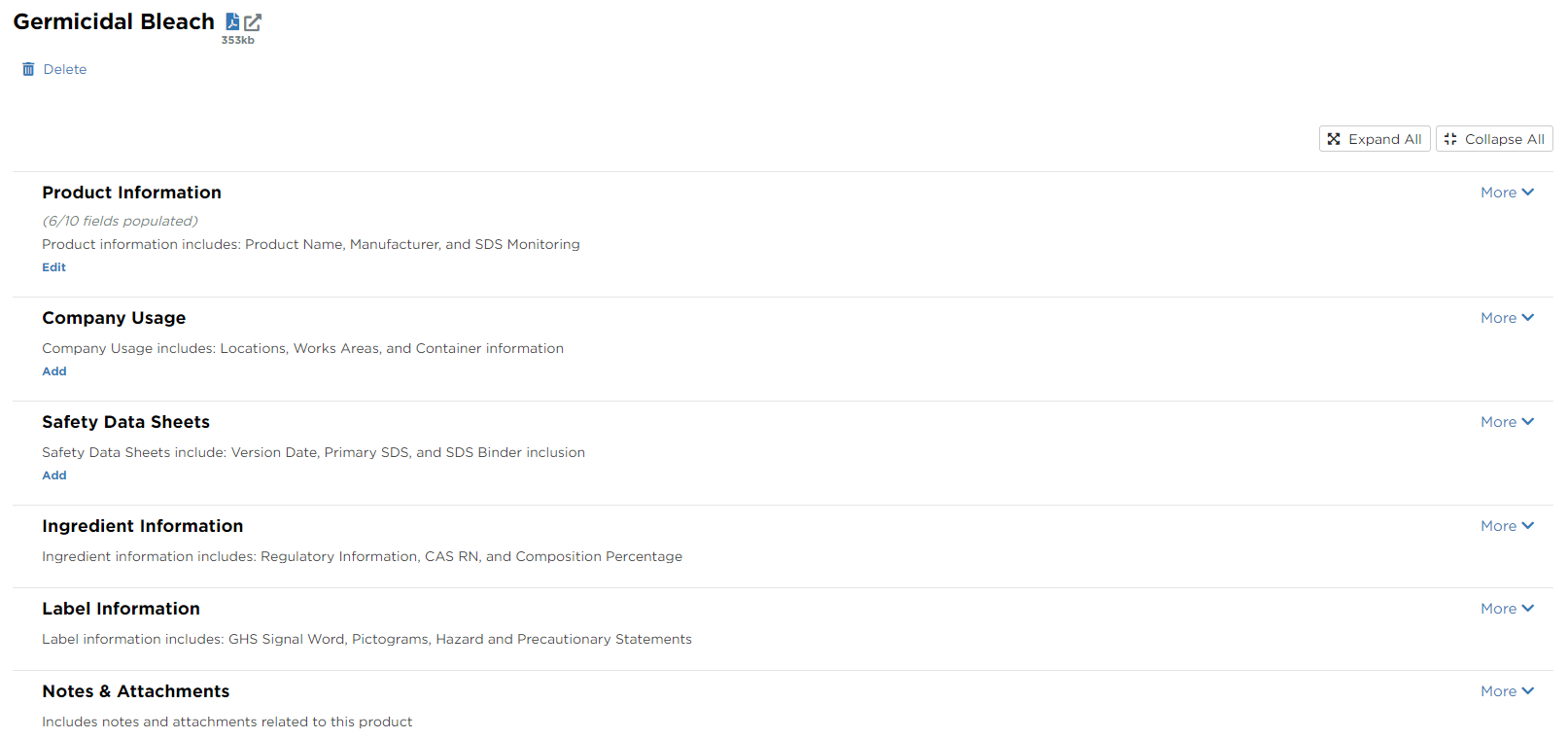
Can't Find the SDS?
Click Can't Find Your SDS near the bottom of the screen, beside the Add SDS button. Add in the product information and click Save. J.J. Keller will then attempt to find the requested Safety Data Sheet.

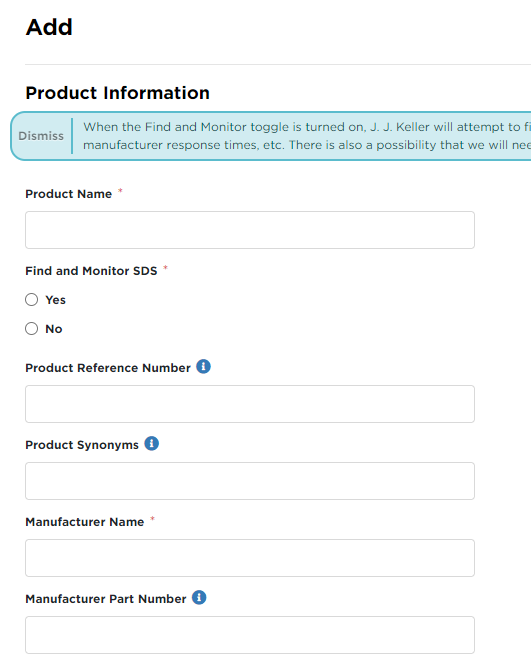
When the Find and Monitor toggle is turned on, J. J. Keller will attempt to find the requested Safety Data Sheet, with information entered in the next step. This process may take weeks, depending on a variety of factors, including accessibility of the SDS, manufacturer response times, etc. There is also a possibility that we will need more information from you, or that we will be unable to source the SDS. We will make every attempt possible to find it for you.


