Adding Chemical Products
There are a few ways to add Products in Safety Management Suite:
- Mass upload a Product List using the template from the Import/Export Center. See Chemical Import Instructions for more information.
- Search the J. J. Keller SDS Database and instantly upload the Product. See Safety Data Sheets Search for more information.
- Add Product information, choose to have J. J. Keller find the SDS or upload your own, and add Company Usage. Continue the instructions below.
Expand the Chemicals menu and click Product List.
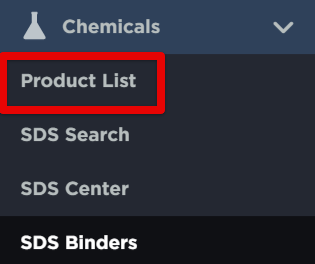
You may want to first make sure the Product hasn't already been added by someone else in your company. If the Product has already been added, you can view the Product and/or continue adding company usage and/or add the SDS.
If the Product hasn't been added to your site yet, continue with the instructions below.
On the Product List page, select Add Chemical.

At a minimum, enter the required fields for the Chemical Product. The more details that can be entered about the Product, the easier it will be for the system to find the Product. Click the blue (i) icons to view a description of the entry field. Click Save when finished.
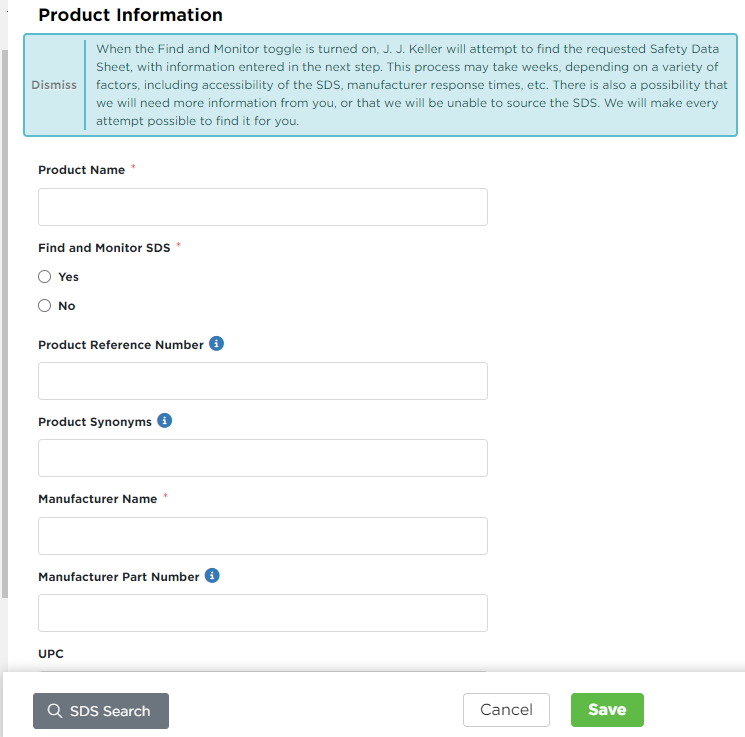
Once the Product has been added, additional details such as company usage and safety data sheets can be added.
NOTE: Company Usage must be added in order for the SDS Center/Binders to populate the information.
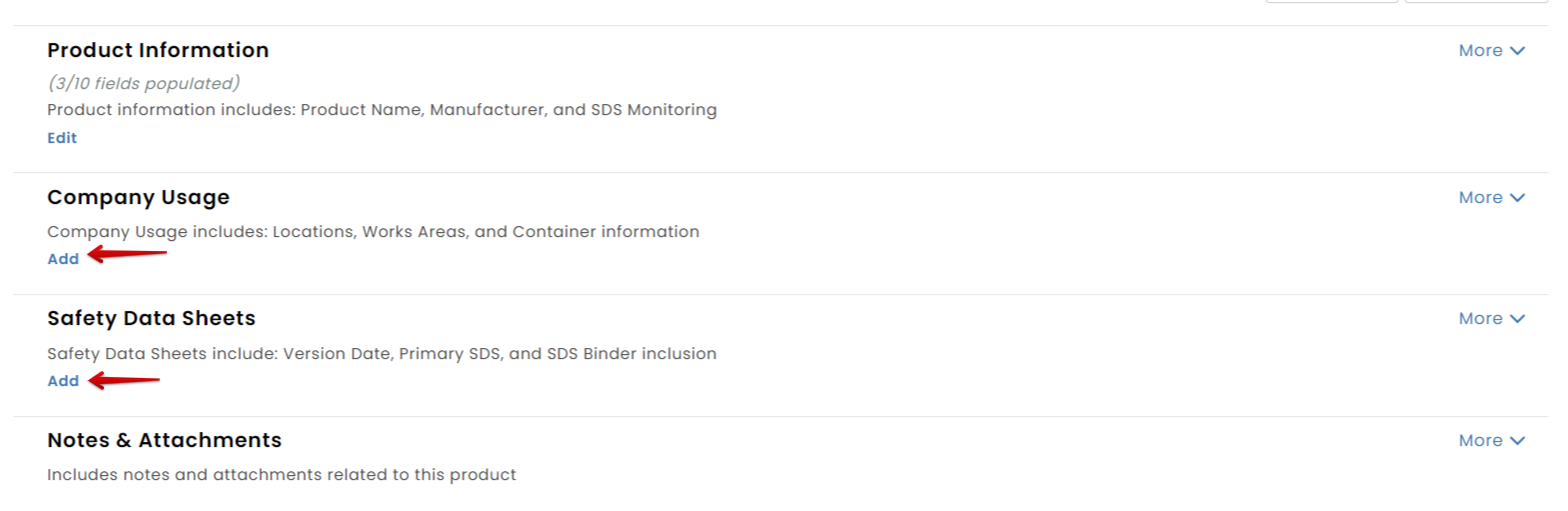
There’s also an option to add all Chemical Products to the SDS Center at once, rather than entering them individually.
To start, go to Chemicals > Product List.
Choose Select All and click Actions on the right side of the screen.

Click on Add Company Usage.
Fill in the necessary details for the Chemical Product. For the Title, this can be anything of your choosing and does not have to be specific to the Chemical Product. Title, Location Name, Work Area, and Start Date are required fields. Click Save.
Note: If Yes - Find and Monitor SDS is selected, J. J. Keller may reach out to you to obtain more information about the Product to find the appropriate Safety Data Sheet. When a new SDS is found, you will see an indication on the Dashboard. If J. J. Keller is not able to find and exact match using the information provided, you will be notified to provide more information or we will explain why the SDS cannot be found. It is recommended to periodically check the product SDS Status column with Need More Information and Unable to Source, and fill in the information needed.
SDS Status Column: Definitions Complete: An SDS has been acquired and attached to the product record. In Progress: J. J. Keller is attempting to acquire your SDS by finding a match in our library or contacting the manufacturer directly. Turnaround times vary and may be impacted by manufacturer response times. Need More Information: More information is needed in order for us to successfully acquire an SDS. View the product for additional information. SDS Acquired: SDS has been located and it's attached to the product, but the product label information and some additional items, likely aren't available yet. To Do: User action is required to a attach a corresponding SDS to the product. Unable to Source: We have attempted to source the SDS but were unable to. View the product for more information.
| *When Yes is selected for Find and Monitor SDS, J. J. Keller will attempt to find the requested Safety Data Sheet, with the information provided. This process may take weeks, depending on a variety of factors, including accessibility of the SDS, manufacturer response times, etc. There is also a possibility that we will need more information from you, or that we will be unable to source the SDS. We will make every attempt possible to find it for you.
| *Note: If you have an Enterprise SMS account you will see a required field: Data Group. Consult your Admin or J. J. Keller Client Success Specialist, Edie Herfel (800-843-3174 ext 2480), to know which data group your company is using.






