Company Usage for Chemicals
This article will walk through how to add Company Usage for your chemicals, including how to add usage for multiple chemicals at once.
Select Product List under Chemicals in the left side menu.

Via the Chemical Menu
Locate the product to add usage for. Click the "three dots". Select View or +Usage.
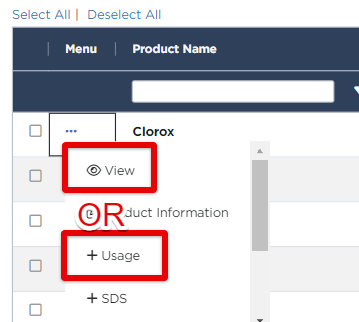
Note: If you select View, you'll have to take one extra step and click Add under Company Usage.
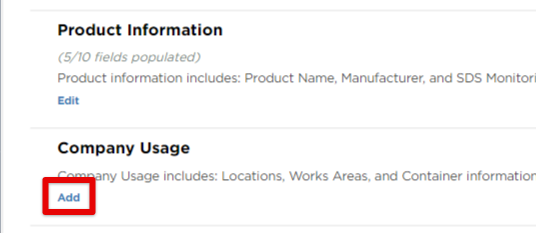
Enter the usage details and click Save. (The End Date is the date the chemical was last present at this location and work area. Adding an end date will automatically remove the associated product Safety Data Sheets from any future binder version and employee-facing lists after this date.)
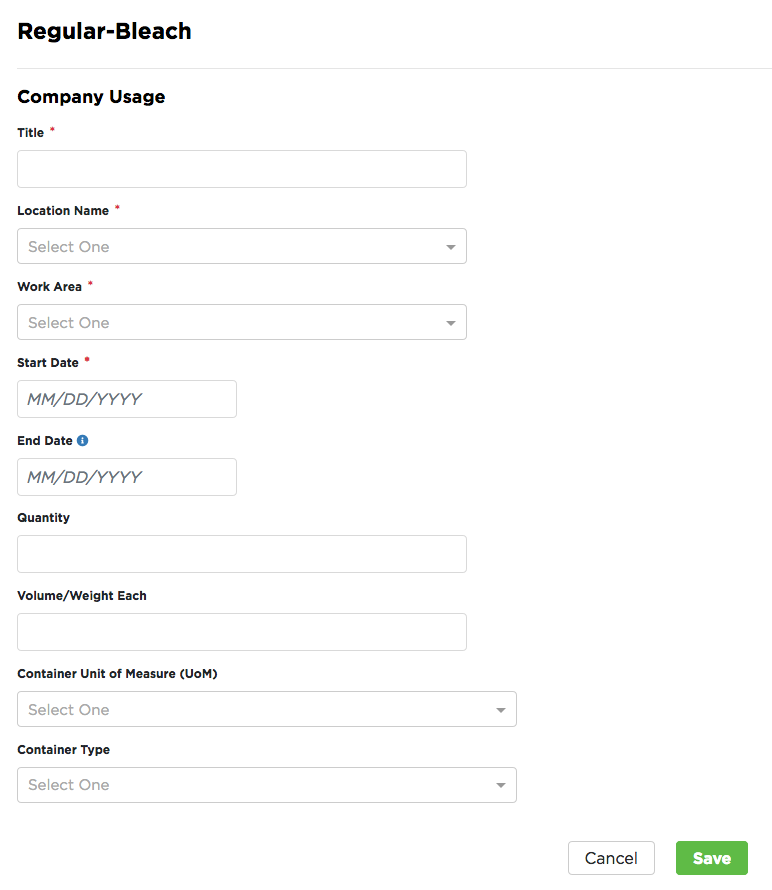
Via the Actions tab
By using the ACTIONS tab on the right side of the Chemical table, you have to ability to update Company Usage for multiple chemicals at one time.
First, check the box next to each desired chemical.
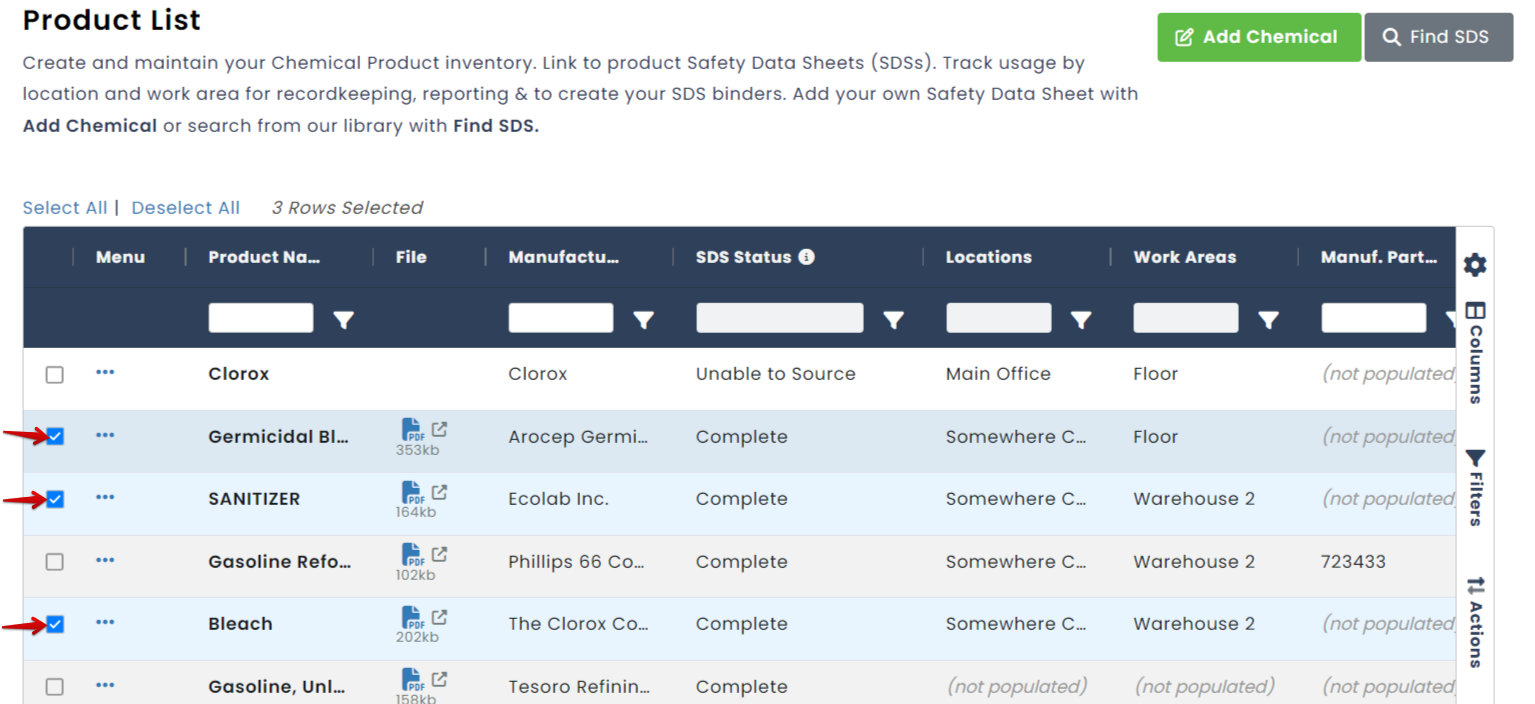
Next, click the Actions tab on the right side of the table.
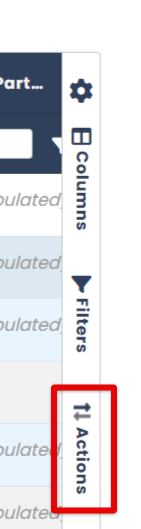
Click Add Company Usage.
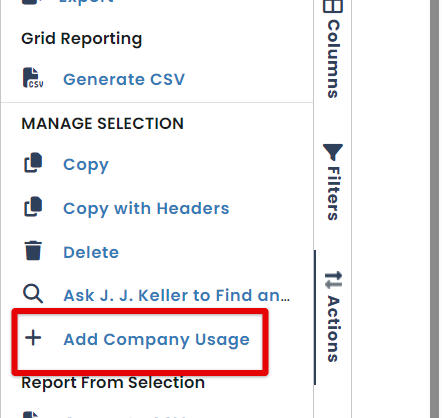
Enter the usage details and click Save. (The End Date is the date the chemical was last present at this location and work area. Adding an end date will automatically remove the associated product Safety Data Sheets from any future binder version and employee-facing lists after this date.)
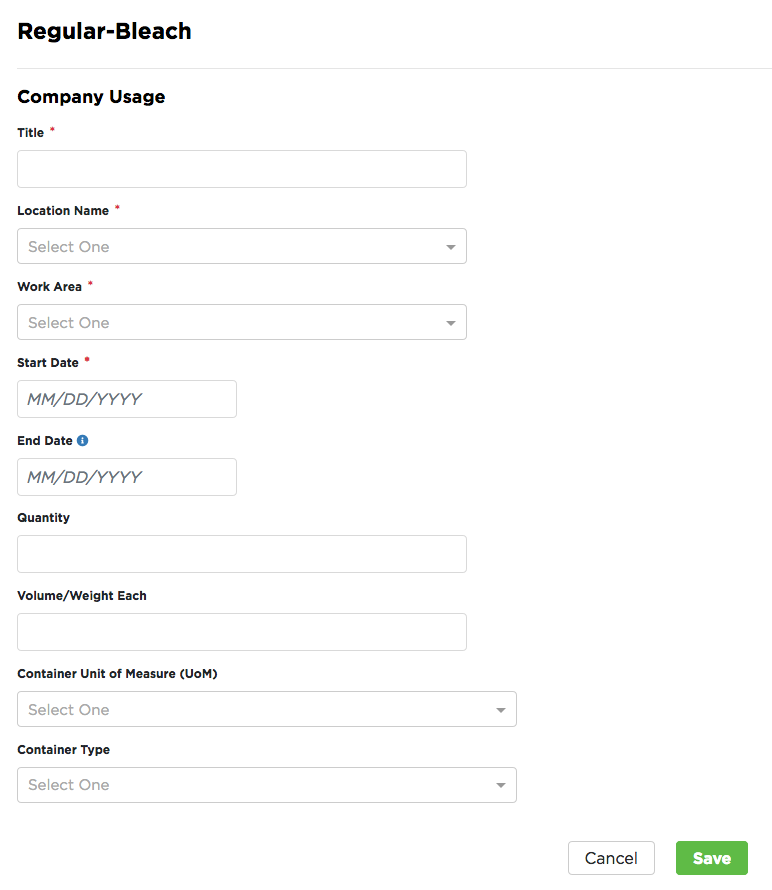
All chemicals that were selected will now be updated with the Company Usage information.


