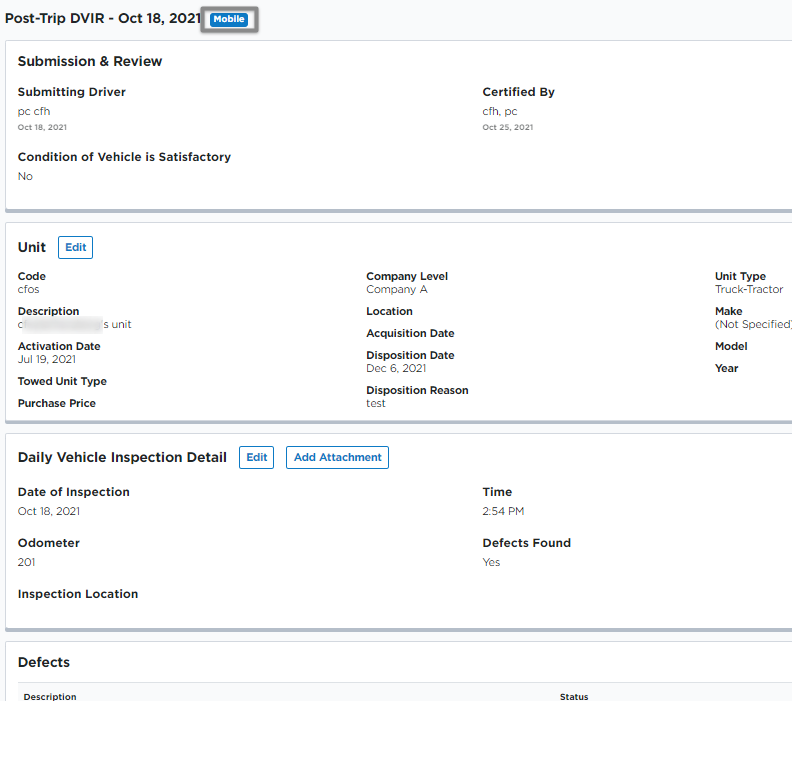View a DVIR
This article explains how to view Pre-Trip, Post-Trip, or DVIR (Driver Vehicle Inspection Report) records in Encompass®. Users can access DVIRs by navigating to Vehicles > Maintenance and selecting the DVIRs tab to view all Inspections or filter by Category. Specific DVIRs can be found either through the All DVIR Lookup list or by opening a Unit Maintenance File and scrolling to the DVIR section. The process includes adjusting date ranges for older records and noting that mobile-submitted DVIRs, marked with a gray mobile icon, cannot be edited. This ensures Maintenance Staff, Administrators, or Compliance Personnel can efficiently locate and review Inspection records.
Pre-Trip or Post-Trip Inspections, or DVIRs, can be viewed by first going to Vehicles > Maintenance.
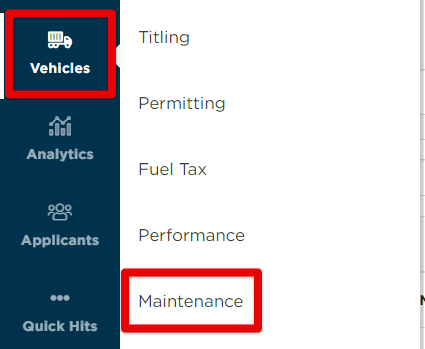
Click on the DVIRs tab. Here you can select to view All DVIRs or choose one of the categories to view specific DVIR lists.

All DVIR Lookup
The ALL subtab will show all DVIRs for units. Find the specific DVIR and click on the date to open up the DVIR details. Or, hover over the DVIR date and click the eye icon to View. Note: you may need to change the date range to view/find DVIRs that occurred outside of the system default range of 30 days.
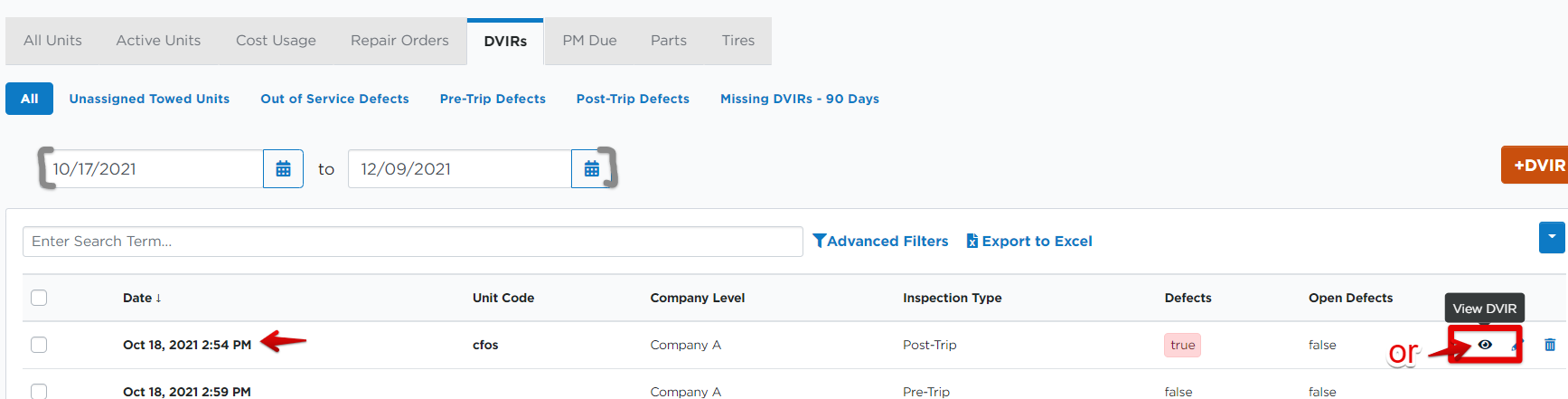
The user will then be taken to a new screen to view the DVIR details.
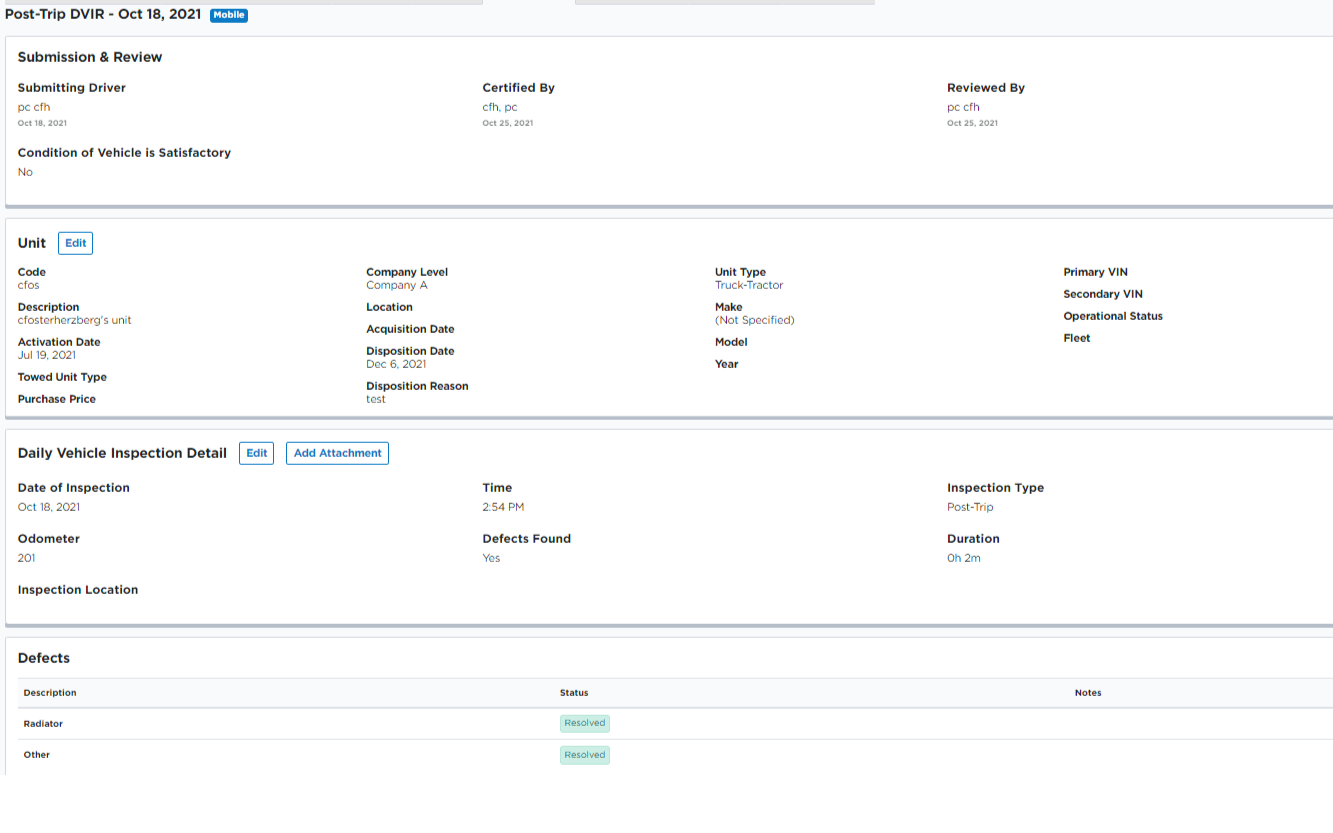
Unit Maintenance File Lookup
From the Vehicles > Maintenance tab, locate the unit in the list or use the search box/advanced filters to find a specific unit. Click on the Unit Code to view the unit's maintenance file.
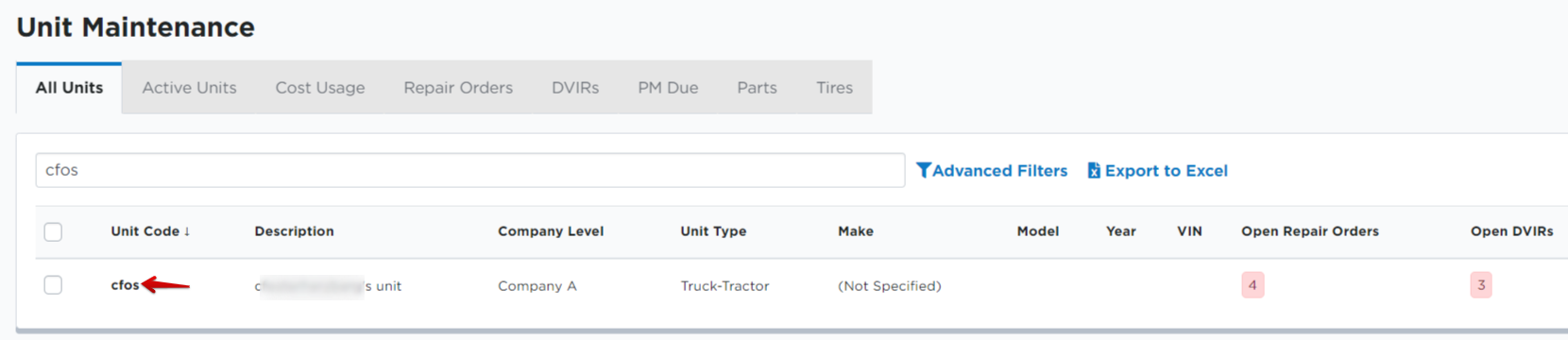
Scroll until you find the DVIRs section. Click the date of the DVIR to open its details. Note: You may need to change the date range if the DVIR you're looking for falls outside of the system's default range.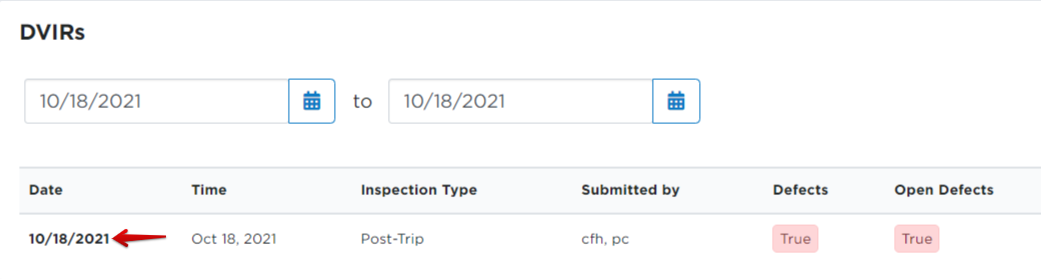
Now you are able to view the DVIR. Note: The Mobile icon located near the top of the inspection (in gray in the screenshot below) indicates that the inspection was submitted from the Encompass® ELD application. *DVIRs submitted from the Mobile App are not able to be edited.