Add Mileage Listings
This article explains how to add Mileage Listings to a Fuel Tax Trip in the J. J. Keller® Encompass® system, which may be required for certain tax reports. Users can access a Unit’s trips via Vehicles > Fuel Tax, then open the trip and select Edit Listings from the Edit screen. For each trip line, users must enter the Date, Entry and Exit Cities, Major Highways Used, Number of Axles, and Gross Weight. These details ensure compliance with jurisdictional reporting requirements.
Mileage listings may be required to be sent with tax reports in some jurisdictions. To add the mileage listing to a fuel tax trip, first locate the unit by going to Vehicles > Fuel Tax. Click on the unit to open it's Trips.
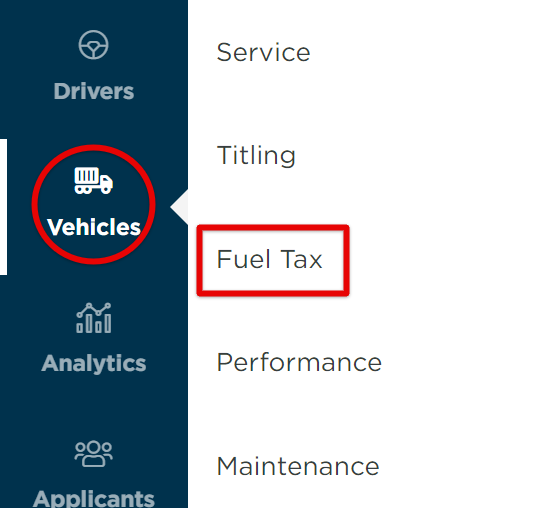

Next, you can either click the Edit pencil when hovering over the Trip, or click into the Trip # and click Edit next to Trip Information.

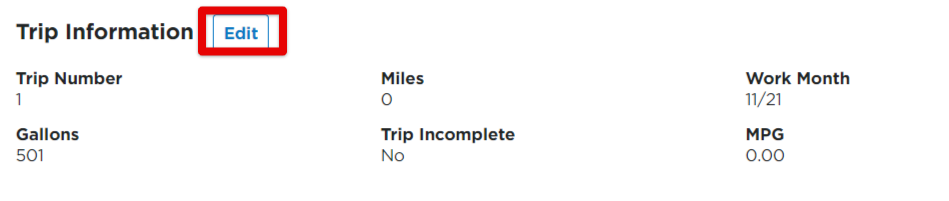
From the Edit pop-out screen, click Edit Listings near the bottom, next to Save.
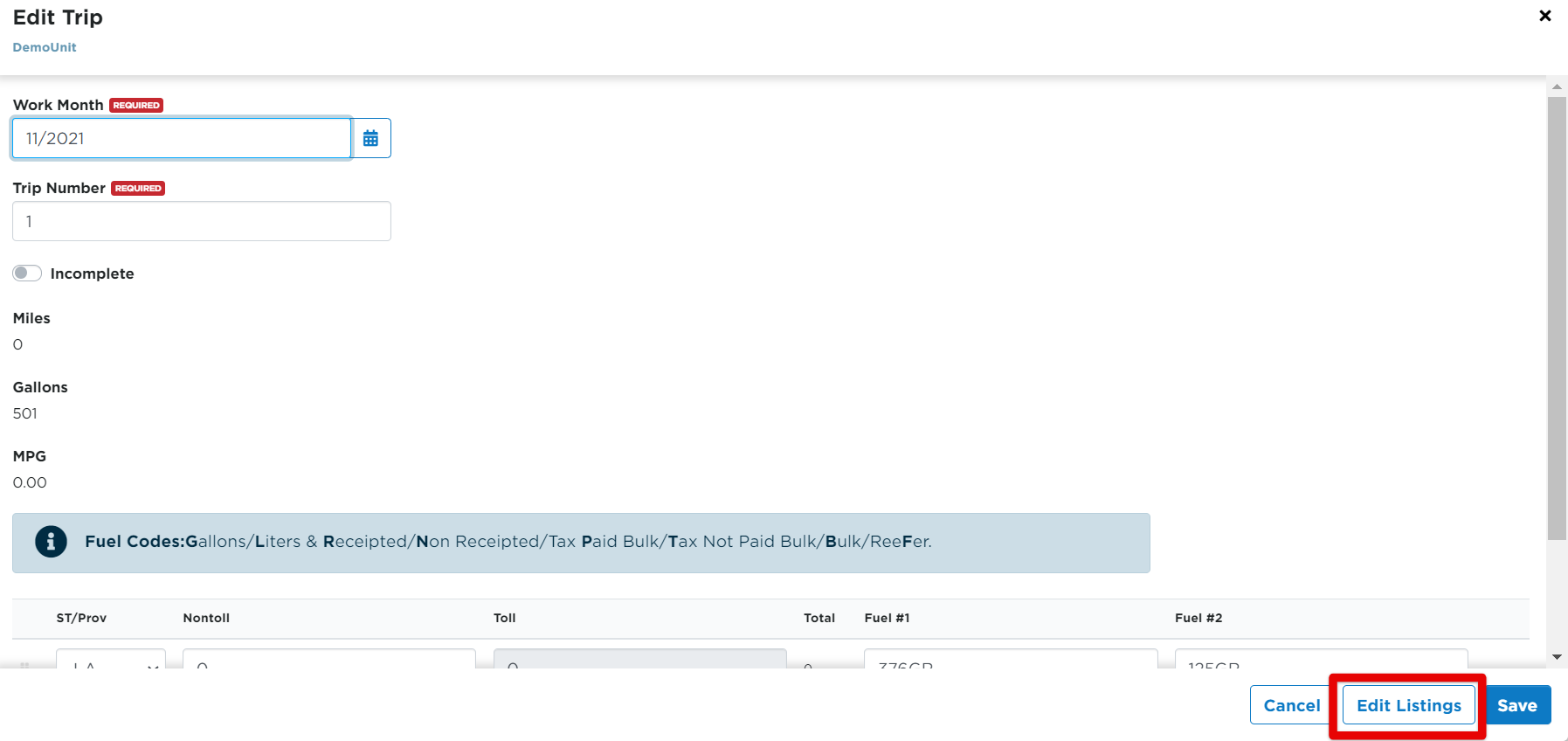
There will be a line for each trip line from the trip entry screen. Enter in the following information:
- Date - The trip line date may already be displayed. If this date is not correct, enter the correct date or use the calendar next to the field
- Entry City - Enter the city closest to the entry point of the trip line jurisdiction
- Exit City - Enter the city closest to the exit point of the trip line jurisdiction
- Highways - Enter the major highways operated on in the jurisdiction
- Axles - Enter the total number of axles in the combination for this trip line
- Gross Weight - Enter the combined gross weight for the unit on this trip line (maximum weight of vehicle with truck and trailer fully loaded)

Once the details are entered, click Save.


