Customize Your Encompass Dashboard
This article explains how to customize the Driver and Vehicle Dashboards in Encompass by showing or hiding specific widgets or cards. Users can click the “Customize” button on the Dashboards tab to check or uncheck boxes for desired widgets, then save their preferences. Widgets can also be hidden directly from the Dashboard using the three-dot menu and restored later through the Customize menu. Customization is account-specific, meaning changes only affect the individual user’s view and not the entire company’s Dashboard.
From the Dashboards tab, click the Customize button.
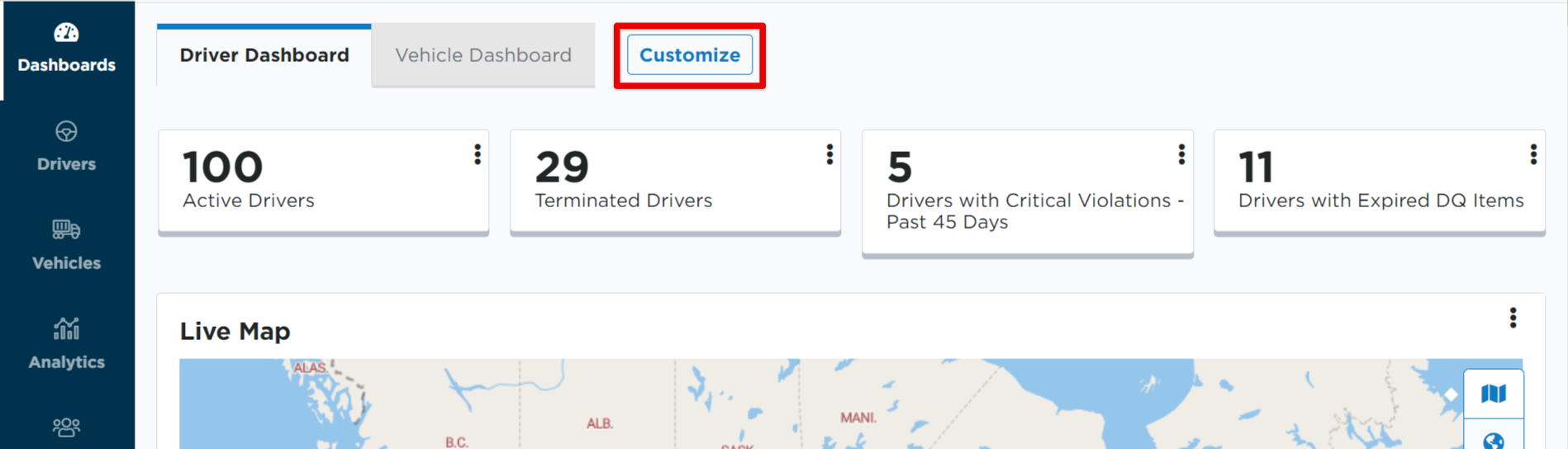
Uncheck boxes to hide that card/widget from the dashboard. Check the box to display it on the dashboard. Click Save at the bottom when finished.
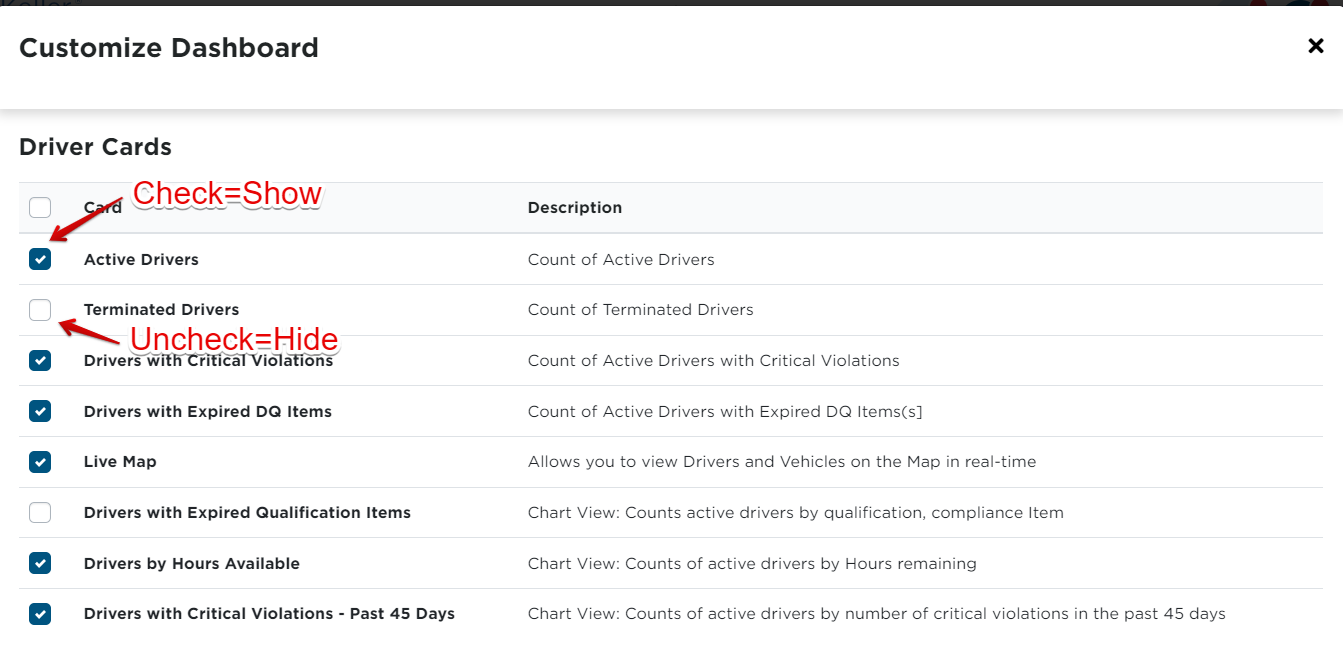
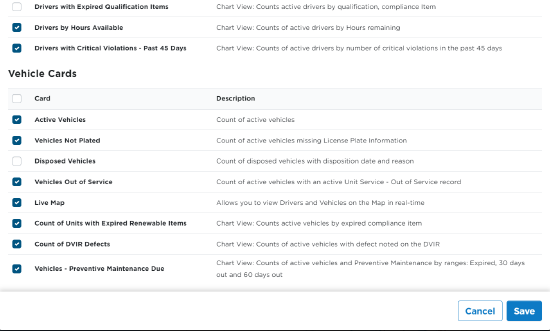
Alternatively, you can hide widgets by clicking the three dots in upper right corner of the card. Then, click Hide from Dashboard. To show the widget again, simply click the Customize button, check the box next to the hidden widget, and Save.
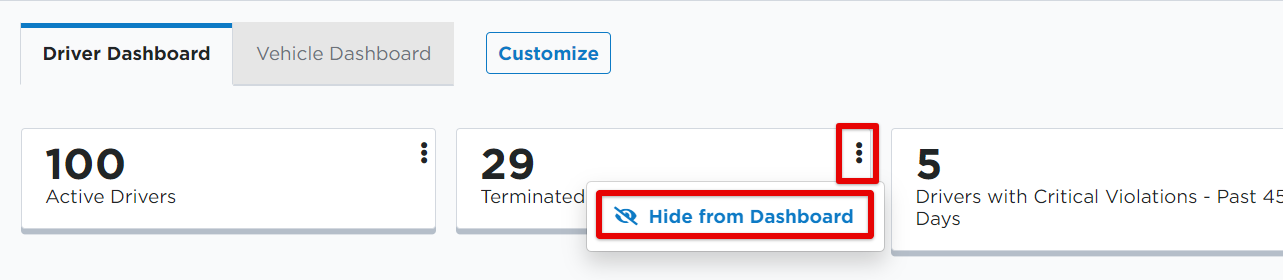
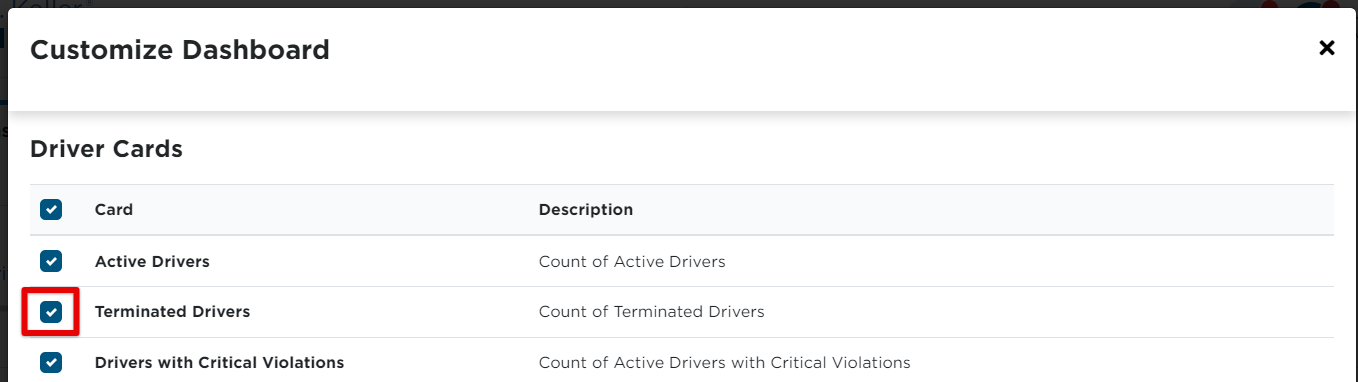
NOTE: Customizing the dashboard is user-specific. Changes made to the dashboard will only be visible in your individual account, and not visible for everyone at the overall company level.


