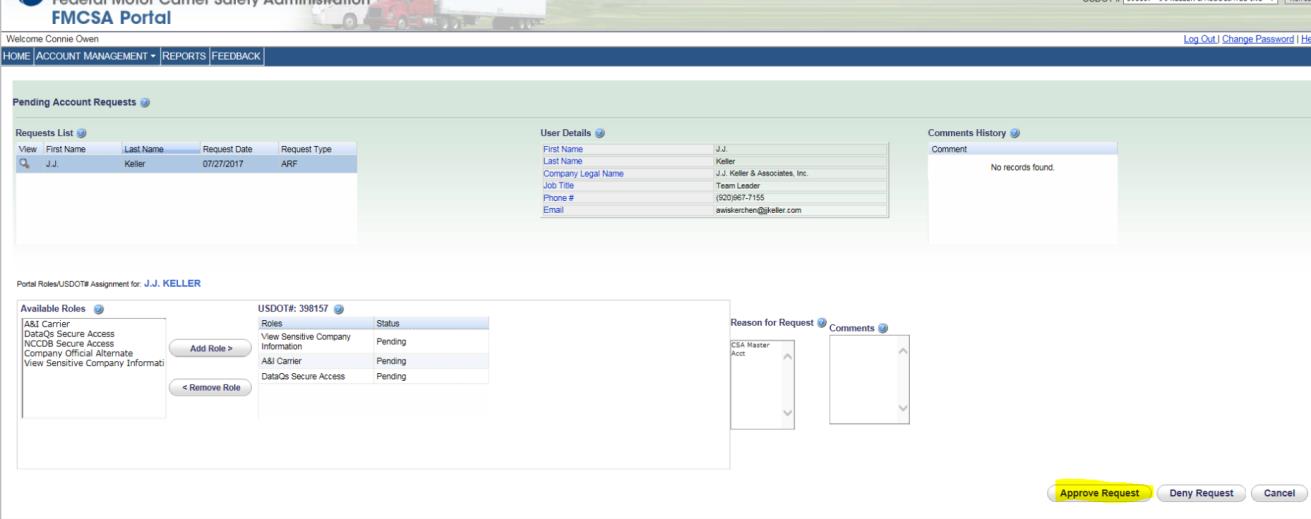Accepting J.J. Keller's Access to Your FMCSA Portal
This article provides step-by-step instructions for creating an FMCSA Portal account and granting J. J. Keller access when required for specific situations. It first guides users through registering a company account, including selecting the correct user type, entering the DOT number, validating a PIN, assigning a role, and finalizing the setup. It also explains how to accept J. J. Keller’s Pending Access Request in the portal by locating the request, reviewing the details, and approving it. Key tools and systems involved include the FMCSA Portal and company-specific credentials such as the DOT number and PIN. The process ensures J. J. Keller can securely access necessary company data for compliance or operational support.
If your company is already registered in the FMCSA Portal, click here to jump directly to accepting J.J. Keller access.
Portal Setup/Register
Go to https://portal.fmcsa.dot.gov/login and click: To register for a portal account, please click here.
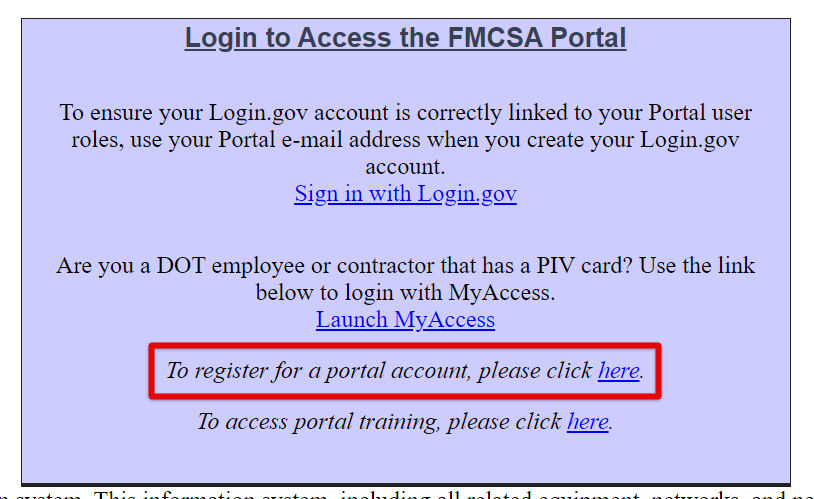
Select Company User by clicking in the circle (radio button) below this option. Then, click Next >>.
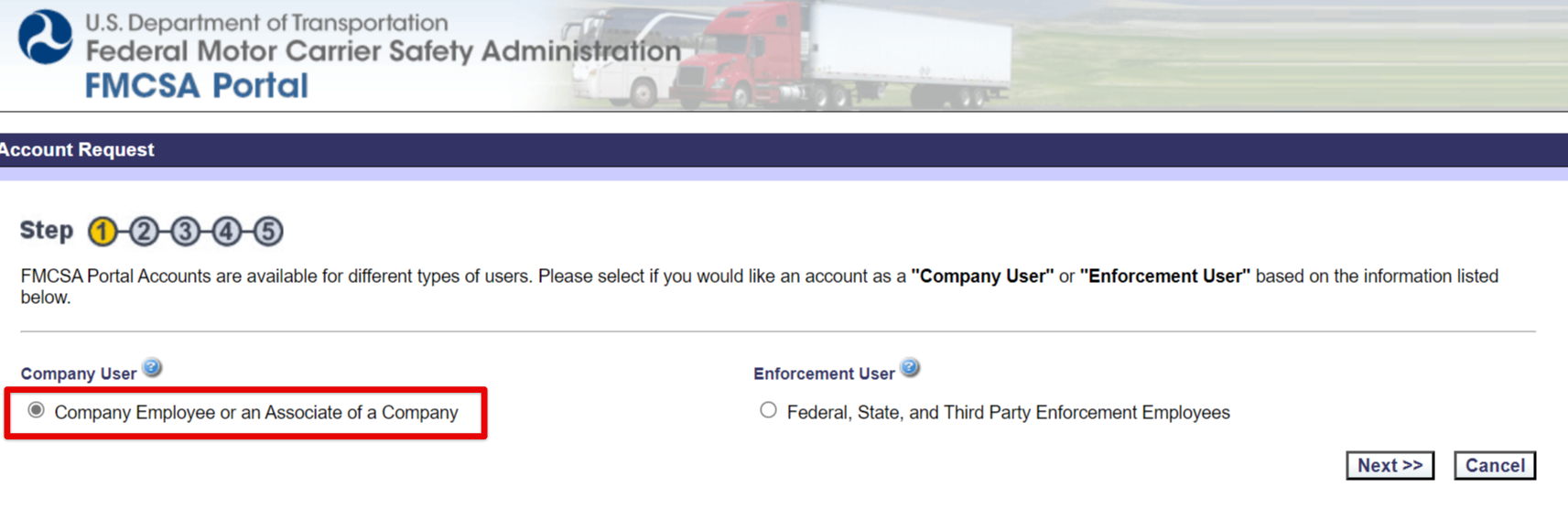
Enter your company's DOT number in the USDOT # box. Click Lookup.
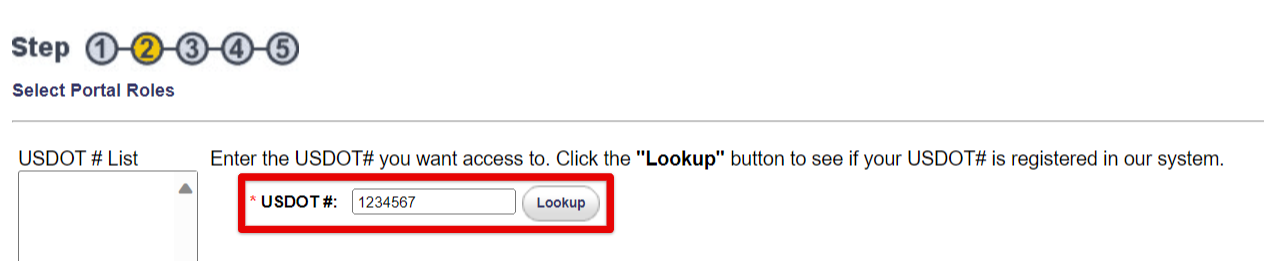
A message will appear in a separate message box. That message will begin with “Currently there is not a Company Official registered in the FMCSA Portal…” Click OK at the bottom of this message box.
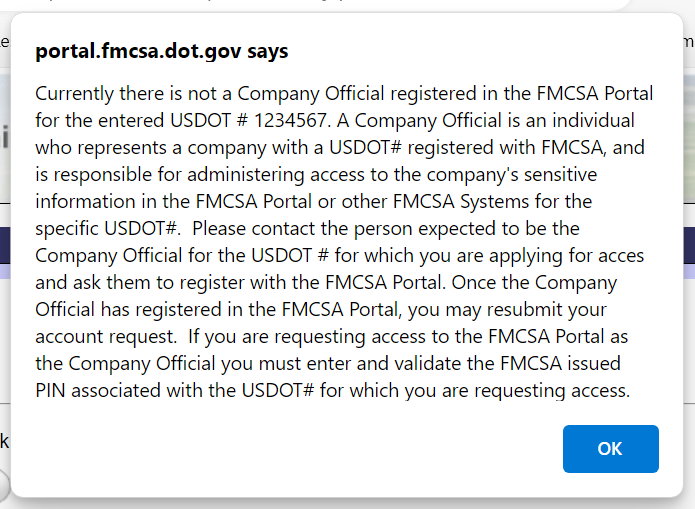
After you click OK on the pop-up message, enter the PIN # in the box below where you entered the DOT number. Then, click Validate Pin. Note: The PIN # is case-sensitive; all letters should be typed in uppercase format.

Once you click Validate Pin, a role will be listed under Available Roles. Click on the role listed to highlight it, and then click Add Role >. Then, enter a Reason for Request. (This could be something simple like "Company Official Access".) Next, click Add USDOT to List. Once your DOT number is listed under the USDOT # List box you can click Next >> on the bottom right.
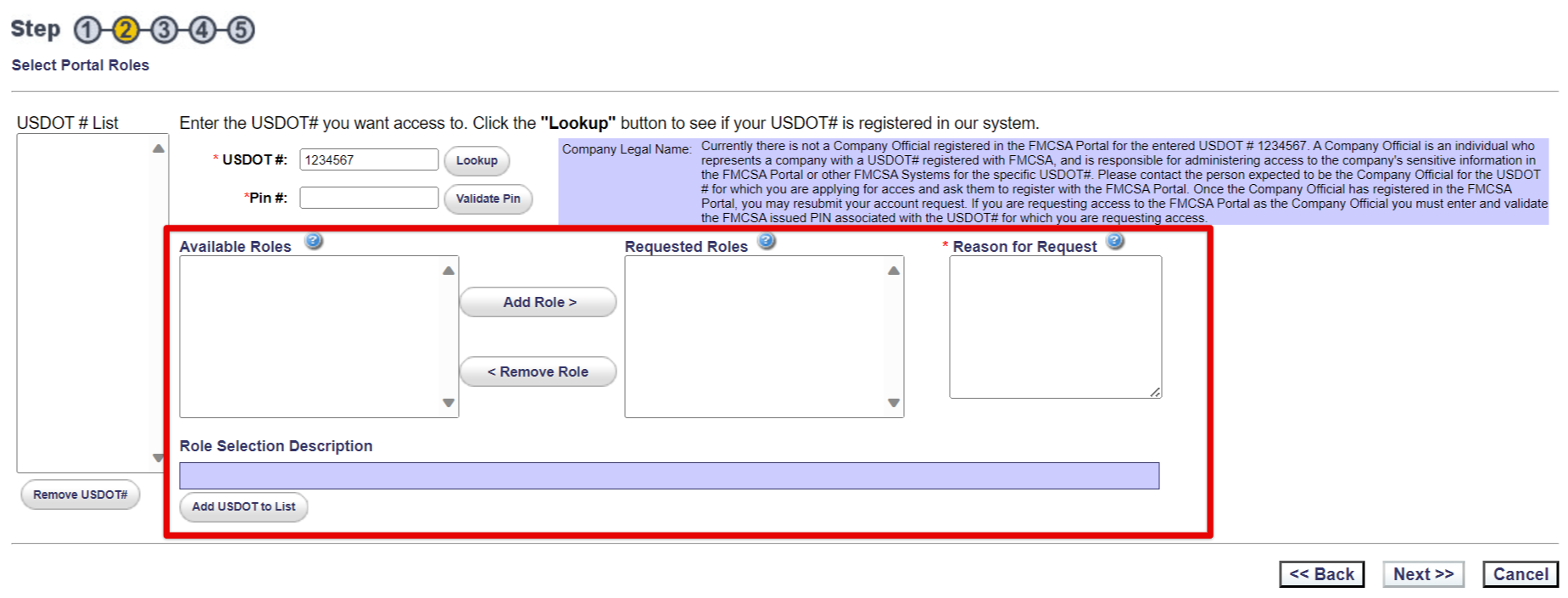
*For additional assistance in registering, click on the question bubbles (?) in the FMCSA portal.
Accepting J.J. Keller's Access to Your FMCSA Portal
Go to https://portal.fmcsa.dot.gov/login and use your credentials to log in.
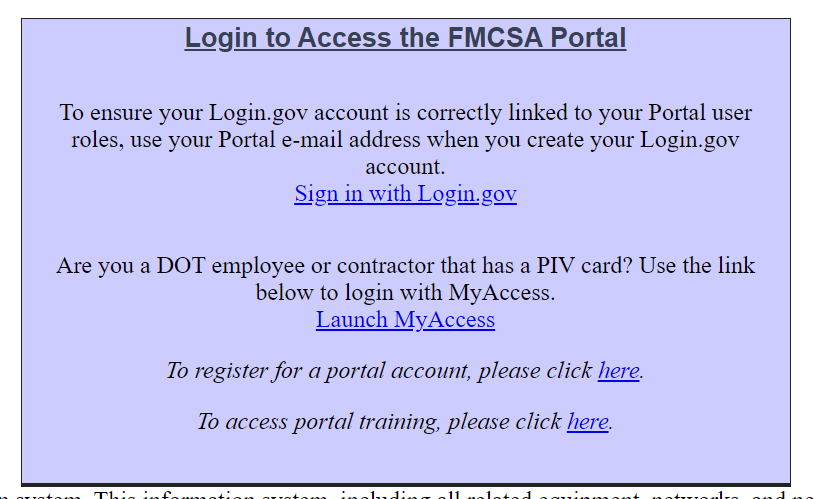
On the following page, locate the PENDING ACCOUNT REQUESTS box. Click the magnifying glass next to J.J. Keller.
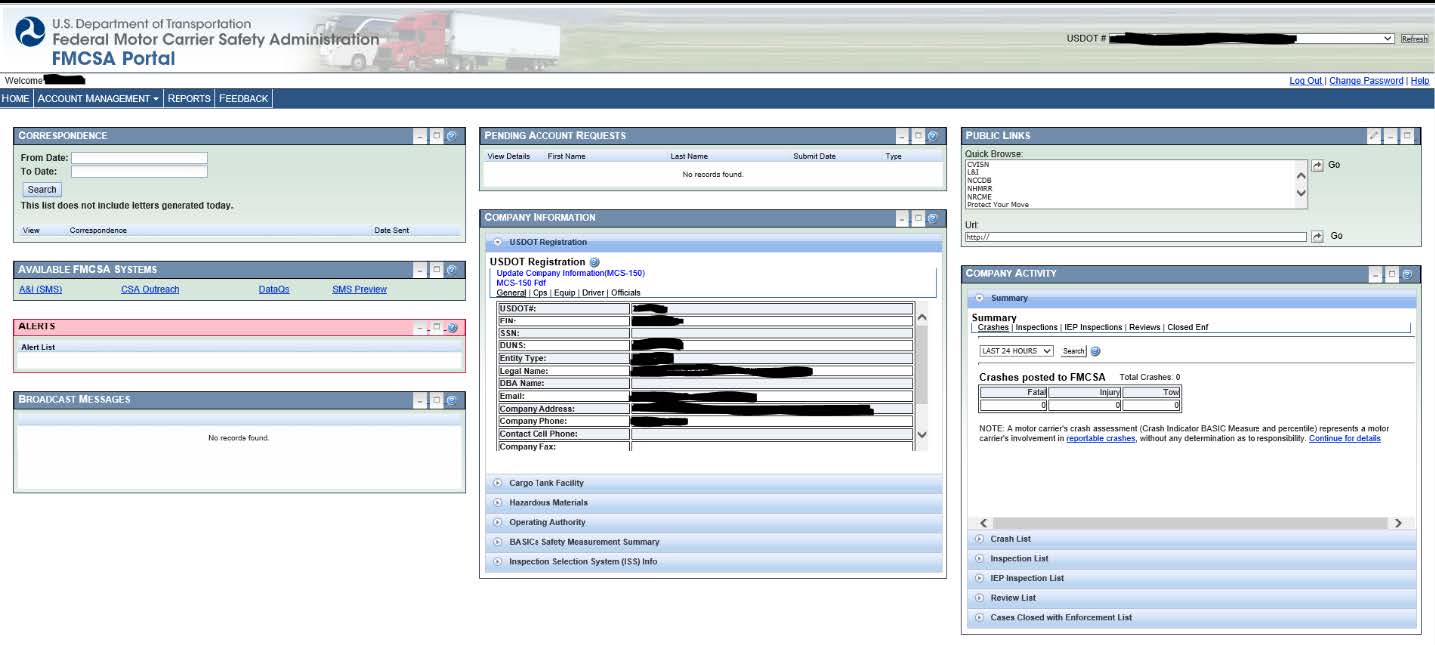

You will see the below screen, listing details of J.J. Keller's account. Click Approve Request. A window will populate stating that the request was submitted; click OK. J.J. Keller will now have access to the portal account.