Vehicle Tracking Encompass Setup
For guidance related to the "new" version of Encompass, visit Tracking Device Encompass Setup.
Add Unit
Go to Vehicle Management > Units > Add a Unit. For more information on how to add a unit, see Adding a Unit/Vehicle and for fuel tax specific setup, see Vehicle Setup for Fuel Tax.
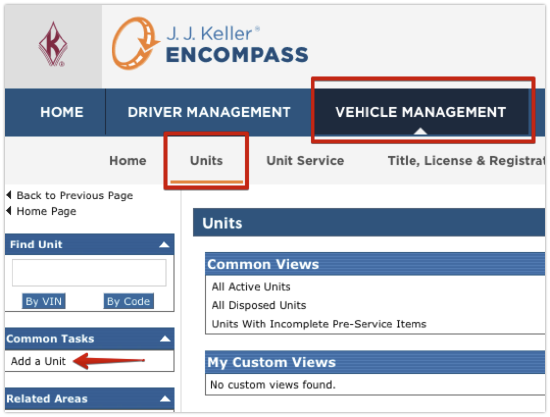
Add the Geotab® GO9™ Device
Go to Vehicle Management > Setup > Vehicle Tracking Device List.
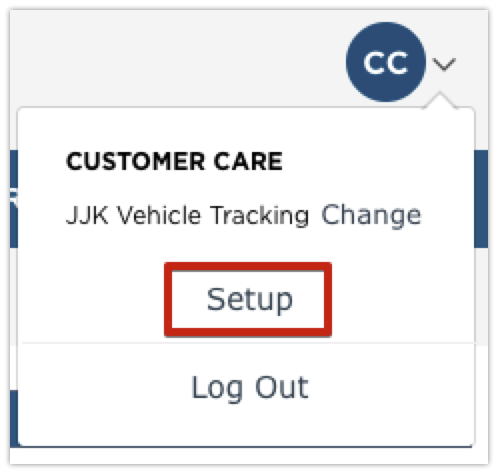
Importing can be utilized if there are numerous devices being added at once. Click on Import Vehicle Tracking Device Data and complete the spreadsheet provided. Save the spreadsheet to your machine and upload the file.
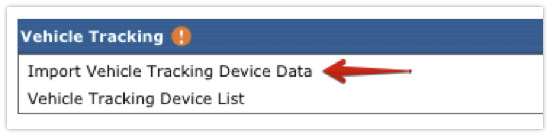

To add individual devices, select Vehicle Tracking Device List.
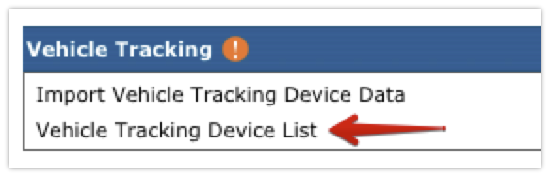
Click Add New to enter a new device.
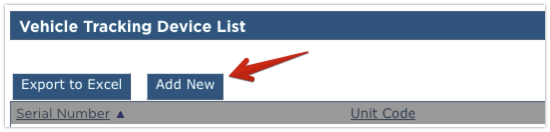
Enter the serial number for the Geotab® GO9™; it will begin with GA or G9 and be twelve characters long (ex. G9XXXXXXXXXX). Enter the Unit this is assigned to, or, find the unit using the magnifying glass to the right of the field to select the unit from a picker. Click Save or Save & Add New to store and add another device.
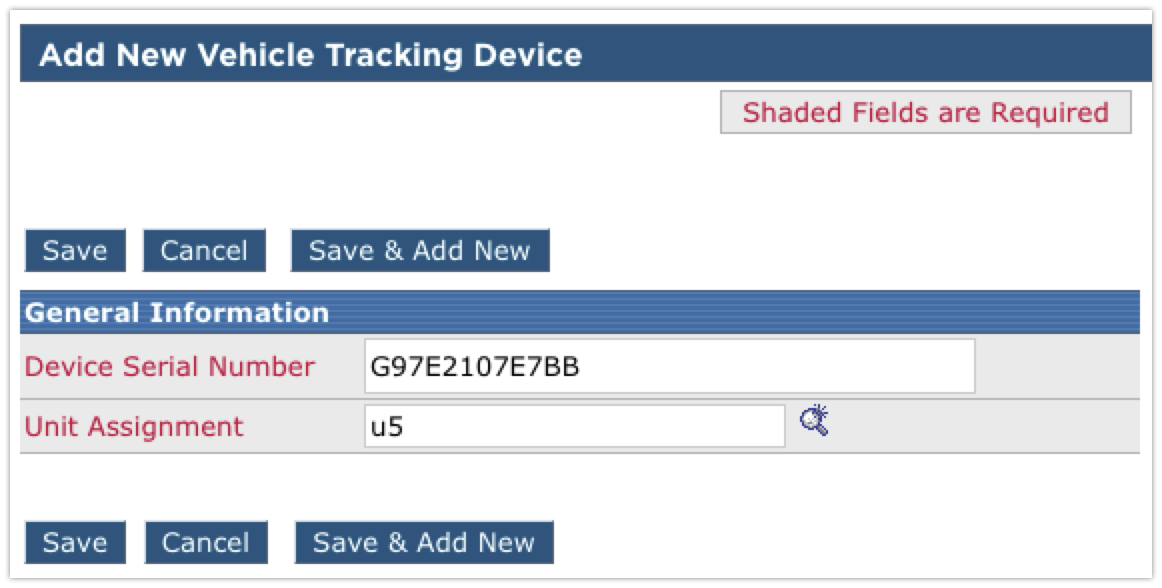
Vehicle Tracking Plus
Vehicle Tracking Plus includes all of the mapping features of Vehicle Tracking and also provides mileage records that can be used for IFTA and IRP reporting. (Vehicle Tracking is the default Data Plan selection for your devices.) Vehicle Tracking Plus is an additional charge; reach out to your sales representative to learn more about Vehicle Tracking Plus and any additional charges this would incur.
Note: If you decide to make the switch to Vehicle Tracking Plus, an Encompass admin will need to make the selection on their end. To do so:
Go to Vehicle Management > Setup > Vehicle Tracking Device List.
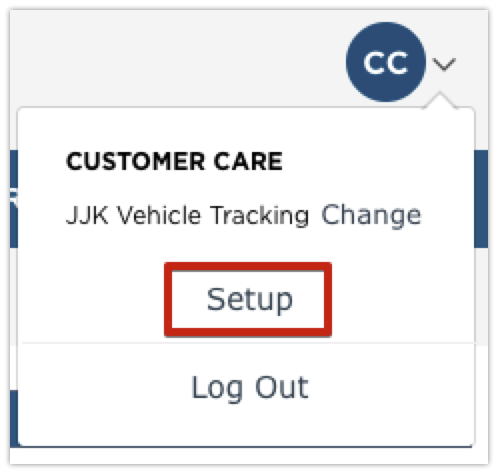
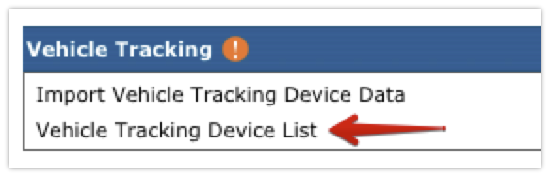
Select the device you would like to enable Vehicle Tracking Plus on and choose Edit.
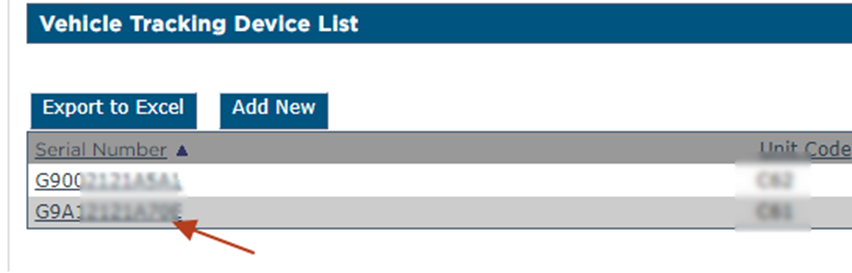
Change the Device Data Plan to Vehicle Tracking Plus and Save.
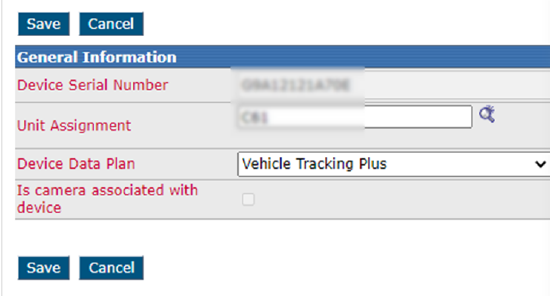
Access Roles
Administrators will need to provide access to users for vehicle tracking. See User Roles (Permissions) for more information about granting user access.



