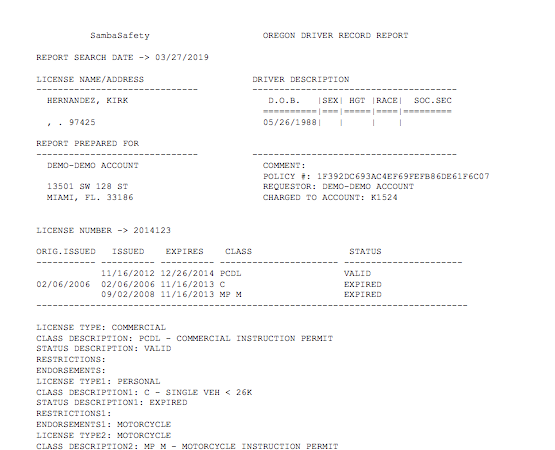Ordering Individual MVRs
This article explains how Encompass users can order individual Motor Vehicle Records (MVRs) for employees through a third-party provider such as SambaSafety. Users navigate to Driver Management > Driver Qualification, locate the employee, and submit the MVR Request under Common Tasks. Once submitted, the system confirms the request, and users can monitor the status via Alerts on the Driver Management Home Page for Pending, Completed, or Error reports. Completed MVRs can be accessed by clicking View Attachments in the employee’s Driver Qualification file to review the individual reports. This process streamlines obtaining MVRs while keeping records organized within Encompass.
Go to Driver Management > Driver Qualification.
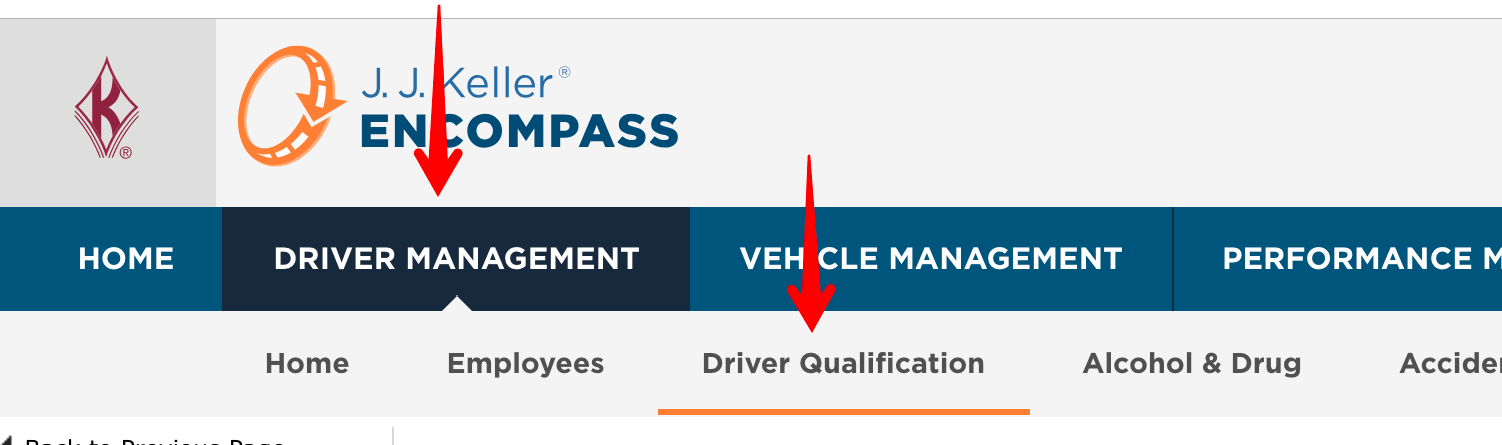
Find the employee that the MVR needs to be ordered for by using one of the common views in the middle part of the page, or by using the search function on the left hand side. Once the employee is found, click on their name to view their Driver Qualification file.

Click Request MVR from SambaSafety on the left-hand side under Common Tasks.
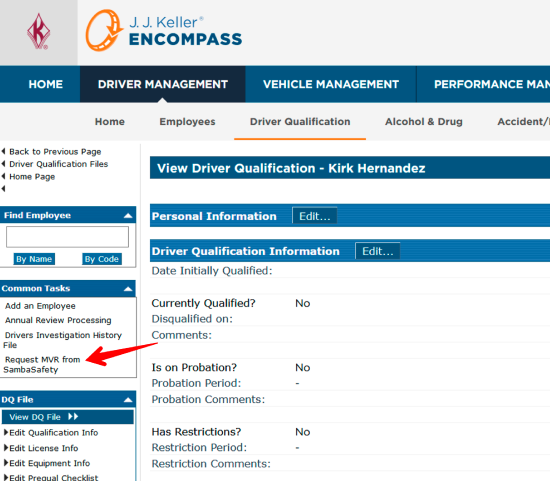
Click Yes to confirm the submission of the request.

The user should then be displayed a success message. Click OK.
Note: If the user receives an error message, please reach out to Encompass Support.

The user will then be taken back to the employee's driver qualification file.
Back on the Driver Management Home Page, there will be alerts for Error, Pending, or Completed SambaSafety Individual MVR Reports. Click on the link for Completed MVRs to see the individual reports.
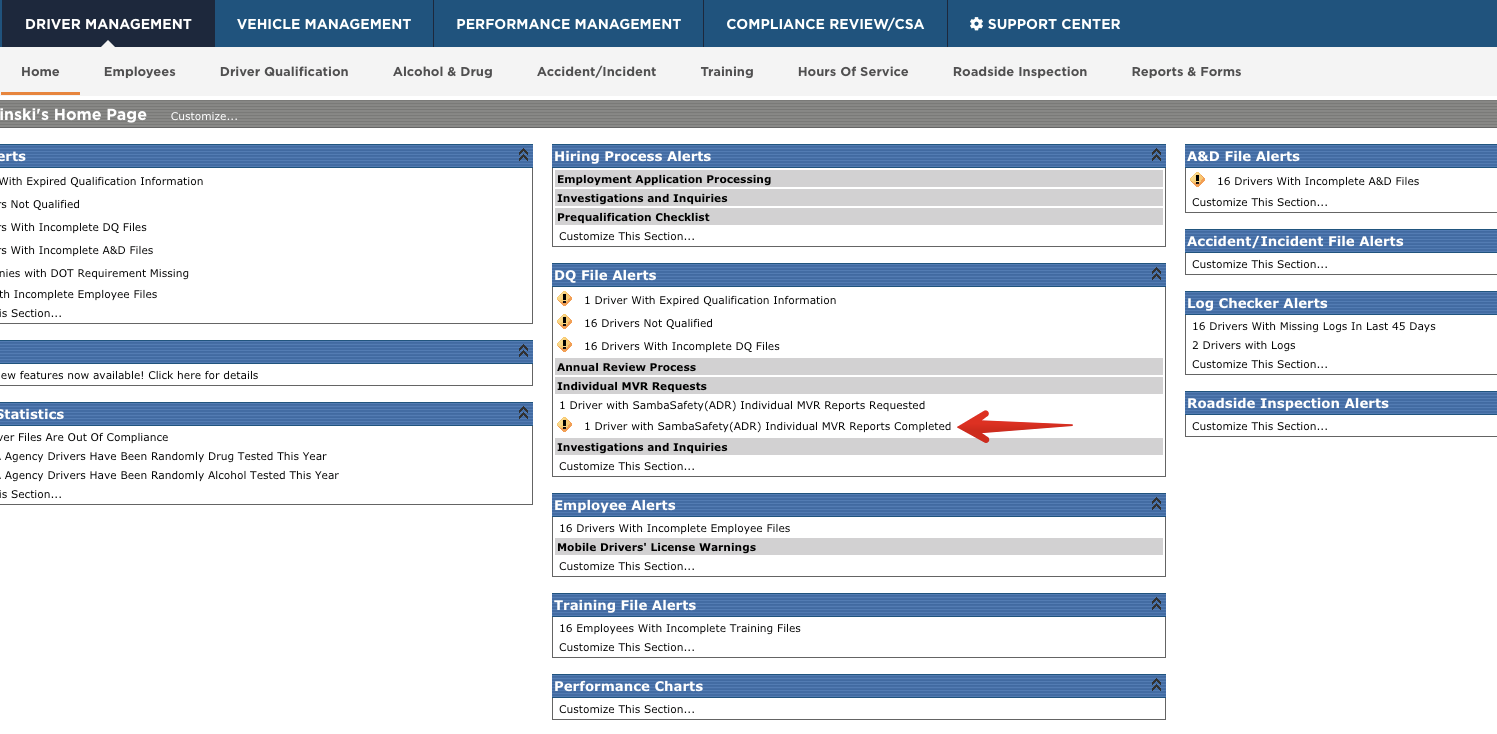
On the Individual MVR Reports page, click View Report List link for the employee in which the MVR needs to be viewed for.
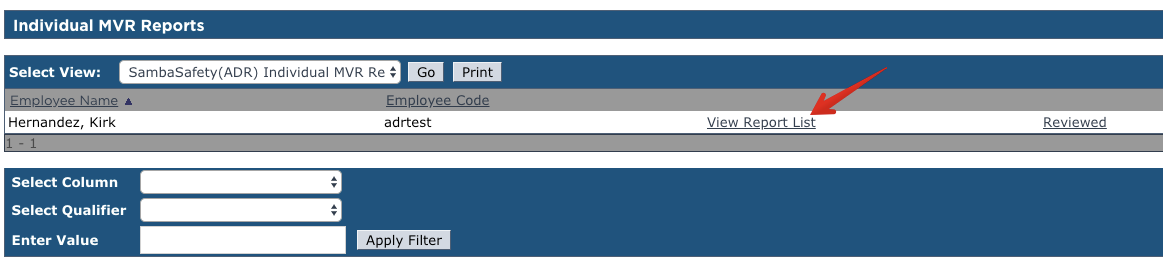
At the Requested SambaSafety Reports - Employee page, click on View Attachments to see all of the attached reports.

On the Employee DQ Maintenance Attachments, click on SambaSafety (ADR) MVR Report for the date in which it was ordered.
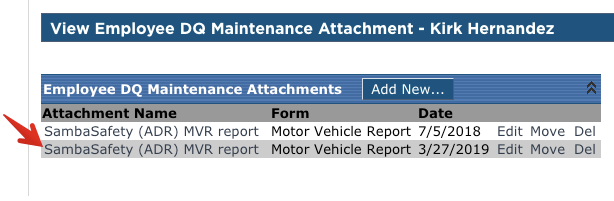
This is an example of what the MVR report could look like.