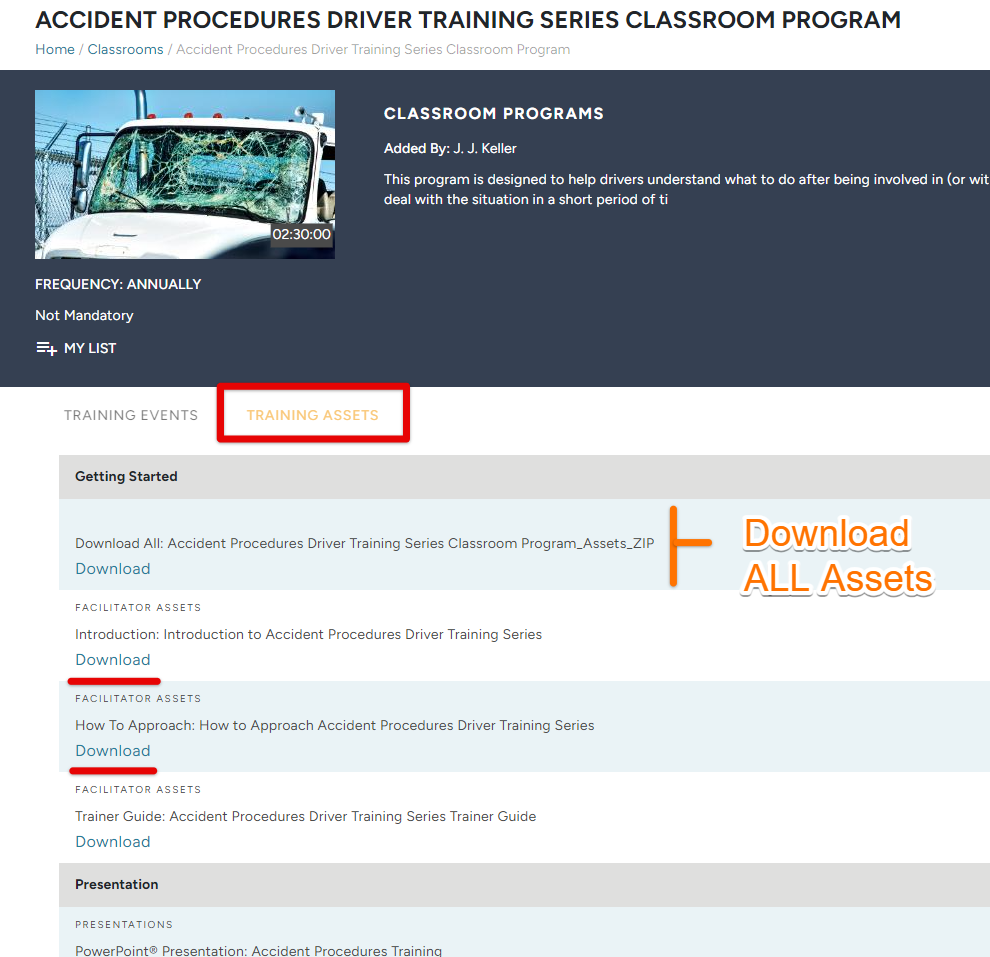View/Add Classroom Training Assets in TMC
This article explains how to manage Training Assets for Classroom Programs in the Training Management Center (TMC). For Classrooms you have created, Coordinators can add new sections and assets, rearrange materials, edit, copy, download, or delete assets as needed. For pre-built J. J. Keller® Classroom Programs, users cannot add or modify assets but can view and download existing materials, including the option to download all assets as a zipped file. This functionality allows Coordinators to keep Classroom Programs up to date and tailor materials to organizational needs.
Note: Before adding training materials, your Classroom must first be created. See Adding Classrooms in TMC for more information. You can only add Training Assets to Classrooms that you have created (ie. you cannot add assets to classroom programs added by J.J. Keller®. You must first make a copy of the desired classroom program. For more information on copying classrooms added by J.J. Keller®, visit: How to Copy a J.J. Keller Classroom Program in TMC.)
Adding More Training Assets
From the Catalog tab, click Classroom Programs.
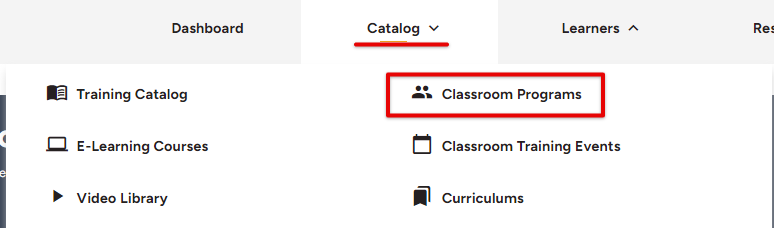
Locate and select the desired Classroom Program.
Tip: You certainly can sift through all of the Classroom Programs in Grid View (the view in which image cards are displayed for each Classroom), but you can also search for a specific Classroom by using the filter feature in List View.
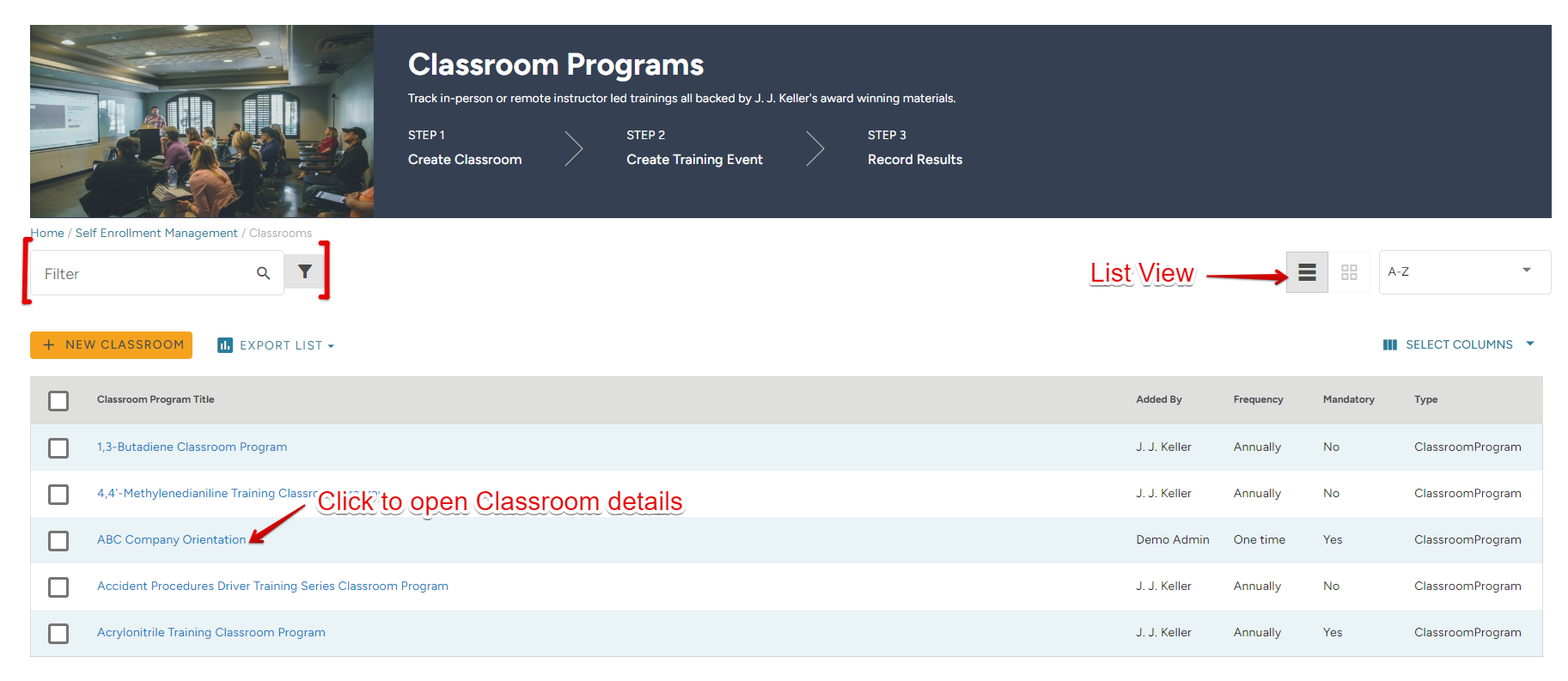
Once in the Classroom's information page, click the Training Assets tab.
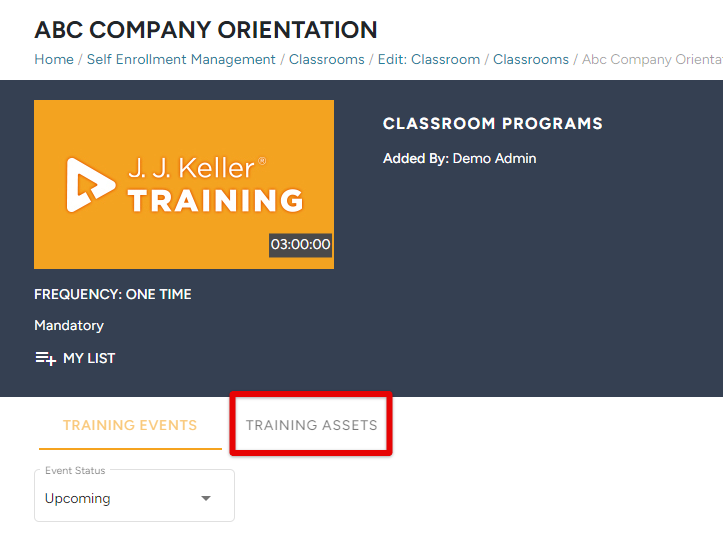
Now you can add sections and assets associated with that section, rearrange the order of training materials, copy, download, edit, or delete assets, etc.
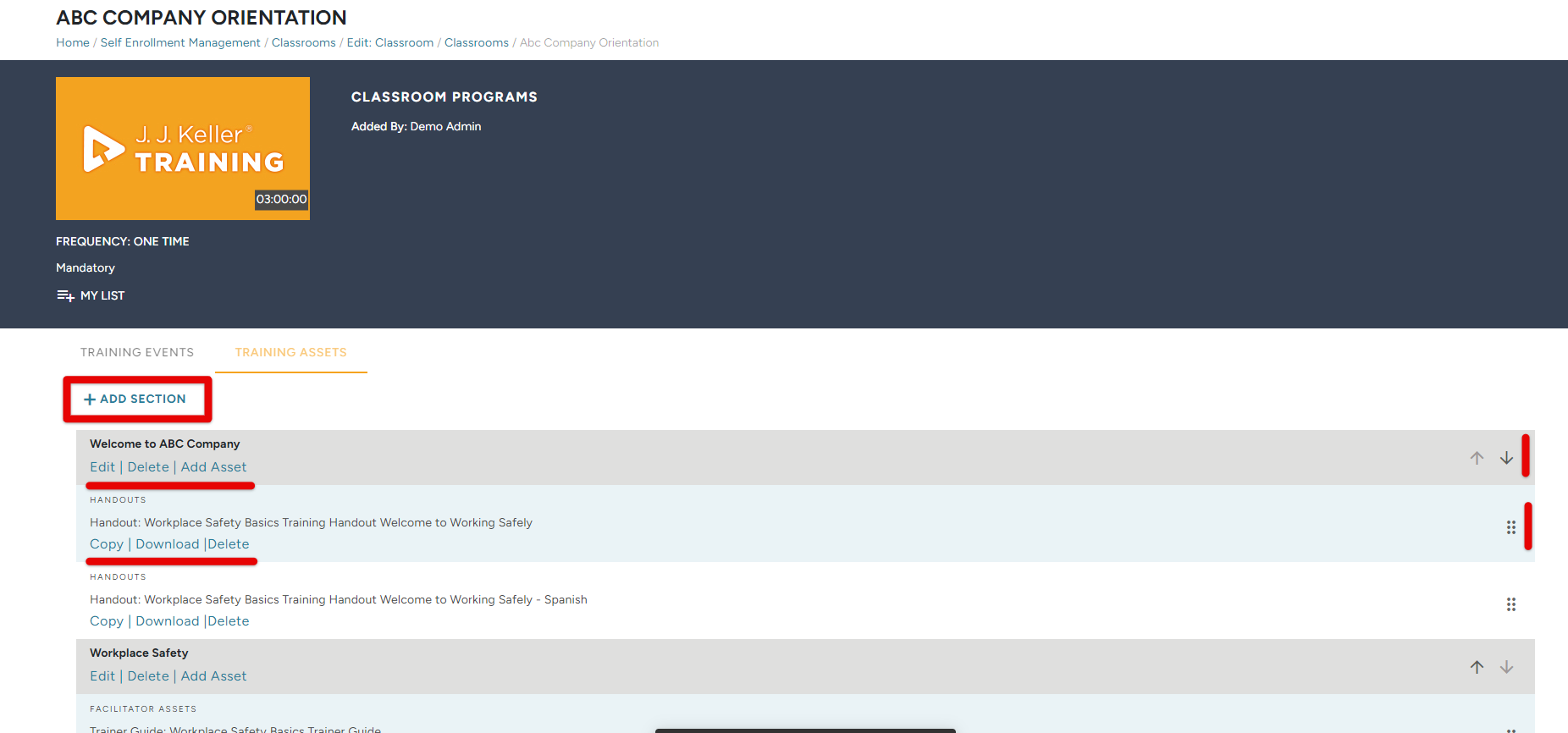
View/Download Training Assets For Pre-Built Classroom Programs
To view the training assets/materials for classroom programs built by J.J. Keller® and/or download those materials, navigate to the Classroom Programs page and locate the desired classroom.
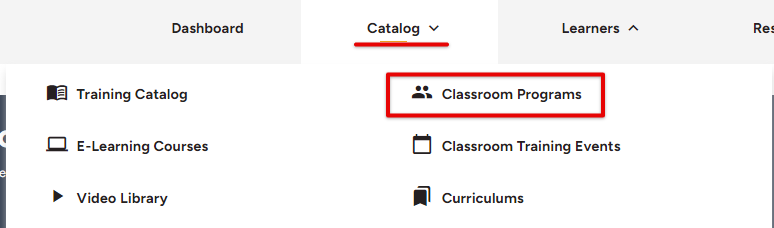
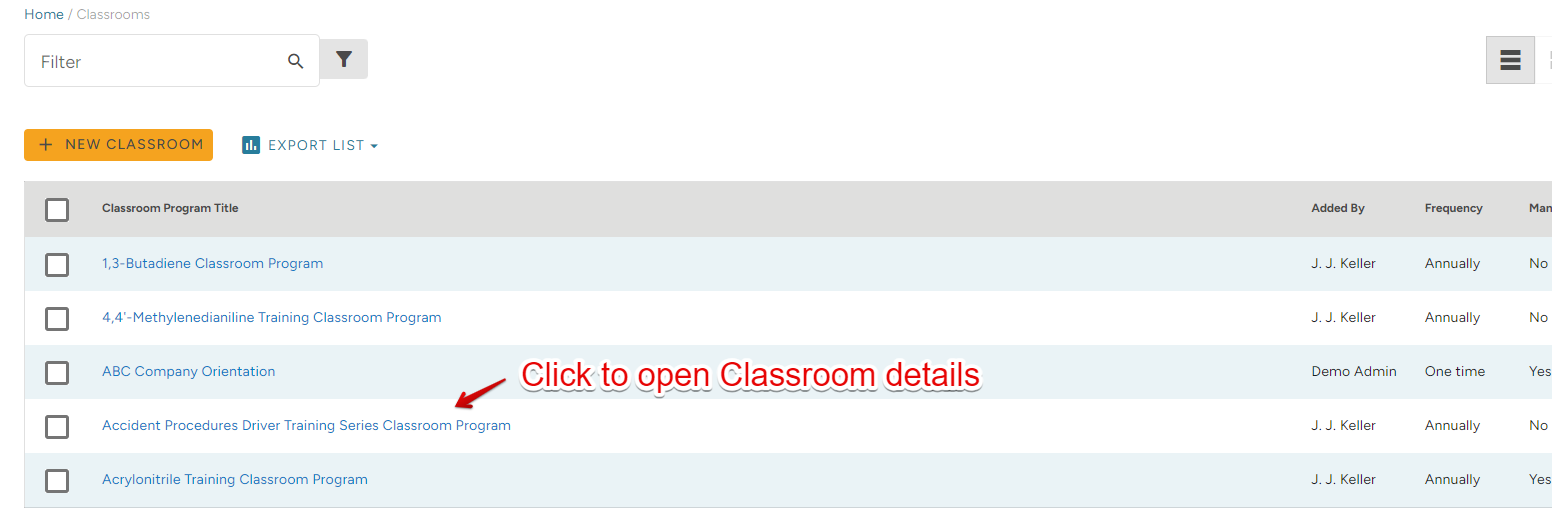
Click the Training Assets tab. Now, you can download any training materials desired to your device. Some classrooms offer the option of downloading all of the program's training assets into a "zipped" file.