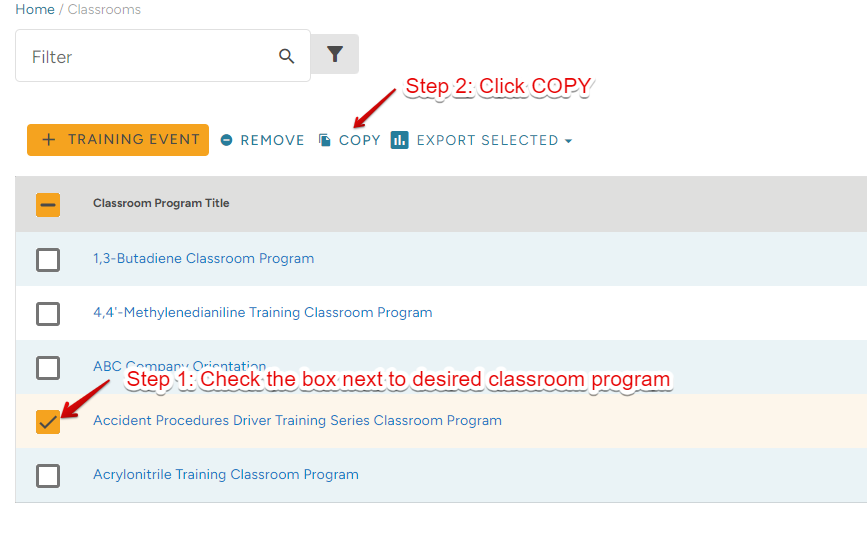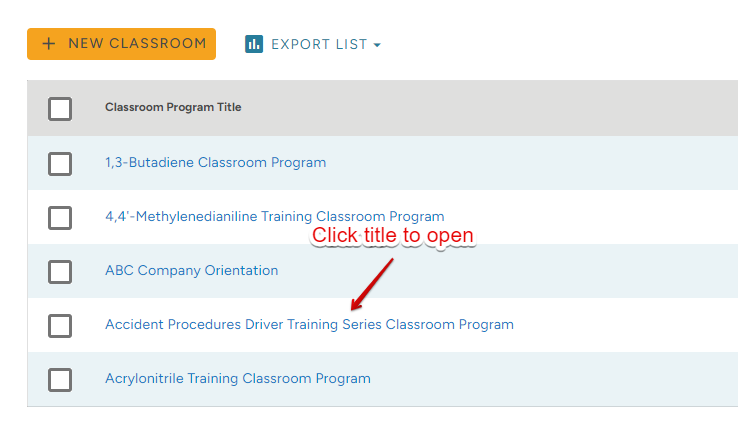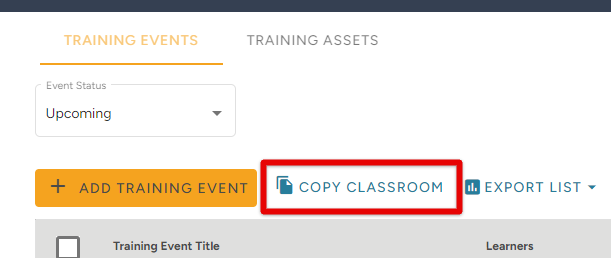How to Copy a J.J. Keller Classroom Program in TMC
When you find a Classroom Program built by J.J. Keller® that suits your training needs, you might want to add some of your own training materials to it. You cannot add training assets/materials to pre-built classroom programs; however, you can copy a classroom and, in turn, create your own classroom in order to add your own training materials. This article walks through how to copy a J.J. Keller® Classroom Program and add your own training assets.
From the Catalog tab, click Classroom Programs.
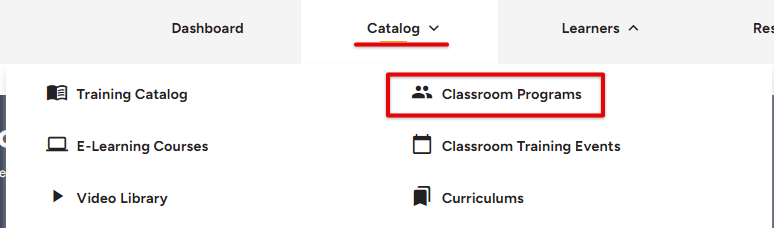
Locate the desired classroom program. There are two ways to access the Copy Classroom feature:
|
1) Check the box next to the classroom title, and then click Copy.
|
2) Click on the Classroom Program title to open its information page. Then, click Copy Classroom.
|
After you click Copy, confirm the details of the classroom. This will be auto-populated with the details J.J. Keller® pre-set for the program. You can edit these details as you see fit (ie. Title, Duration, etc.). Click Save and Continue when finished.
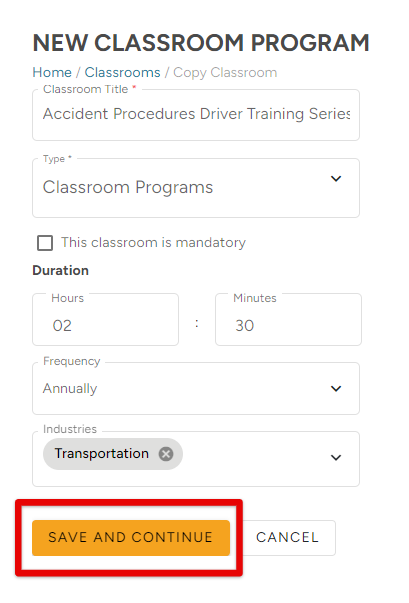
Now, you can view all of the training sections and assets that were pre-determined for the Classroom Program. You can add your own section, delete sections/assets, upload your own materials, rearrange the sections/assets, etc. as desired.
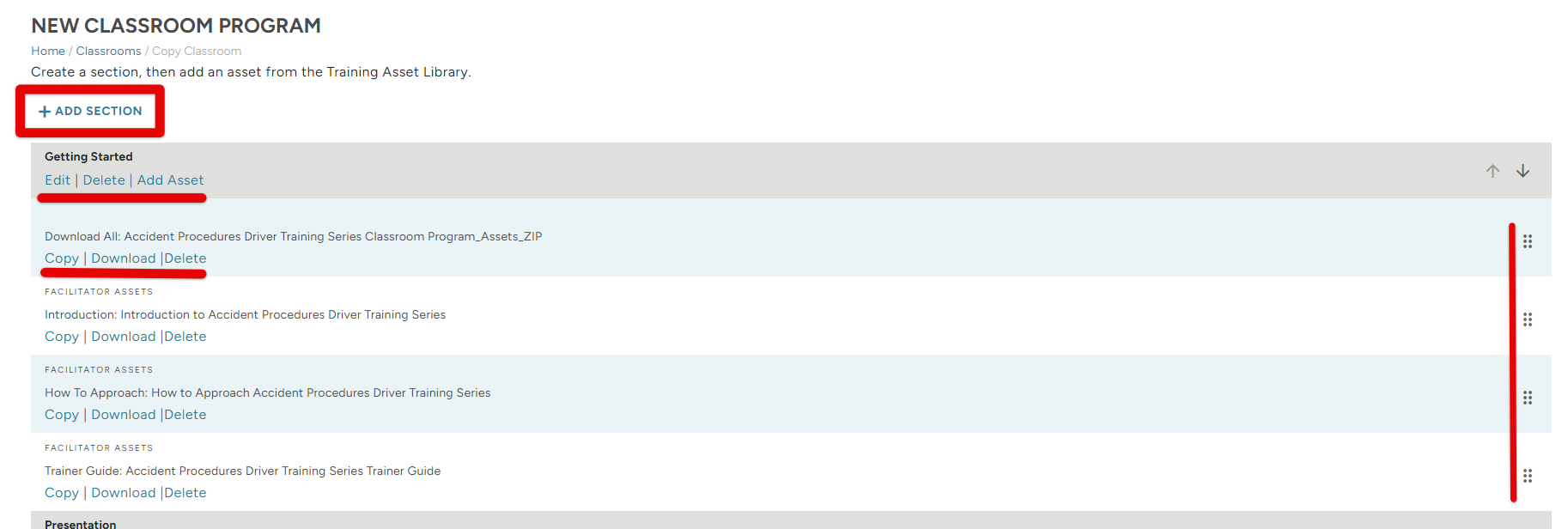
To add your own section with assets, click +Add Section.
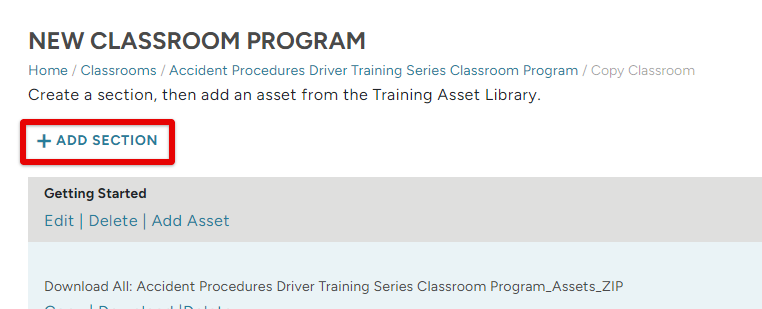
Enter a title for the Section and click Submit. The new section will be added to the bottom of the list.
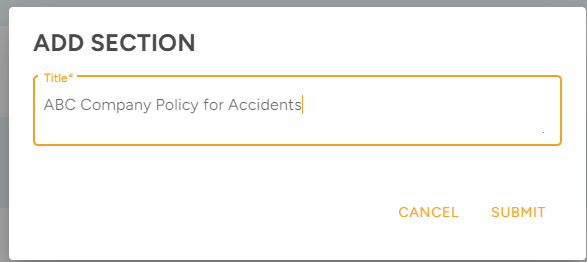
Next, you need to add assets (ie. file uploads, handouts, etc.) from the Training Asset Library, or upload your own. Click one of the Add Asset buttons; all will work to add an Asset to that Section.
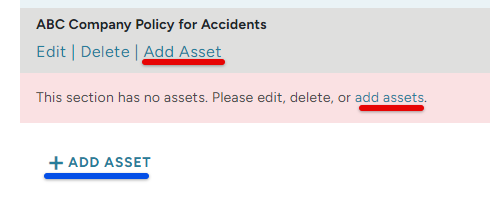
Select a J.J. Keller® training asset by checking the box next to the desired asset. Or, upload your own. Click Save near the bottom right when finished.
Tips:
- Click the filter button to search for specific assets and narrow down results.
- You can increase the number of results on the page and/or sift through the pages of results by using the results/pagination features near the bottom right of the table.
- Click Upload Document to upload your own file to use for your Classroom.
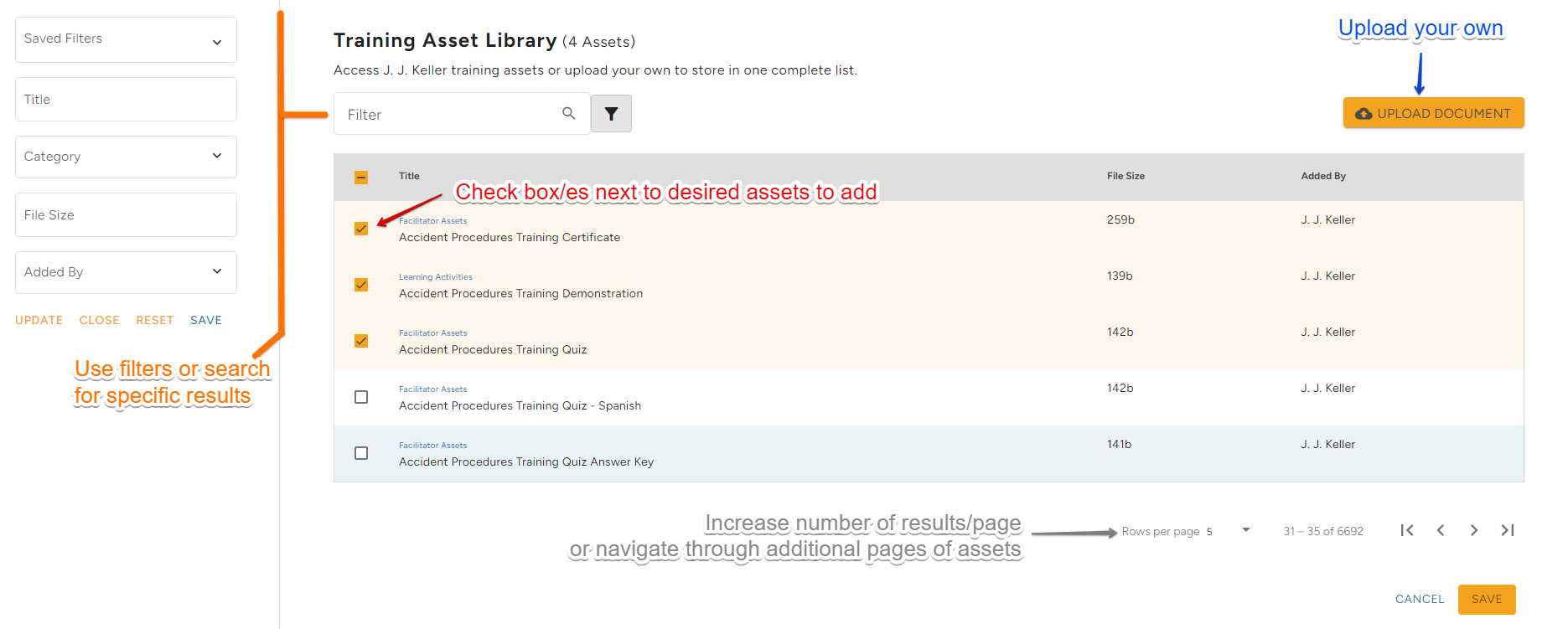
Continue adding Sections and Assets as needed to build a copy of the chosen Classroom Program. When completely finished, click Create Classroom.
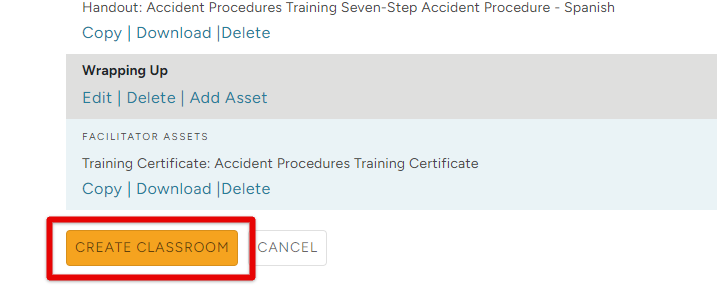
Now, you are able to use your own version of the J.J. Keller®-built classroom program, add Training Events, additional assets, etc. For information on Adding Training Events, visit: Adding Classroom Training Events in TMC.