Recurring Courses
This article explains how to set up and manage Recurring Courses in the Training Management Center (TMC), allowing pre-determined Learners to be automatically enrolled in selected courses on future dates. During course enrollment, Coordinators can configure frequency, start and end dates, and course completion deadlines. Notifications for Recurring Courses follow the original enrollment settings, with options to send additional reminders through the Course Product Page. Recurring Courses can be managed via Catalog > Recurring Courses, where Coordinators can edit or delete enrollments, adjust dates, and add Learners. This feature ensures consistent, automated course completion for Learners requiring repeated training.
Set Up a Recurring Course
While you are enrolling a learner/s into a course, locate the Recurring Settings section. Click the + to expand; additional fields will populate to set up recurring settings.
 >
> 
- Frequency: This is how often the selected learners should take the selected course. For this example below, the learner must take the Appropriate Email & Internet Use course yearly.
- Recurring Starts/Ends: Since the learner is already being enrolled in the course "today", the Recurring Starts/Ends fields are where you will set up the next time/s the learner/s is to be enrolled in the course. Select the desired dates for the next enrollment and the final enrollment.
- In this example, the selected learner is being enrolled:
- Once for the current enrollment taking place
- And then again on 1/1/2026, 1/1/2027, and for the final time on 1/1/2028. You will see in the Cart Summary how many future enrollments will be used:
- In this example, the selected learner is being enrolled:
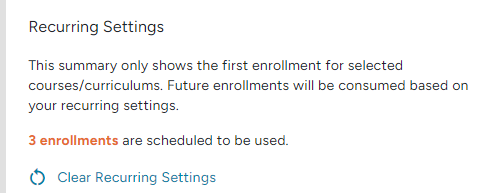
If there are multiple learners being enrolled in this course, the enrollment "cost" will reflect appropriately. (ie. if 2 learners are enrolled in this course and it is recurring, then 6 enrollments will be scheduled to use.
- Days to Complete the Course: Enter how many days from the enrollment date the learner has to complete the course.
- Clear Recurring Settings: Reset/clear out all recurring settings for this course
Once you finish the Enroll/Checkout process, the selected learner/s are now set up to be automatically enrolled in the selected course on the determined future dates.
Sending Additional Notifications
The recurring courses will follow the same Reminder Notification/notification settings selected during the initial enrollment setup. In the example above, learners will be reminded One Month prior that they have a course due.
If you would like to send additional reminders to learners beyond what was initially set up for the course, first go to the course product/information page.
 >
> 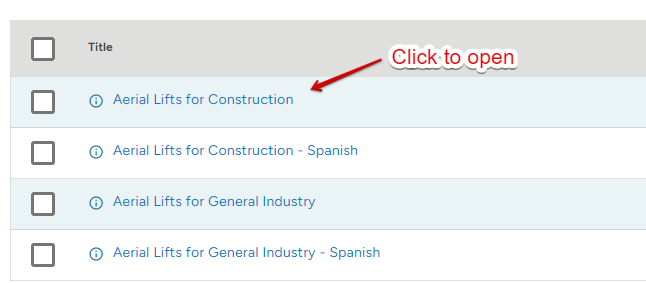
Check the box next to the learner/s you would like to send a notification to. Then, click Notify > Course Reminder (or Announcement).
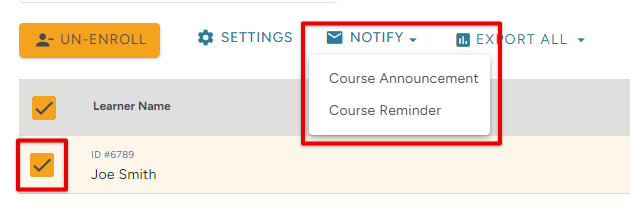
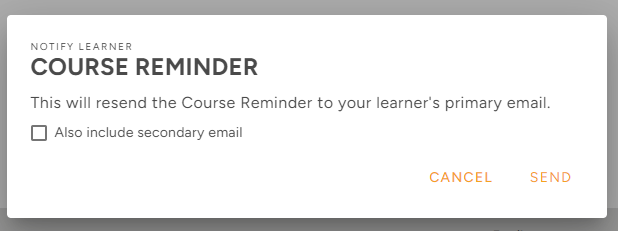
Manage Recurring Courses
To see a list of recurring courses currently set up, go to Catalog > Recurring Courses.

To edit the details, or even delete the recurring course enrollments entirely, check the box next to the desired course. Click Edit (or Delete to remove entirely).
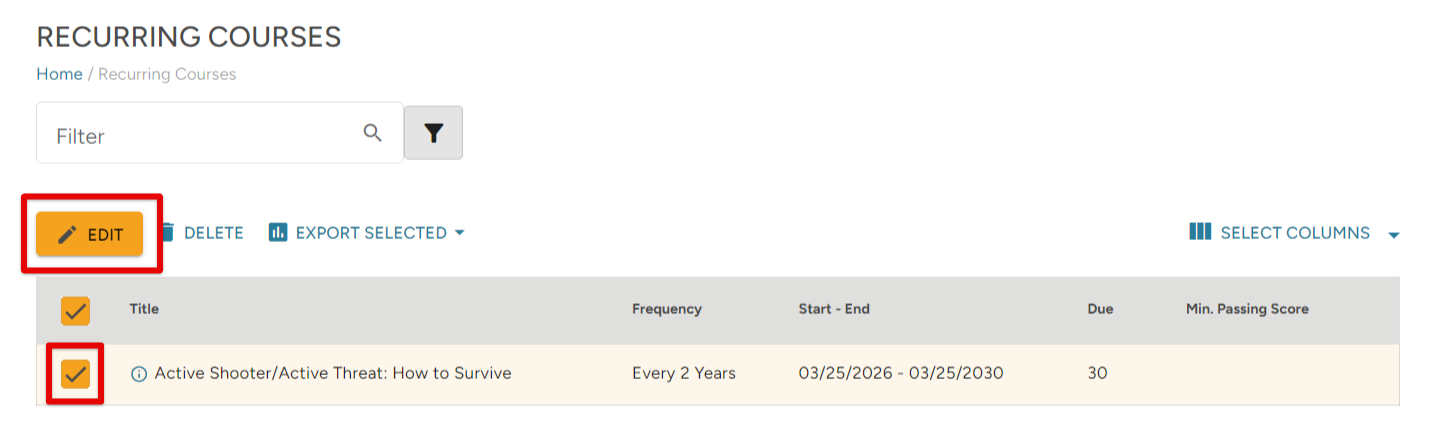
You can edit any recurring start/end dates, length of course completion, add learners, etc.



