Management Center
The guidance in this section pertains to the traditional J. J. Keller Training on Demand site. For information regarding the new Training Management Center, see J. J. Keller Training Management Center.
Content Use
Can I download Training on Demand Content for my other safety staff to use?
No. Training on Demand content is for use solely by the individual user identified in the Registration Information.
How much needs to be changed in order for my work to be a "Created Work?"
There is not a bright line to determine this. For example, we feel that simply adding your company logo to every page is not sufficient. The intent of the service is for you to have a place to start for a program that is customized to your operations.
Can I use a Created Work to make an online course for my company?
Yes.
Can I use my Created Work even if I drop my Training on Demand subscription?
Yes.
Can I use a clip from a Training on Demand video?
You may play the clip only from the original video file. You may not make a separate clip as it would be unauthorized copying.
How do I turn on Closed Captioning?
For Video On Demand specifically, click on the CC icon in the bottom right of the video.
General
Can I remove a student and their records?
No, once a training record is attached to a student, you will not be able to remove a student. However, you can make the student "Inactive" and they will not show on your current student listing.
How do I customize the student portal?
On the Dashboard, and under Administrative Functions, click Customize Student Training Portal. Here, you can add your customized Welcome Message, upload your company logo, and add any pertinent information for your students.
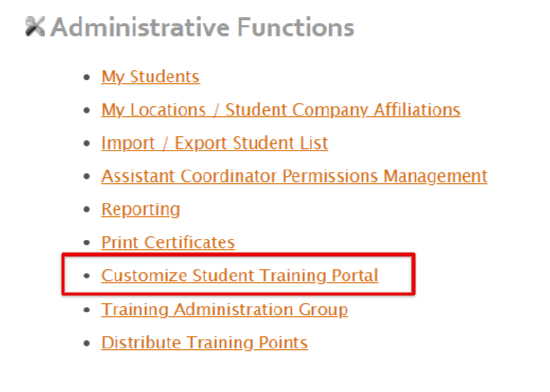
How do I delete a location?
You can delete a location if it is not attached to any student. If you find a student attached to the location you want to remove, you will need to change the location for those students and then you will be able to delete the location. On the Dashboard, under Administrative Functions, click My Locations. To delete a location, click on the red X to delete the location. The site will ask if you really want to delete this location; choose "Yes" to delete the location. Note: once a location has been deleted, you are unable to retrieve it. The location will need to be re-added if needed.
How do I group students together?
On the Dashboard, click Student Groups found under the Interactive Training section. Click on Create New Student Group and add a group name. Save and Edit Group Members to create your group and add members, or Save and Return to add members at a later time.
How do I make someone an assistant coordinator?
Click on My Students under the Administration Functions section. When the students page opens, select the name of the person you wish to make an Assistant Coordinator. Click Edit and enter in the phone number and email address. Set the permissions they should have and click Save when finished.
How do I remove someone as an assistant coordinator?
Click on My Students under the Administration Functions section. When the students page opens, select the name of the assistant coordinator. Click Edit and uncheck the box for Assistant Coordinator access. Click Save when finished.
How do I print off a completion certificate?
Click on the My Students link and click on the name of the student that completed a class. Once this page opens, scroll down and find the class listed under Interactive Training History. Click the Certificate icon next to the name of the completed class. From there, choose if you would like to print the certificate with or without a signature line. Then, you can print, save, or close the certificate.
How many times can a student take a course?
Most courses will allow a student to attempt the final exam as many times as they'd like within the enrollment period. Some courses have a three attempt limit. The course will notify the student if this limit exists. In all cases, the system will automatically keep the best score out of any final exam attempts.
How do I set up a pass/fail grade for the students?
One of the steps of enrolling students you will be asked to set a minimum passing score for the enrollments. You can set a minimum passing score, or you do not have to select a score and leave No Min Score. Each student can take a course as many times as they'd like within the enrollment period. If the student did not get a passing grade determined by your company, they can sign back into the training portal and take the course again. For course exams, the student can attempt the final as many times as they'd like, and only their highest score will be saved. Some courses have a three-attempt limit at the final exam. The course will notify the student of this limit, if it exists.
How do I update my information in the Training Portal?
From the Dashboard, click on My Enrollments. Select Customize Student Training Portal. Edit the welcome message, upload your company logo, and add any pertinent information for your students.
I am unable to log in to the Training on Demand site, the username and password do not work.
A password reminder has been issued in a separate email for access to www.jjkellertraining.com. At any time, you can retrieve your login information by clicking the Forgot your Password link (located under the password textbox) on the J. J. Keller's Training Center Logon page.
You will be prompted to enter the email address on your account. Clicking Submit prompts the system to immediately email your username and password, thereby avoiding the wait to login to the Training Center. If you are still unable to sign-in to the Training Center, and you would like some assistance, please feel free to contact us at 1-888-601-2018 and we'll gladly help you.
**Please note that the sign-in in case sensitive**
I enrolled a student, but it was for the wrong class, how do I un-enroll them or get my points back?
If the student has not started the class, and the class has not expired, you can un-enroll the student. From the Dashboard, select My Enrollments link found under the Interactive Training section. Click on the course title you wish to un-enroll the student from and then click the Unenroll Students button. Check the box in front of the name of the student you wish to un-enroll and click Finished. The student is then un-enrolled and your points will be added back to your total points available.
You will not be able to un-enroll a student if they have started the class. If the student has started the class, you will need to re-enroll them into the correct class.
My classes default to 90 days, what if I need it longer?
At this time you are only able to sign up a student for a class with a 90 day expiration date. If you find a student has not started a class, you can un-enroll the student and re-enroll them and choose a new expiration date. If you are an Interactive Training subscriber, then your course enrollments can be set to 90 days beyond the final day of your subscription. You will see the latest date you can assign during the enrollment process.
My password for the student training portal does not work.
Please go to https://www.jjktrainingportal.com and fill in the information you received for your username and password.
**Please note that the sign-in is case sensitive**
Make sure you have no spaces before or after the information.
If you are still unable to login and you would like some assistance, please feel free to call us at 1-888-602-2018 and we'll gladly help you.
My student used up all of their attempts for the final exam but did not achieve the passing score, however, I am unable to re-enroll them.
If your student did not achieve the minimum score and has used up all their attempts in the final exam, and the class did not expire, you will need to contact the technical support team to expire the class so you can re-enroll the student. You will not be able to enroll a student if a current class is not expired.
Technical Support and Sales staff can be reached at trainingonlinesupport@jjkeller.com or at 1-888-601-2018 Monday-Friday from 7AM-6PM CST, or contact Sales directly at trainingonlinesales@jjkeller.com.
Once the class is expired, how do I get my points back?
Once a class has expired, you are unable to get your points back. If you find a student has not started a class, and the class is due to expire, you may un-enroll the student and retrieve your points back.
Student's name is not showing up in drop down to print off certificate.
From the Dashboard, click the Print Certificates link under Administration Functions. Choose the course title in the drop-down and select Search. If you do not see your students name, please confirm that they have completed the course showing a completion date and final score. If you have verified the information and the student is still not showing, please contact technical support at 1-888-601-2018 (*Please Note: You must have 100% on your final exam on all Master Driver Series before the students name will show in the completion certificate listing).
The slide won't go next.
Where are you stuck?
Is there an activity? Activities need to be completed and instructions will need to be followed before a student can continue.
Please read any instructions that show on your screen. You may need to click on all images before the next button will show in the bottom right of the screen.
Where and how do I upload students?
From the Dashboard, click Import/Export Student List under Administration Functions. Follow the steps to upload your students. All fields with red column headings are required and code is built into the spreadsheet so data fields can be recognized on import. At this time, you can only upload students, but we plan on offering the ability to update your existing student records through the import process.
Where do I see the students questions sent to me?
From the Dashboard, click My Enrollments. Click View Student Questions.
I need technical support to login to my computer remotely to help with an issue.
With your permission, a member of our support team will use our live remote-assistance tool (GoToAssist™), to view your desktop and control of your mouse and keyboard to help resolve your technical issue. Once the session is closed, the GoToAssist™ access cookie is removed and we no longer have access to your computer.
Will this class "certify" students for OSHA/DOT Requirements?
The certificates provided in our interactive training are "completion certificates," not "training certificates." We (JJ Keller) can't certify a student's training. Verifying competence, training, and understanding remains the domain of the student's supervisor or responsible company. To be clear, no online interactive training provider can "certify" a student as having been trained.
Nearly all OSHA regulated training requires site- and function-specific training that cannot be accomplished via online training. Only the student's competent supervisor or responsible party is able to provide that. Please reference this information as provided on the J. J. Keller Training Portal (www.jjktrainingportal.com) for greater detail regarding the use of J. J. Keller's online interactive training content.
The purpose of many of our courses is to provide you with a general overview of the subject matter and is usually aimed at helping your employer comply with government training requirements. J. J. Keller's courses are intended to supplement your employer's training. Ensuring that students meet training requirements is ultimately your employer's responsibility. It is up to your employer to provide hands-on training (function-specific), company or site-specific information, and additional testing. It is also your responsibility to check your company's policy regarding site-specific or hands-on training. Any questions, misunderstandings, or conflicts that you may have you're your employer's rules should be directed to your employer. Although many of J. J. Keller's courses are designed to meet federal regulations, it is your employer's responsibility to make sure they are meeting state and local regulations that could be more stringent.
A Certificate of Completion from J. J. Keller, indicates you have completed the requirements of the online course, which may include passing exams and spending the requisite amount of time in the course. A certificate from J. J. Keller does not guarantee that you possess a minimum level of skills or knowledge regarding the subject matter. It is your employer's responsibility to assess your level of skill or knowledge and determine whether you are qualified to perform a specific job or function. If you need further assistance, please feel free to contact us.
Points
How can I purchase more points?
Click Purchase Training found in the gray bar across the Dashboard link. Choose option 1 or Option 2. Option 1 is where you can set up a training plan to see how many points you will need for your training. Option 2 is available to purchase training points without creating a training plan. Choose the option that is best for you, add the number of points you wish to purchase and following the order steps. Your points can be billed to your company or you can choose to pay by credit card.
You can also subscribe to Online Training by contacting us for more information and for pricing: trainingonlinesales@jjkeller.com or call 1‑800‑843‑3174 x8226.


