Classroom Recordkeeping
Add Classroom Record
Click on Recordkeeping, then Classroom Records.

Click Add Class Record.

Add a New Training Topic or Select an existing Training Topic, and click Continue.
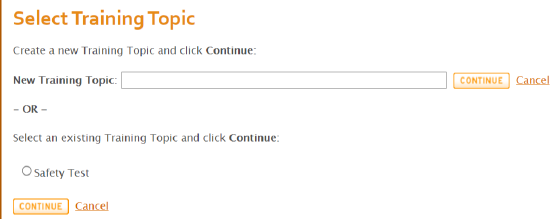
Enter in the required information and other important information on the Class Details page.
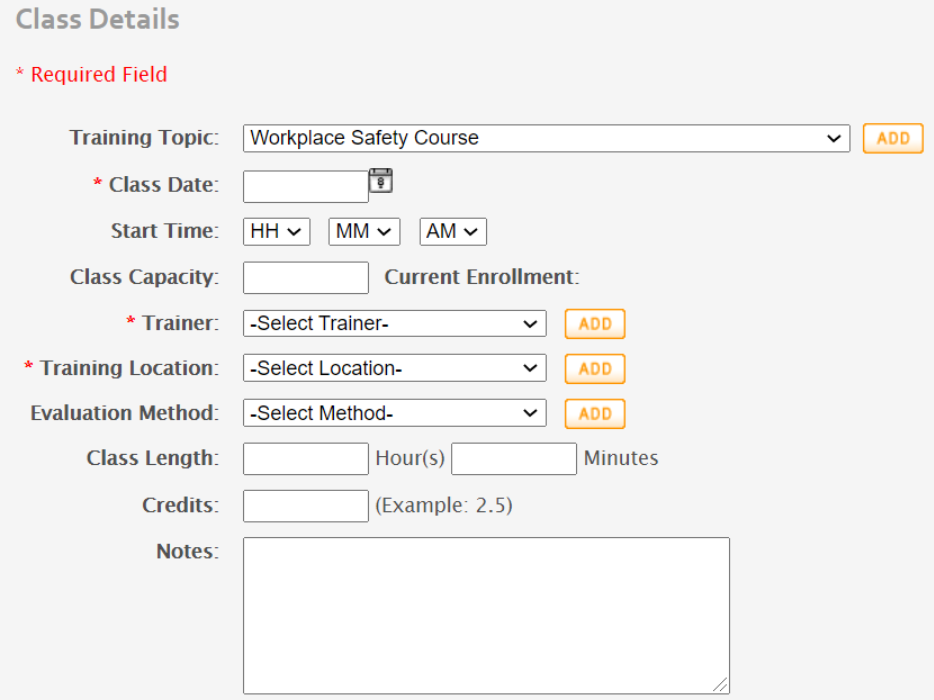
Click Save and Add Students to this Class. If you would like to view the classroom record before adding students, you may click, Save and View Classroom Training Record.
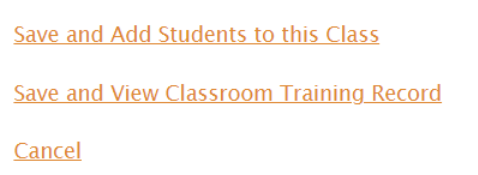
Select the Students you would like to add and click Continue. You can search the students by Last Name, Location, or Student Group
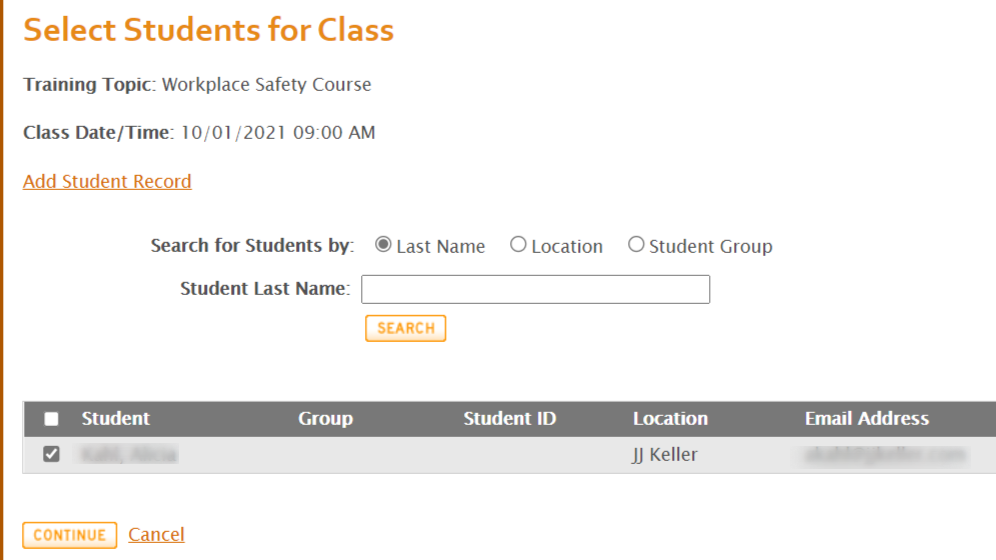
Add Grade for Classroom Record
Go to Recordkeeping > Classroom Records. Click on the Class Date/Time for the desired Record.
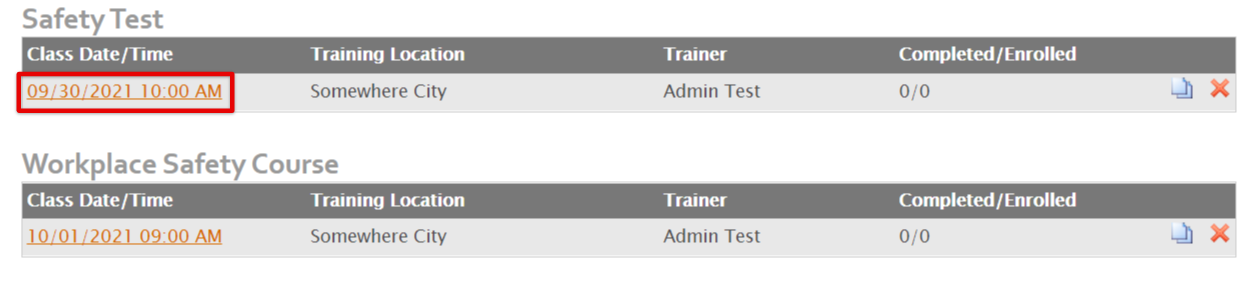
Click on the Students tab. Then, click on Update Grade/Status.

Add in the updated grade/status information. Click Save.

Add Documents to a Classroom Record
Click on Recordkeeping > Classroom Records. Then, click on the Class Date/Time for the desired Record.
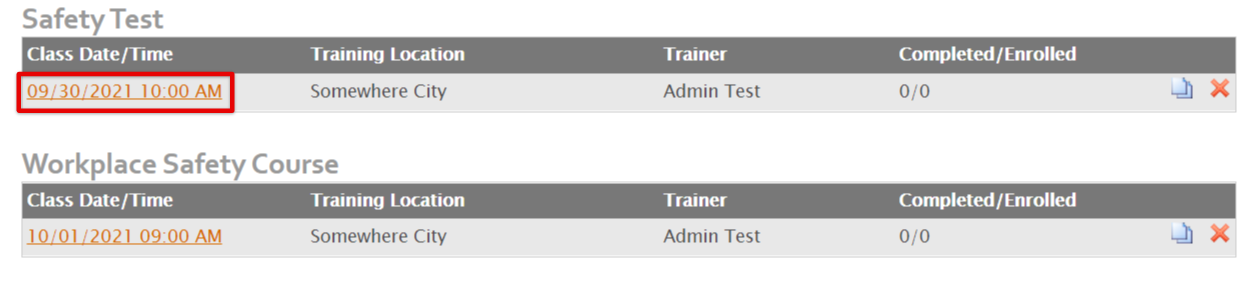
Click on the Documents tab. Then, click Upload Document.
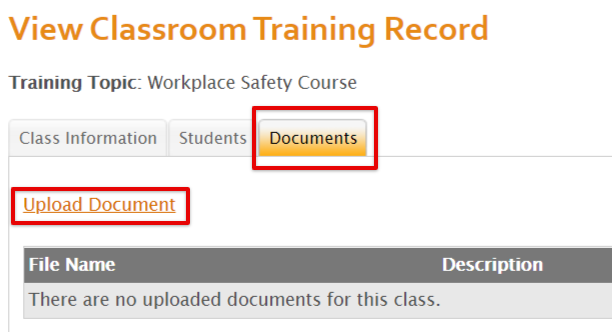
Click Choose File and select the document that you would like to upload. Click Upload.
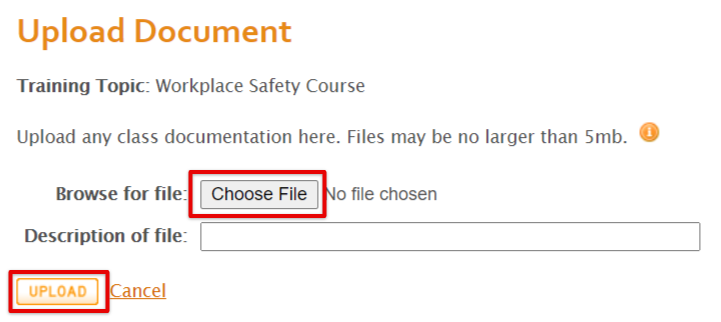
Files may be no larger than 5mb. You may attach the following types of files: Text files (E.g., *.txt files, Microsoft Word, and Adobe Portable Documents); Images such as .jpg, .png, .gif, etc; Spreadsheets (E.g., Excel, Lotus®); Slide presentations – (E.g., PowerPoint®)


