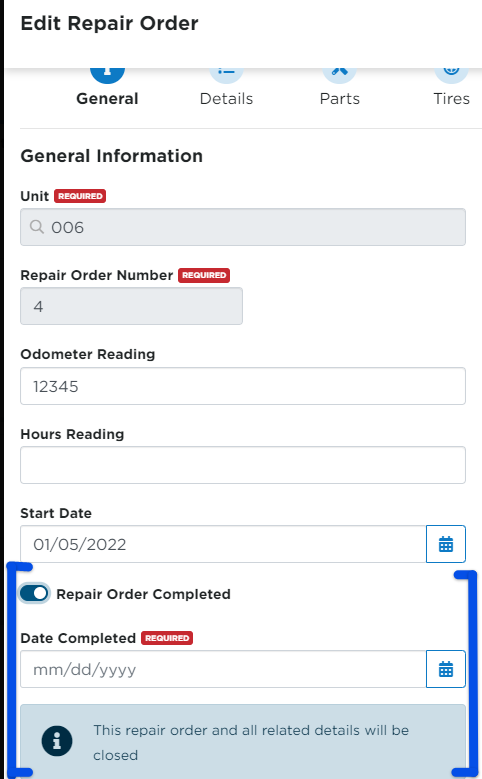Completing/Closing a Repair Order
This article outlines the process for marking a Repair Order as Complete in Encompass®. From the Vehicles > Maintenance > Repair Orders tab, users can either locate the order in the full list or filter to Incomplete orders.
First go to Vehicles > Maintenance > Repair Orders tab. You can locate the repair order in question here, or you can select the Incomplete subtab to display a list of all repair orders that have yet to be completed.
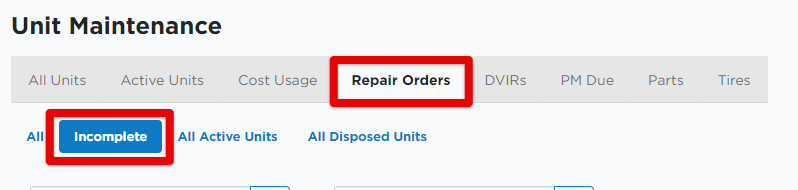
There are two ways you can close a repair order:
- Hover and click Edit on the Repair Order, shown in red below.
- Click into the Repair Order and edit information from there, shown in blue below.
Hover and Click to Edit
Hover over the repair order line and click the Edit pencil.

First click on the Details section to enter any missing information and/or to complete the details for the repair order. Hover over the specific detail to edit. Then, turn the toggle on for This Repair Order Detail is Complete and save. Repeat for all details that have yet to be completed.
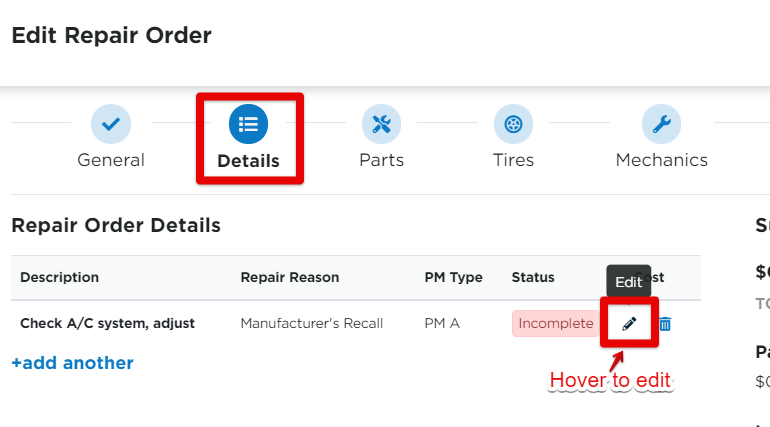
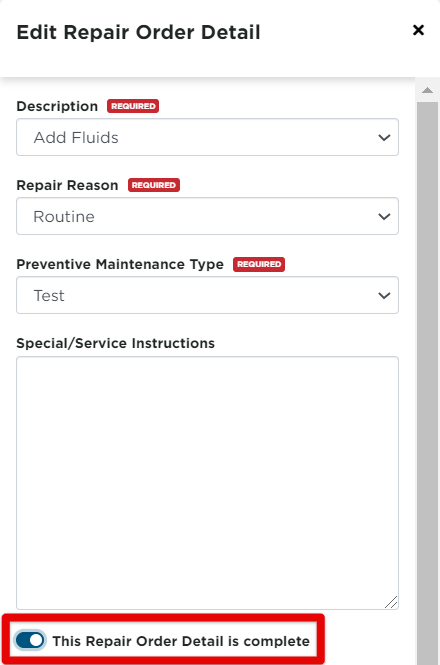
Once all items in the Repair Order Details have been added and show as Complete, the Repair Order can then be completed. Click back into the General section, toggle on Repair Order Completed and enter the completion date. Remember to Save when finished.
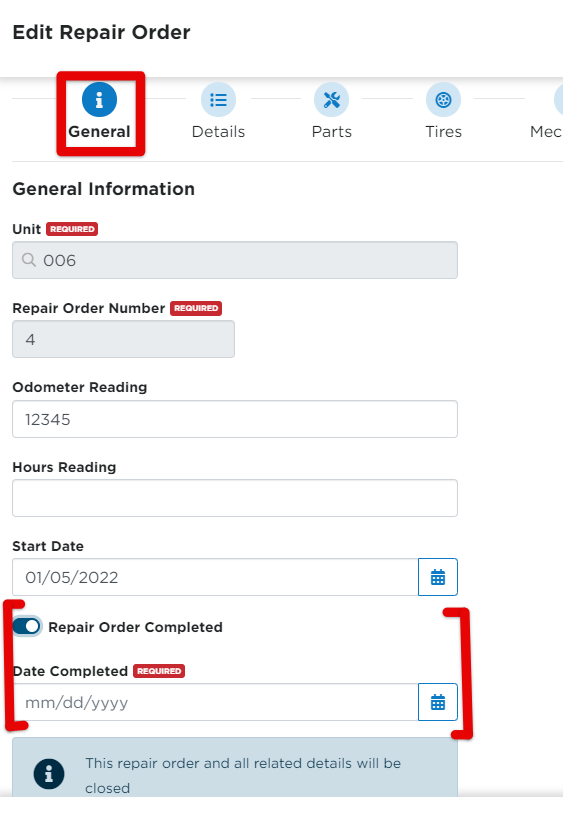
Edit from the Repair Order Information Page
Another way to complete the Repair Order is to click on the Repair Order number to open up an information page.

Edit/Complete Details
First make sure all Repair Order Details have been completed. If you need to complete details yet, you can Edit All or, hover and click on the pencil to Edit and complete specific details.
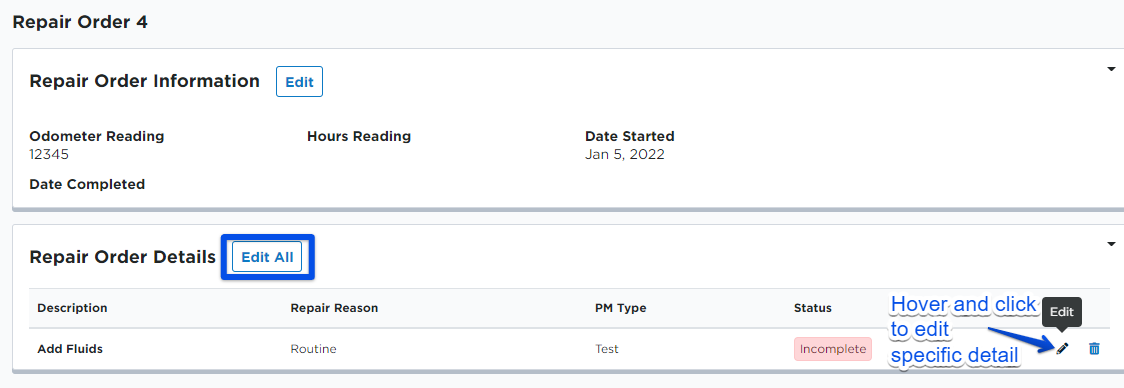
When all detail information is ready to be completed, switch the toggle on next to This Repair Order Detail is Complete.
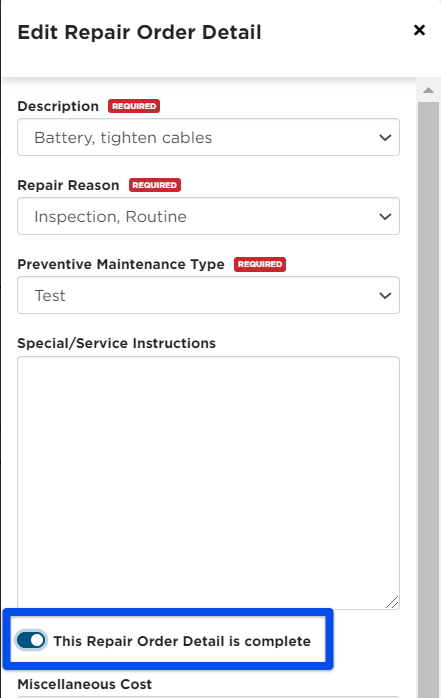
Complete the Repair Order
When all details are completed, you can now complete the Repair Order itself. Click Edit.
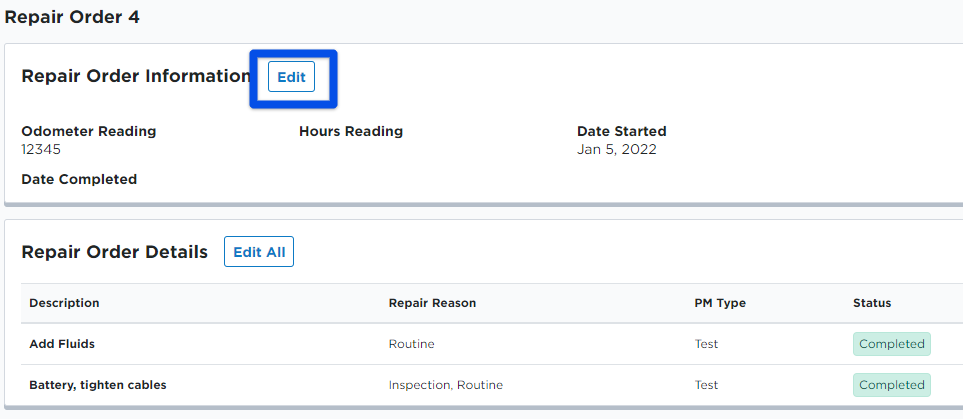
Toggle on Repair Order Completed and enter in the completion date. Remember to save when finished.