Import Existing Units
This article explains how to import Units into J. J. Keller® Encompass® without manually entering each record. Users begin in Settings > Vehicles under the Company Info section and select Import Existing Units. The process involves downloading and completing the provided Excel template with required fields, ensuring all entries match existing Encompass Settings (e.g., Unit Types, Fuel Types, Makes). After uploading the file, users can preview the data before importing, with the option to overwrite existing records if needed. A confirmation email is sent once the import is complete, and the new Units will appear in the List.
Go to Settings > Vehicles and locate the Company Info section. Then, select Import Existing Units.
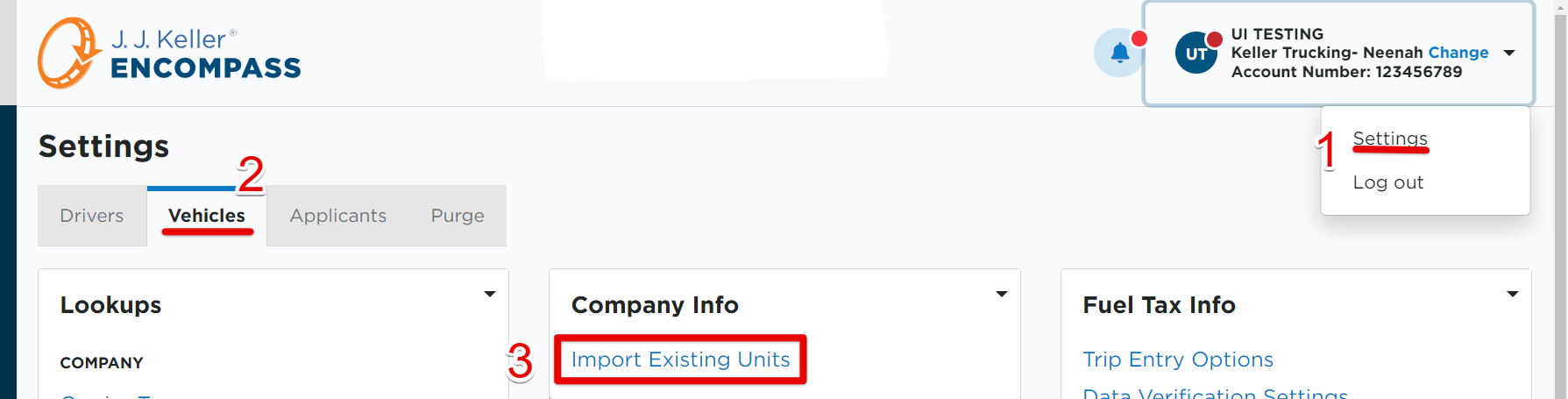
Download and complete the Unit Excel Template that is linked in the Import Unit tool. Make sure any required fields of the spreadsheet template are filled out, at the least.
*You'll also want to make sure you've set up your Unit Types, Fuel Types, Powered Unit Types, Towed Unit Types, Owner Types, and Unit Makes in your Encompass Settings. What you put in the import template must match exactly what is in Encompass.
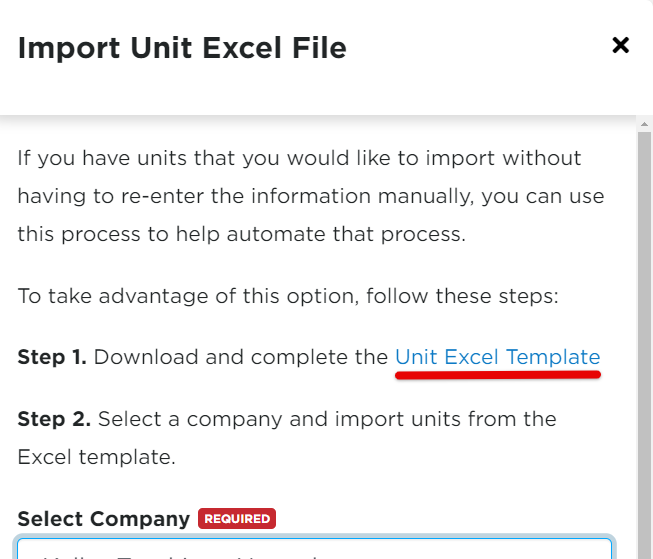
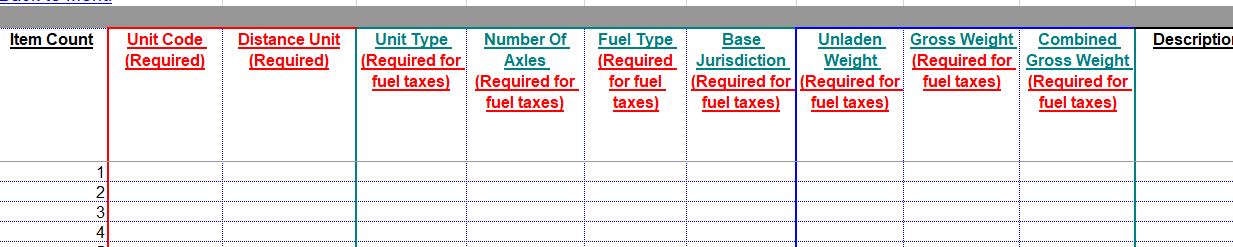
Then, back in the Import Unit tool, select a Company Level to import the units into. Upload your completed spreadsheet/template file using the upload tool.
Note: When Overwrite All Fields is toggled on, any data put into the spreadsheet template will override any data currently in Encompass if a unit already exists and is being re-added/imported.
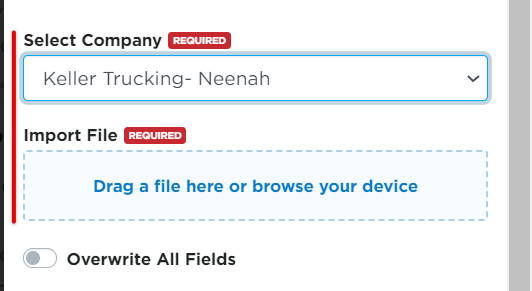
Enter an email address for the 'results' to be sent to.

Then, Upload & Preview Import File.

A preview of the information to be uploaded will display. Click Import Uploaded File.


The designated email will receive a message indicating that the import has been completed. Your newly added units will now display in your lists.


