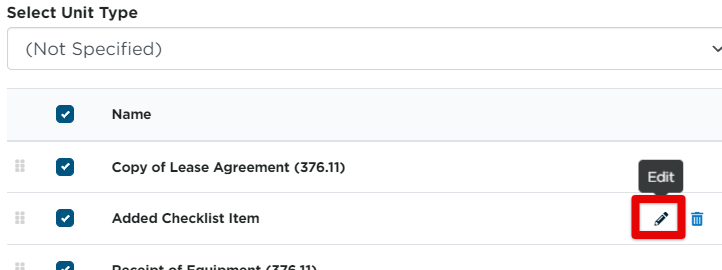Vehicle Management Checklists
There are different checklist items that can be created per Unit Type to ensure that the vehicle has all of the proper paperwork/registration/certificates to be legally driven on the road.
These checklists are setup by System Administrators via Settings.
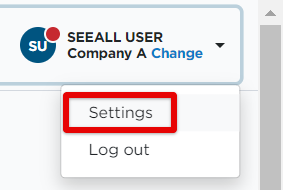
Click on the Vehicles tab, then locate the Checklists box.

The checklists are broken down into two different areas:
Renewable Checklists
About Renewable Checklists
The Renewable checklist can contain items that need to be renewed or reviewed on a regular or scheduled basis. This checklist is customizable. Encompass has an existing list of common renewable items. Before a unit's checklist can be completed, the checklist needs to be created and assigned to the unit's appropriate type.
Click on Renewable Checklists.
Notice the drop-down menu above the checklist titled Select Unit Type. Any changes made on this page without that drop-down being changed will result in the checklist only being updated for units that have "Not Specified" as the unit type (Note: if unit type is not tracked and all unit types are of the same unit type and require the same checklist, this is not an issue. Just we aware that the checklist is based on the unit's type).
If unit types are being utilized, change this drop-down to the Unit Type you wish to create/edit the renewable checklist for. The current setup for that unit type's renewable checklist will populate.
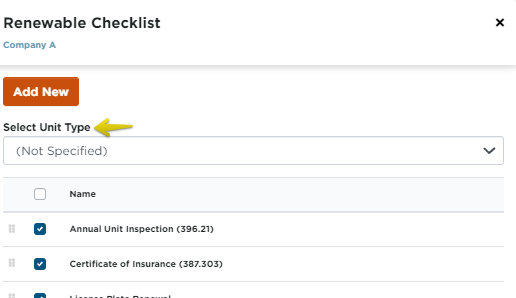
Select the checkboxes next to the items you would like included in the renewable checklist. Click Save to save the checklist and return to Settings. Click Save & Continue to return to the Renewable Checklist screen/edit additional checklist items.
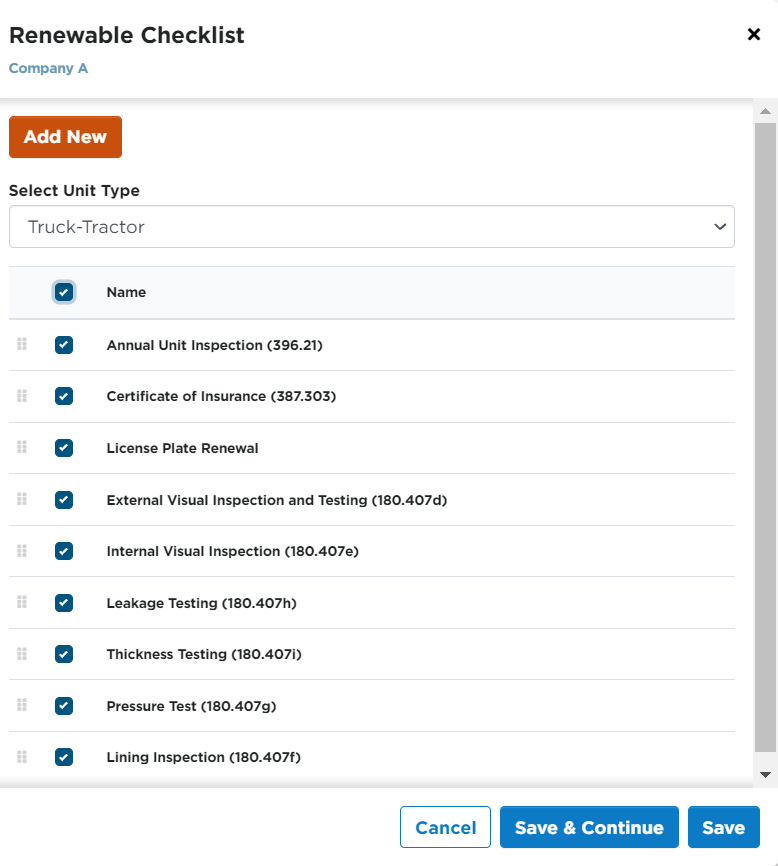
If there are any additional items outside of this list that your company collects at the time of acquiring a vehicle, click Add New at the top.
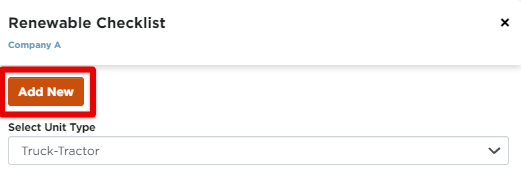
Adding a New Renewable Checklist Item
When adding a new checklist item, enter the information about the checklist item. Be sure to specify the unit type this checklist item should belong to. Click Save to save the entry and return to the checklist, or Save & Add New to save and add another checklist item.
Note: You may want to double check the checklist to be sure that the newly added item was selected to be included in the specified unit type's checklist.
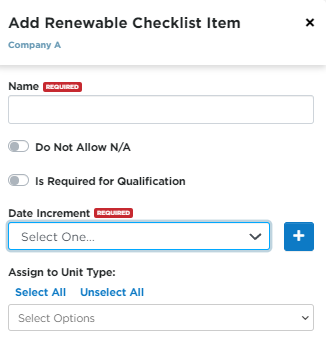
Once all of the needed checklist items have been selected for the unit type, remember to Save.
Editing or Removing Renewable Checklist Items
If a renewable checklist item no longer applies, or was erroneously added to a checklist, it can be removed from the checklist. Simply uncheck the box to the left of the checklist item and click Save.
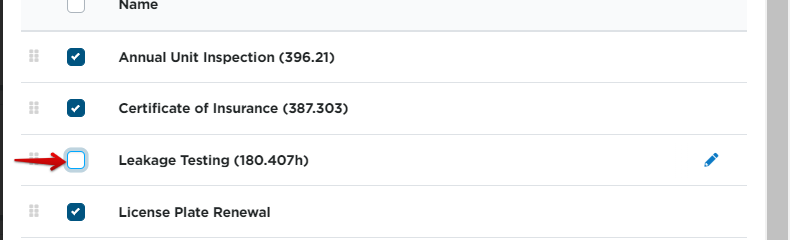
Only additional items that have been added by an administrator can be permanently removed from Encompass. Hover over the checklist item and click the trash can icon to Delete.
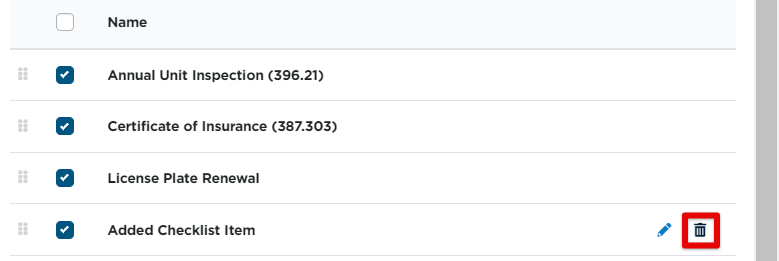
If details of a specific checklist item need to be changed, hover over the checklist item and click the Edit pencil.
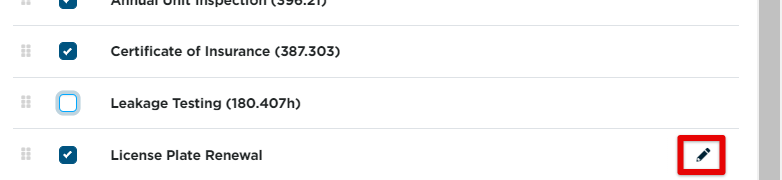
Make the necessary changes and click Save. In this example, the License Plate Renewal item originally was not set to Mandatory, also known as Do Not Allow N/A. The box was checked to make it mandatory and the selection was saved.
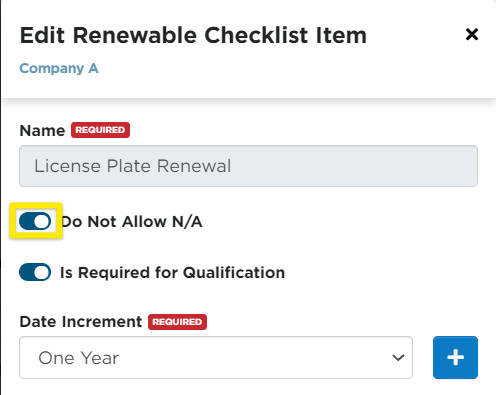
Pre-Service Checklists
About Pre-Service Checklists
The Pre-Service Checklist can contain items that should be obtained at the time of acquiring the vehicle. This list is completely customizable. Encompass has existing common checklist items. Before a unit's checklist can be completed, the checklist needs to be created and assigned to it's Unit Type.
Select Pre-Service Checklists.
Notice the drop-down menu above the checklist titled Select Unit Type. Any changes made on this page without that drop-down being changed will result in the checklist only being updated for units that have "Not Specified" as the unit type (Note: if unit type is not tracked and all unit types are of the same unit type and require the same checklist, this is not an issue. Just we aware that the checklist is based on the unit's type).
If unit types are being utilized, change this drop-down to the Unit Type you wish to create/edit the pre-service checklist for. The current setup for that unit type's pre-service checklist will populate.
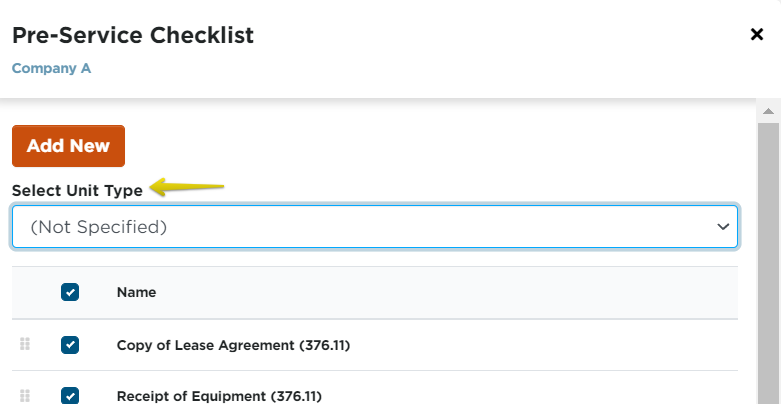
Select the checkboxes next to the items to include in the pre-service checklist. Click Save to save the checklist and return to Settings. Click Save & Continue to return to the Pre-Service Checklist screen/edit additional checklist items.
If there are any additional items outside of this list that your company collects at the time of acquiring a vehicle, click Add New at the top.
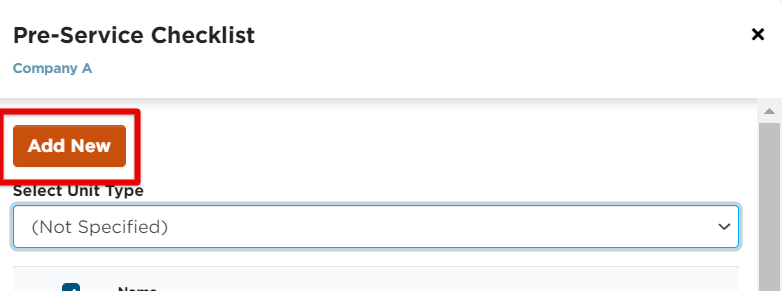
Adding New Pre-Service Checklist Items
When adding a new checklist item, enter the information about the checklist item, including it's name, whether or not it is mandatory (Do Not Allow N/A), and what the default status should be. If it's part of standard new vehicle acquisition paperwork and is already completed by the time it is entered in Encompass, Completed could be set as default, requiring less work in having to come in and update the item in the unit's checklist. Then, specify the Unit Type this checklist item should apply to. Click Save to save the entry, or Save & Add New to save and add another checklist item.
Note: You may want to double check the checklist to be sure that the newly added item was selected to be included in the specified unit type's checklist.
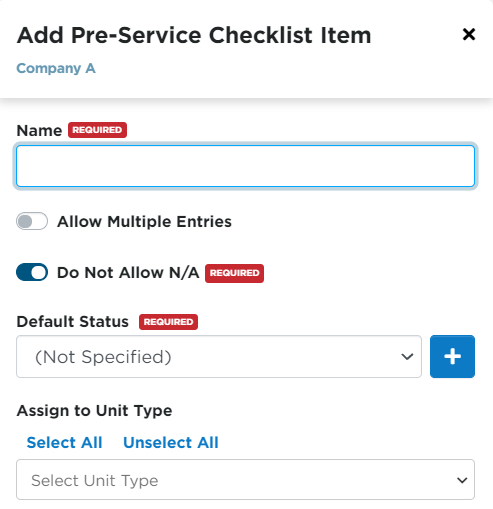
Once all of the needed checklist items have been selected for the Unit Type, click Save.
Editing or Removing Pre-Service Checklist Items
If a pre-service checklist item no longer applies, or was erroneously added to a checklist, it can be removed from the checklist. Simply uncheck the box to the left of the checklist item and click Save.
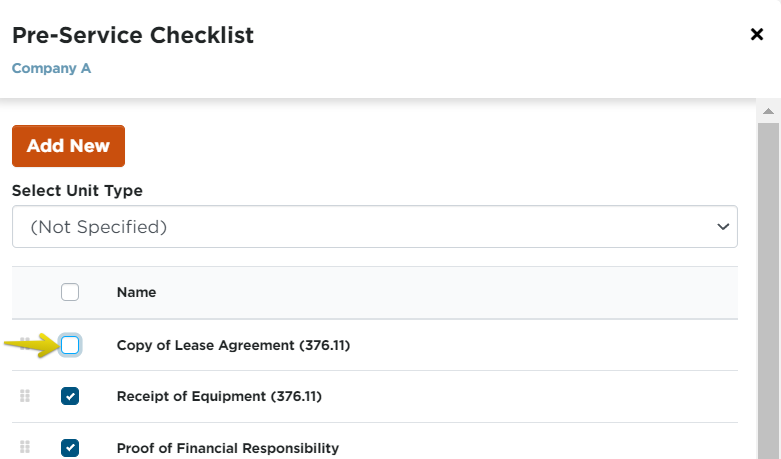
Only additional items that have been added by an administrator can be permanently removed from Encompass. Hover over the checklist item and click the trash can icon to Delete.
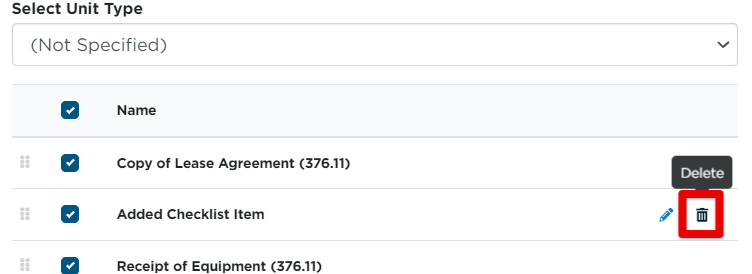
If details of a specific checklist item need to be changed, hover over the item and click the Edit pencil.