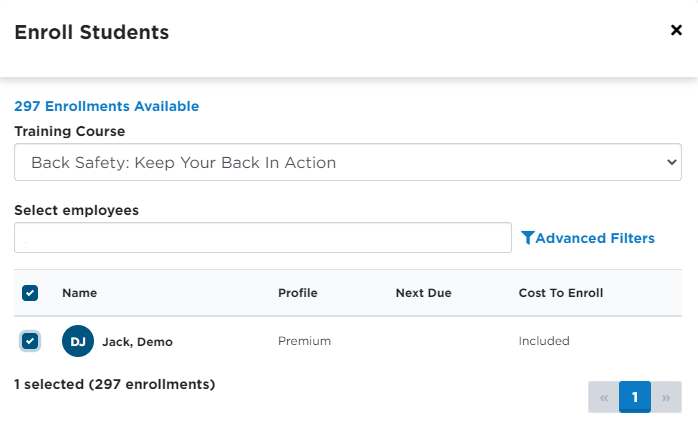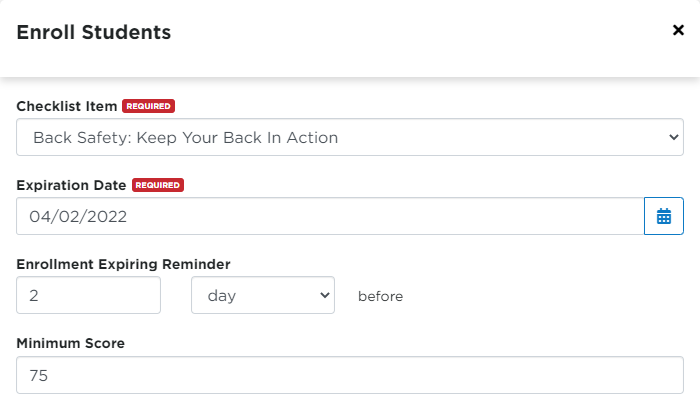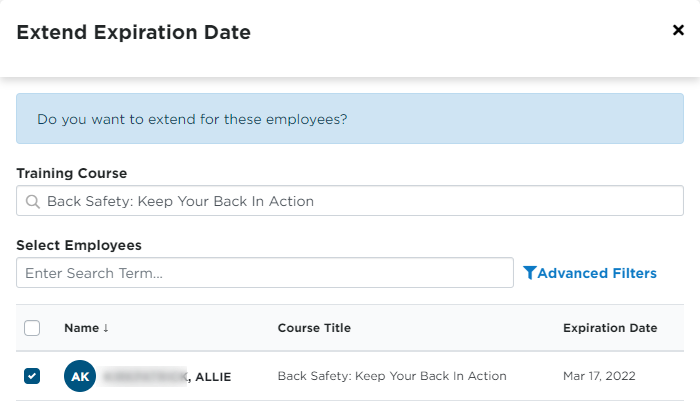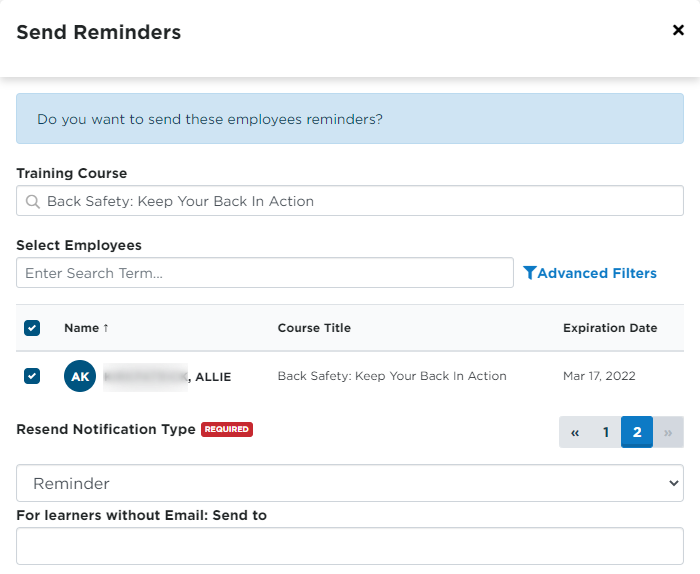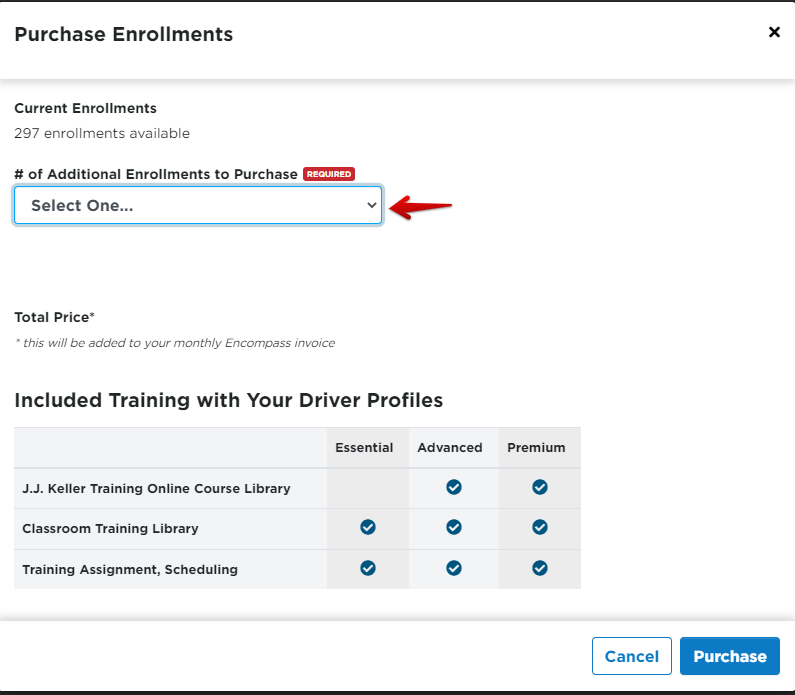Training Driver List Dashboard
Use this guidance to better understand the main page of the Training Driver List.
Go to Drivers > Training.
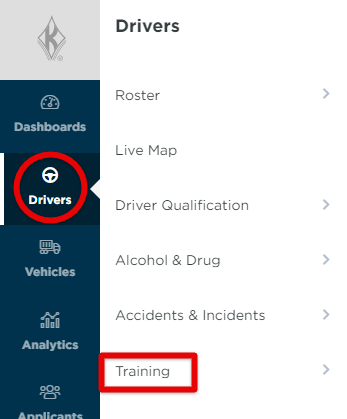
Use the tabs across the top to narrow down results to specific categories.

Click the "down arrow" button found on the far right side of the table to select additional columns to display. Tip: For enrollment purposes, you could select Driver Management Profile so that you can see who might cost an enrollment, etc. When you check the box next to the item, the table will update with that data.
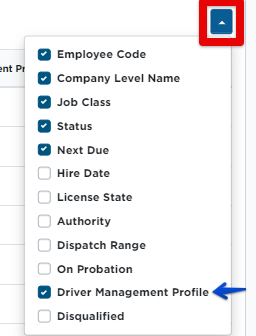
View Driver/Employee Training Progress
The E-Learning Training History tab will display drivers'/employees' training history in the specified date range. You can see when they were enrolled, when they started/completed the course, how much time was spent in the course, and their score.
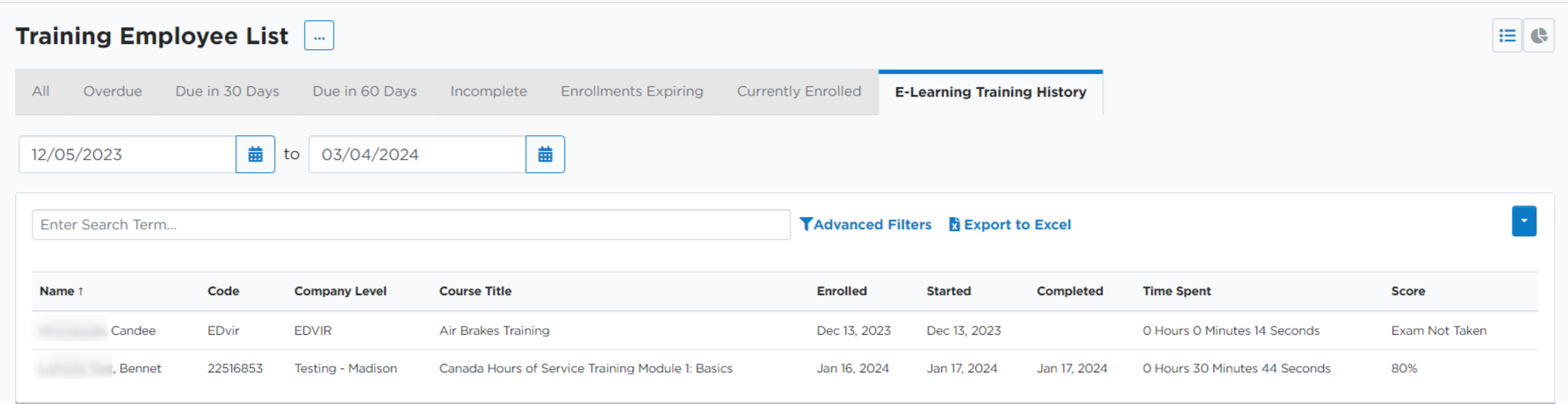
More Actions
Click the ellipses next to Training Driver List to reveal further actions.
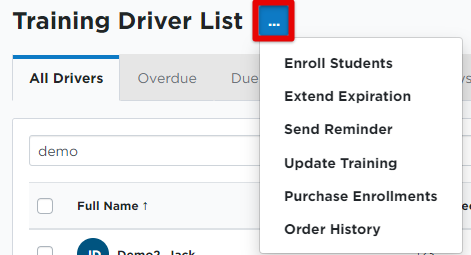
| Enroll Students |
Enroll students in a specific training course.
See Enrolling Employees in Training Courses for more information.
|
| Extend Expiration |
The ability to extend the employee's current expiration date for a given training.
|
| Send Reminder |
Send training reminders for specific courses and employees.
|
| Update Training |
Update a training item for multiple (or individual) employees.
|
|
Purchase Enrollments |
Purchase additional enrollments. You can note how many enrollments you have available at the top. Select an additional # of enrollments to purchase. *This will be added to your monthly Encompass invoice The types of training included with the driver profiles are listed.
Contact your J.J. Keller sales representative for more information/assistance.
|
| Order History | Here you will see your enrollment order history. The purchase date, total $ invoiced, the invoice date, and who purchased the enrollments will appear here. You also have the ability to Purchase Enrollments here.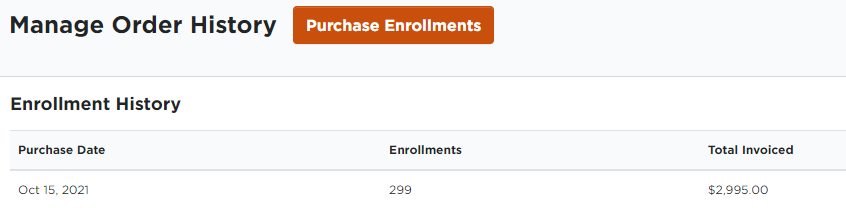 |