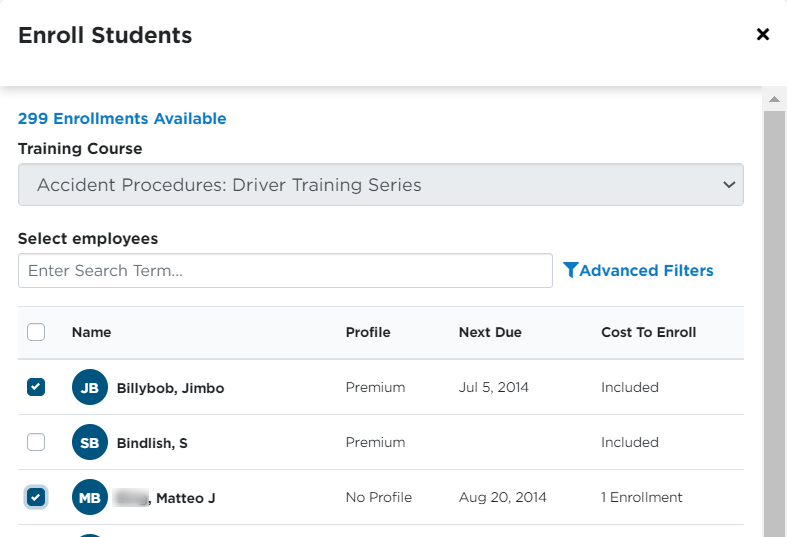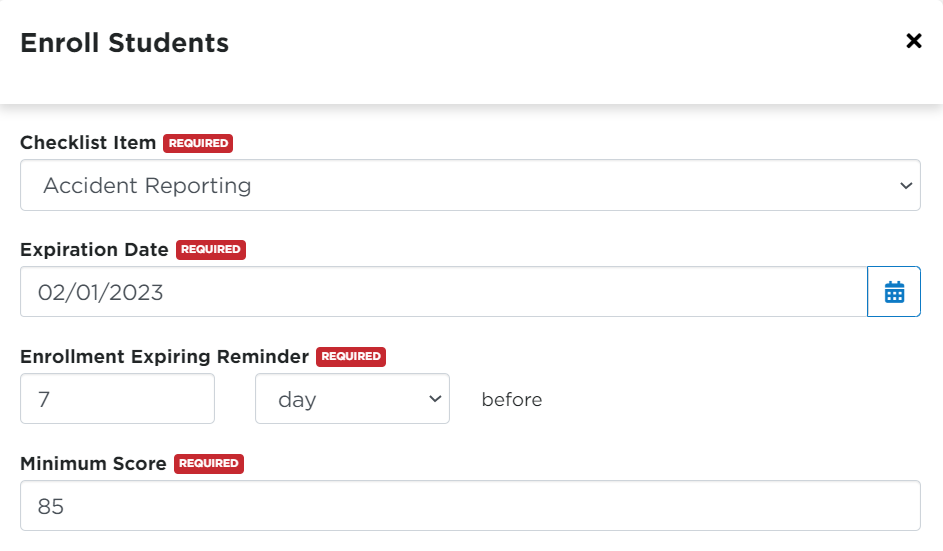Enrolling Employees in Training Courses
Training enrollments for advanced and premium drivers do not expire. However, purchased blocks of enrollments for essential drivers do expire after 12 months from the purchase date. (This information only pertains to the new version/interface of Encompass.)
To Purchase Enrollments, visit Purchasing Encompass Training Enrollments.
Communications for logging into Training are sent via email to the employee. Prior to enrolling employees in Training Courses, ensure that each has an email address entered into the system. If not, you will get this error message when attempting to enroll someone without an email address:
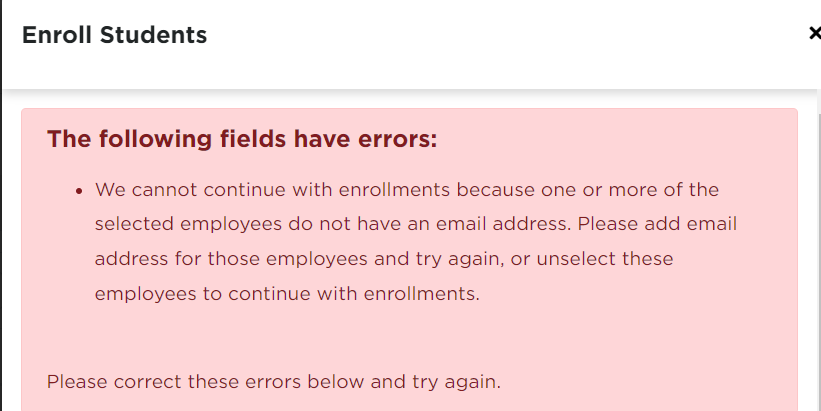
There are a few ways to enroll employees in a training course:
- Individually via the Training Driver List
- Individually or in bulk using "Enroll Students" from the "ellipses" button next to Training Driver List
- From the Training Course tab
This article will showcase all three ways, in order.
Individual Enrollment
Locate the employee in the Training Driver List. Hover and click Enroll. Or, you can check the box next to their name and choose "Enroll".
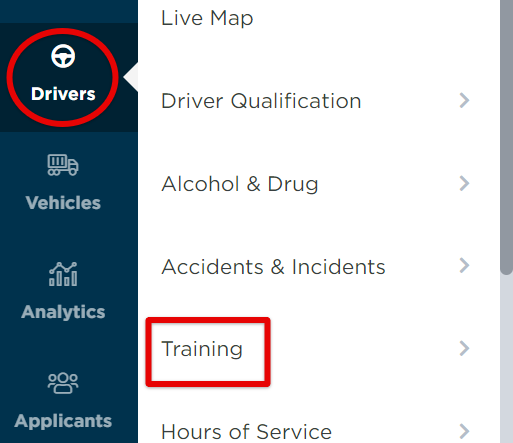

Select the Training Course and its respective checklist item. Enter an expiration date and choose how many days/months beforehand to send the employee an expiration reminder. Finally, enter the minimum score needed to pass the course. Click Enroll when finished.
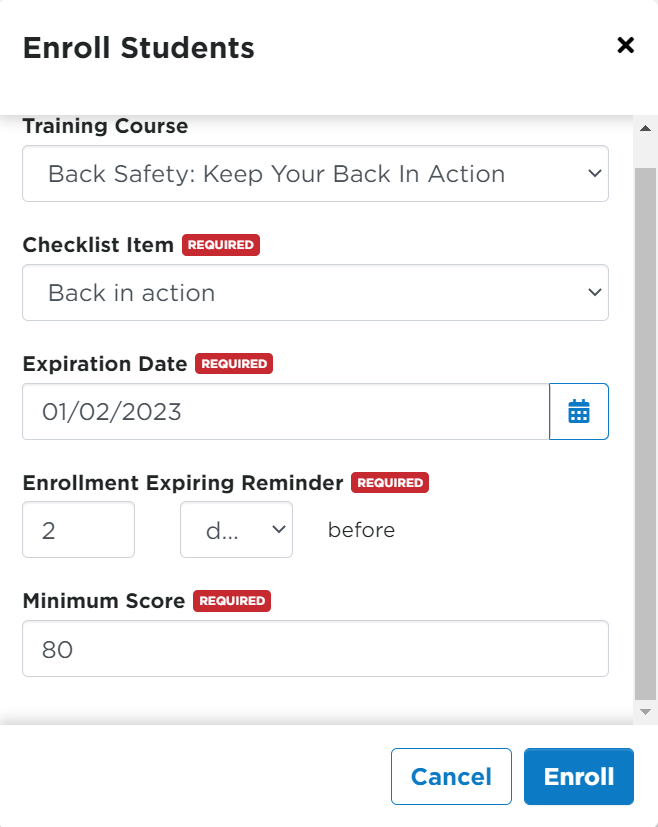
Bulk (Or Individual) with Ellipses
From the Drivers > Training page, click the "ellipses" button next to Training Driver List.
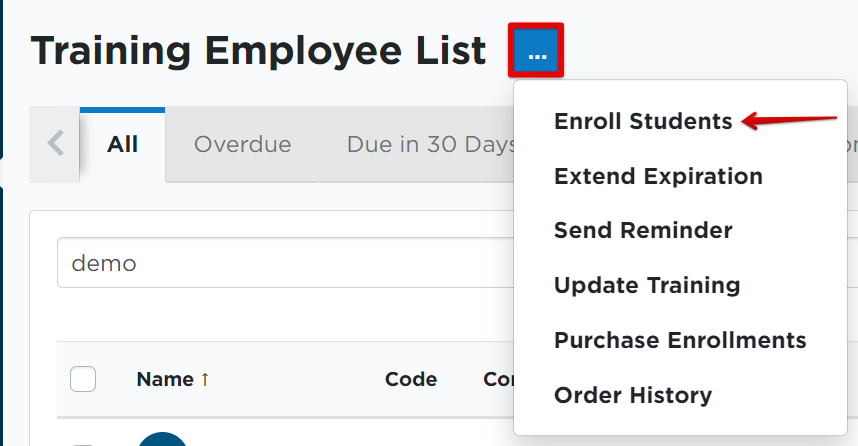
Select the Training course and check the box next to any employee/s to enroll in the course. You will see what driver profile the employee is in, as well as if the cost to enroll is included in that driver profile type. Click Next when all employees to enroll have been selected.
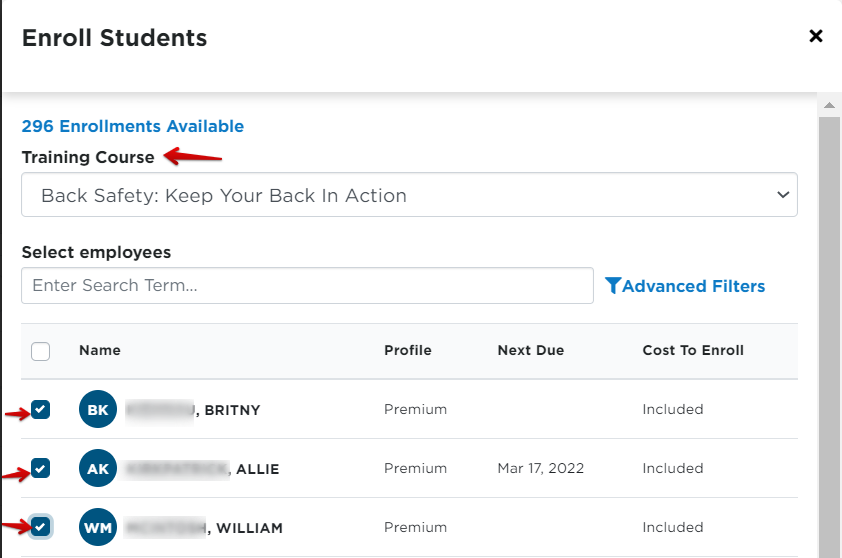
Next, select the associated Checklist Item. Enter an expiration date, how many days/months before the enrollment expires to a reminder, and a minimum score to pass the course. Click Enroll when finished.
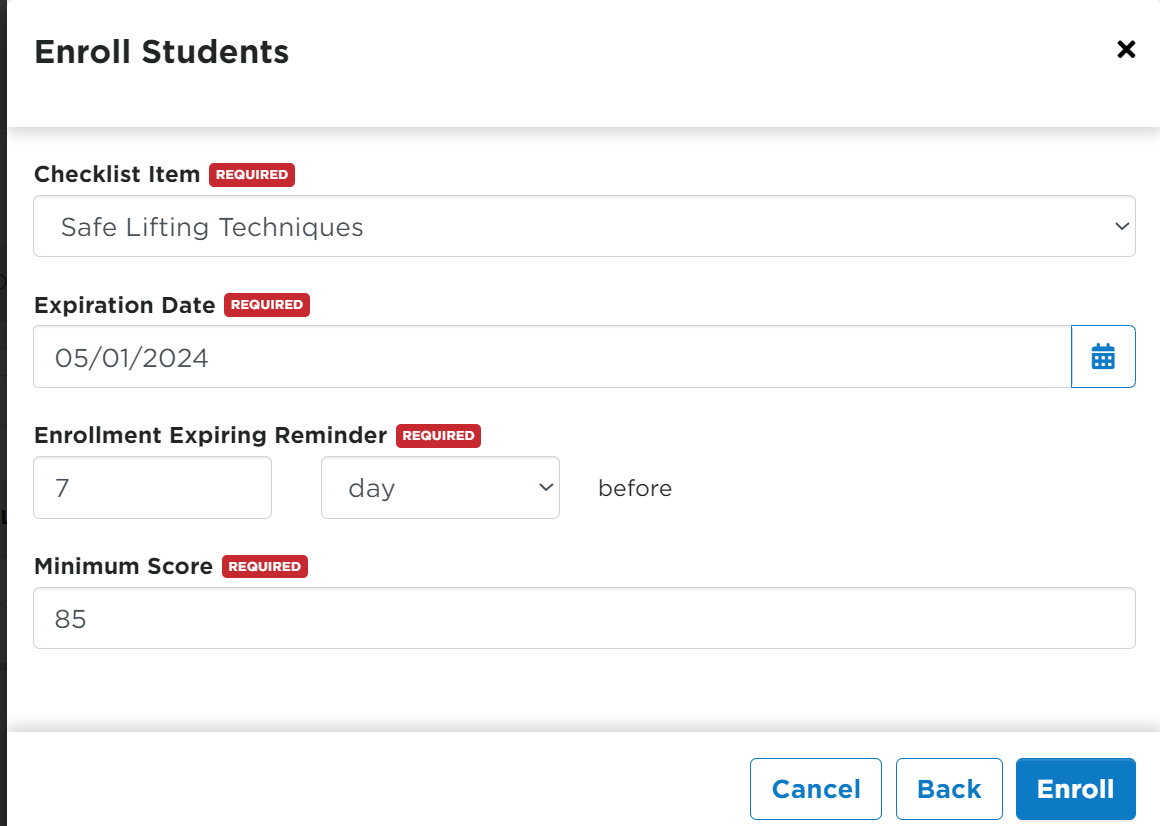
From the Training Courses Tab
Click on the Training Courses tab from the left hand menu.

Card View
Locate the course you'd like to enroll an employee in. From the "Card View", click on the course card.

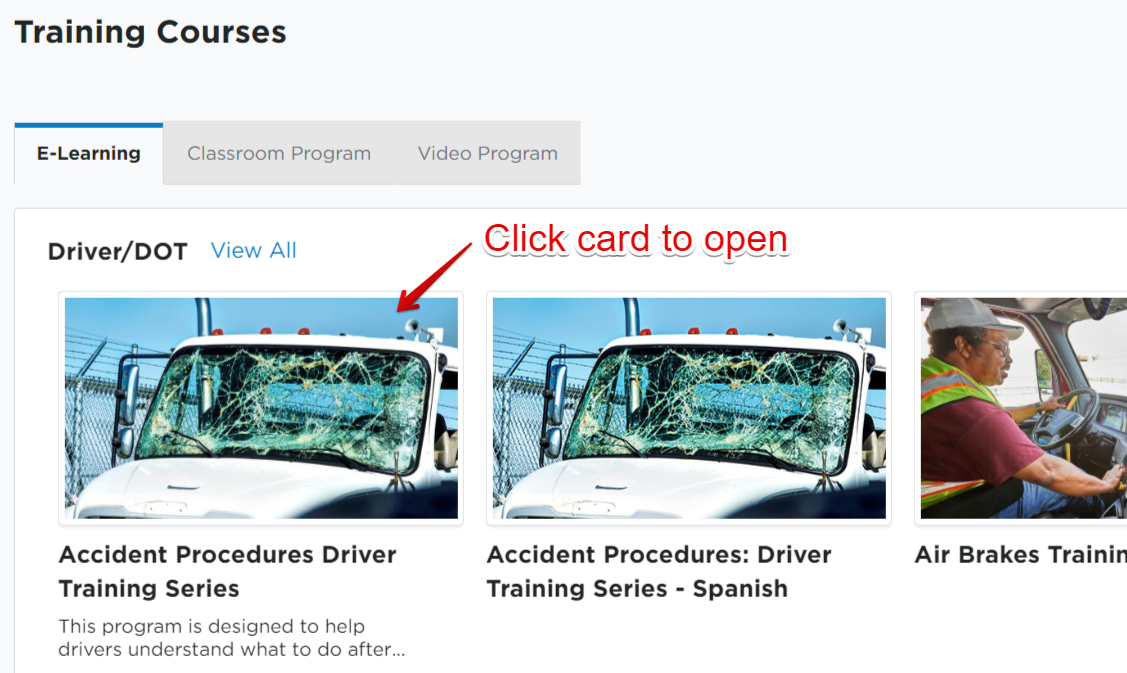
Click Enroll Students.
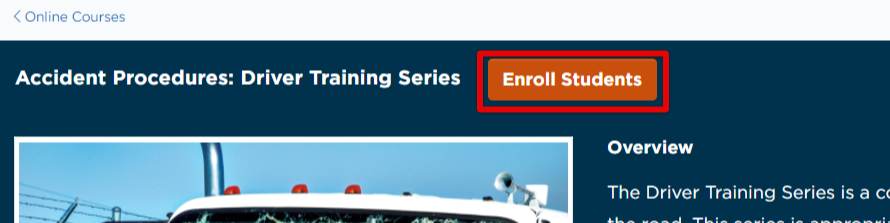
Because you've already selected the course to enroll in, the Training Course will be pre-filled. Next, check the box next to any employee/s that need to be enrolled in the course. Click Next.
On this screen, you can also see the employee's driver profile currently assigned to them, as well as the "cost" of enrolling (ie. if the course is Included in your package or if it costs a specific # of Enrollments.)
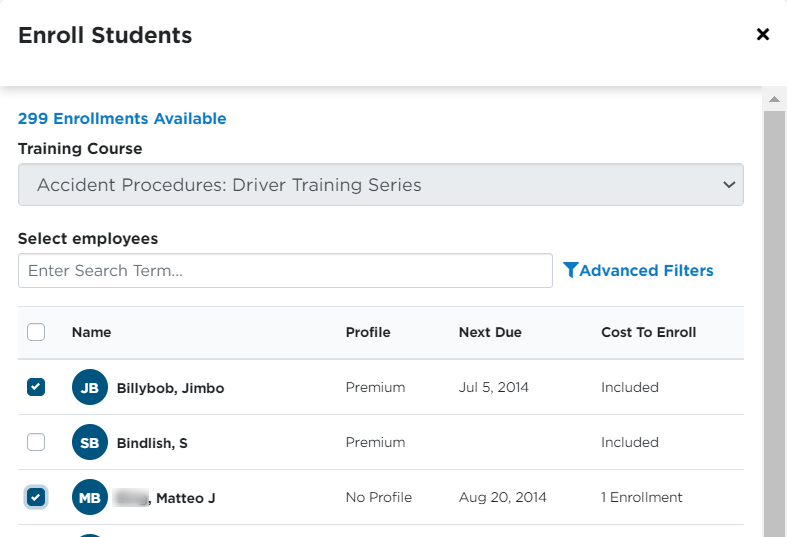
Then, select an associated Checklist Item, an expiration date for the employees to complete the course by, an expiration date reminder, and the minimum score needed to pass. Click Enroll when finished.
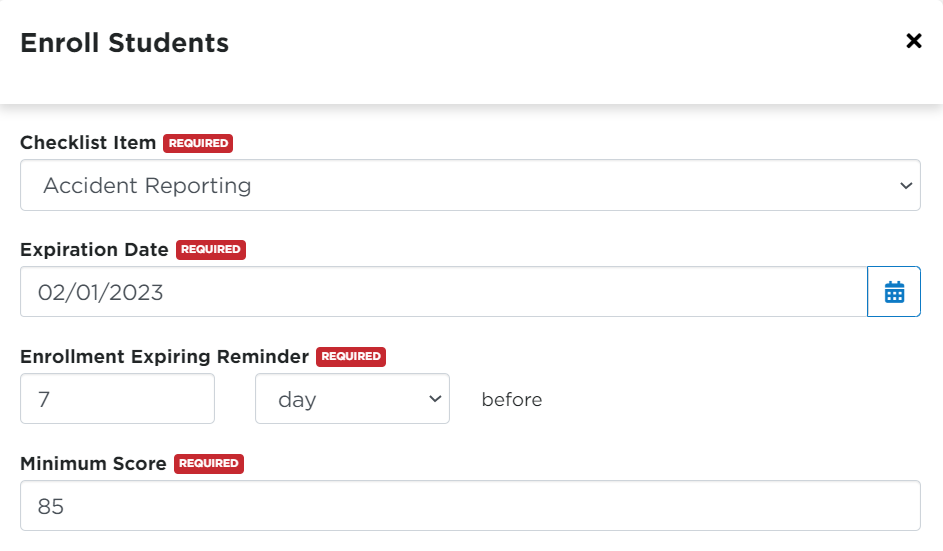
List View
From the "List View", you can search for the desired course or find the course from the populated list. When you've located the course, either hover over the training course and click Enroll Students, or you can click on the name of the course and Enroll from the next screen.
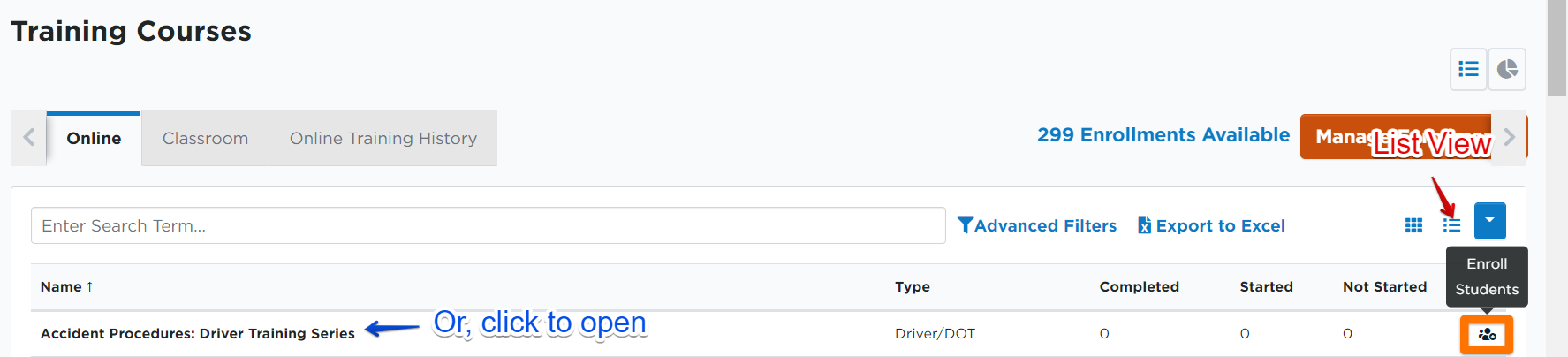
Follow the same instructions as above, checking the box next to any employee/s that need to be enrolled in the course. Then, select the appropriate Checklist Item, expiration date, etc. Remember to click Enroll when finished.