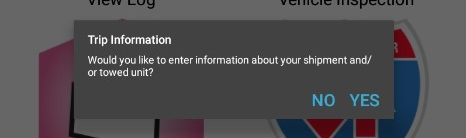Connecting to the ELD (Android™)
- Last updated
- Jun 7, 2024
- Save as PDF
Make sure that the ELD is on; you will know if the ELD is on by seeing the LED indicator lights on the front of the device. No lights = No Power.
Start the vehicle (turn on the engine, not just power).
Log into Encompass® ELD and turn the toggle on next to Connect to ELD Hardware.

*If this is your first time logging into the ELD application, you will be asked for a Fleet ID. This should have been provided to you by your company admin.
First Time Connection/Connecting a Mobile Device That Has Never Connected to An ELD
If the ELD has not been connected to with this mobile device, select Discover New Vehicle. The following prompt will be displayed. Follow the on-screen instructions, as these steps put the ELD into pairing mode to allow for a new connection.


Tap OK on the prompt; ELDs will now be searched.

Once the connection is established, it will say Connected to [Unit Code]. You can toggle Automatically Connect To... on if it is frequently the only ELD this mobile device will connect to. Click Done to close the screen.

For first-time connections, the next screen will be named ELD Configuration. Enter your unit number and then select Auto-Detect Databus in the Engine Data Bus field. Tap OK.

Then, continue logging in.
Connecting to a Previously Connected-To/Default ELD
If there is a default ELD already selected, it will immediately attempt to connect to that ELD. If there is no default ELD, but there is only a single ELD paired in the Bluetooth settings of the device, the app will attempt to connect to that device.

Connecting to an ELD When There Are Multiple ELDs Paired to the Device, or the Default ELD is Not Available
If there is more than one paired ELD, or the app is unable to connect to the default paired ELD, the ELD Connection and Discovery screen will be displayed. The list of paired devices is scrollable and will display up to 4 paired devices at a time.
Select the appropriate device, and tap Connect.

If the driver connects to the ELD while the truck is in motion, they will be provided an alert:
Once the vehicle is no longer in motion, the driver will receive a prompt for the option to add trailer and shipment information.
Troubleshooting
What if your ELD is not identified?
- If the ELD is not listed here, press the bluetooth pairing button on the front of the ELD next to the LED indicator lights. This will either be a gray button, or a raised black button depending on the generation of ELD being used. Press this button and hold it in until the blue LED indicator light turns solid and then begins to flash. Once it flashes, release the button and try pressing Discover again to have Encompass® ELD attempt to identify the ELD again.
If that doesn't work?
- I only have the option to Discover New ELDs and no list is being displayed.
- The screen likely looks like the screen capture below. This screen will be displayed if Bluetooth is not enabled when logging in and the user does not turn on Bluetooth when prompted. Enable Bluetooth and tap Discover New Vehicle to connect.

- Is there anyone around you with the application who might be paired with your ELD by mistake?
- This can easily happen without being aware...
- You'll need to release it from the other handheld to make the ELD available.
- Note: If an iPhone® or iPad® is paired to the truck in the bluetooth settings of the device, it can make connecting with another device difficult. It is recommended to forget the ELD from the bluetooth devices in settings before trying to connect another device to the ELD.
- Did you happen to use a different handheld the day before?
- If so, the ELD might still be paired with that handheld.
- You'll need to release it from the other handheld to make the ELD available.
- Are there any lights emitting from the ELD?
- If not, the ELD isn't getting power from the vehicle. Check the connections with the ELD to the truck.
- Is your battery low on your handheld? This can affect pairing performance.
- If yes, you'll want to recharge your handheld.
- Is your Bluetooth setting on?
- This requires going to your mobile device Settings > Bluetooth area to check.
- If no, turn the Bluetooth settings on. Then try "Discover" in the application.
- If your Bluetooth settings are already on, can you see your ELD on the listing of devices your handheld recognizes?
- If yes, go back to the application and try "Discover" again.
- You could also try logging out of the ELD application and then log back in to see if the ELD will now connect to the device.
- If no, it sometimes helps to turn Bluetooth off and then on again to reboot it.
- Also, you can press the raised black button on the ELD to have the ELD refresh the Bluetooth signal.
- Or, you can try powering your mobile device off and back on.
- You can try to Unpair/Forget the device pairing by clicking on the (i) icon in the Bluetooth settings.
- If yes, go back to the application and try "Discover" again.
If you are still unable to connect, please reach out to Customer Support: 1-800-327-1342.